Themes in WordPress are responsible for the design of the website. There are 1000s of themes, some free some paid. I usually work with GeneratePress of which there is a free and paid version. This tutorial explains how to install, update and remove WordPress themes.
Table of Contents
How to Install a WordPress Theme
There are two main ways to install a WordPress theme: Via the theme section in the WordPress backend or by uploading a ZIP file. This tutorial explains both ways stept by step:
First: Backup
Before you do anything, make sure you backup your WordPress website so you can revert to the current version of your website should something go wrong. With that said, here we go:
How to Upload a WordPress Theme ZIP File
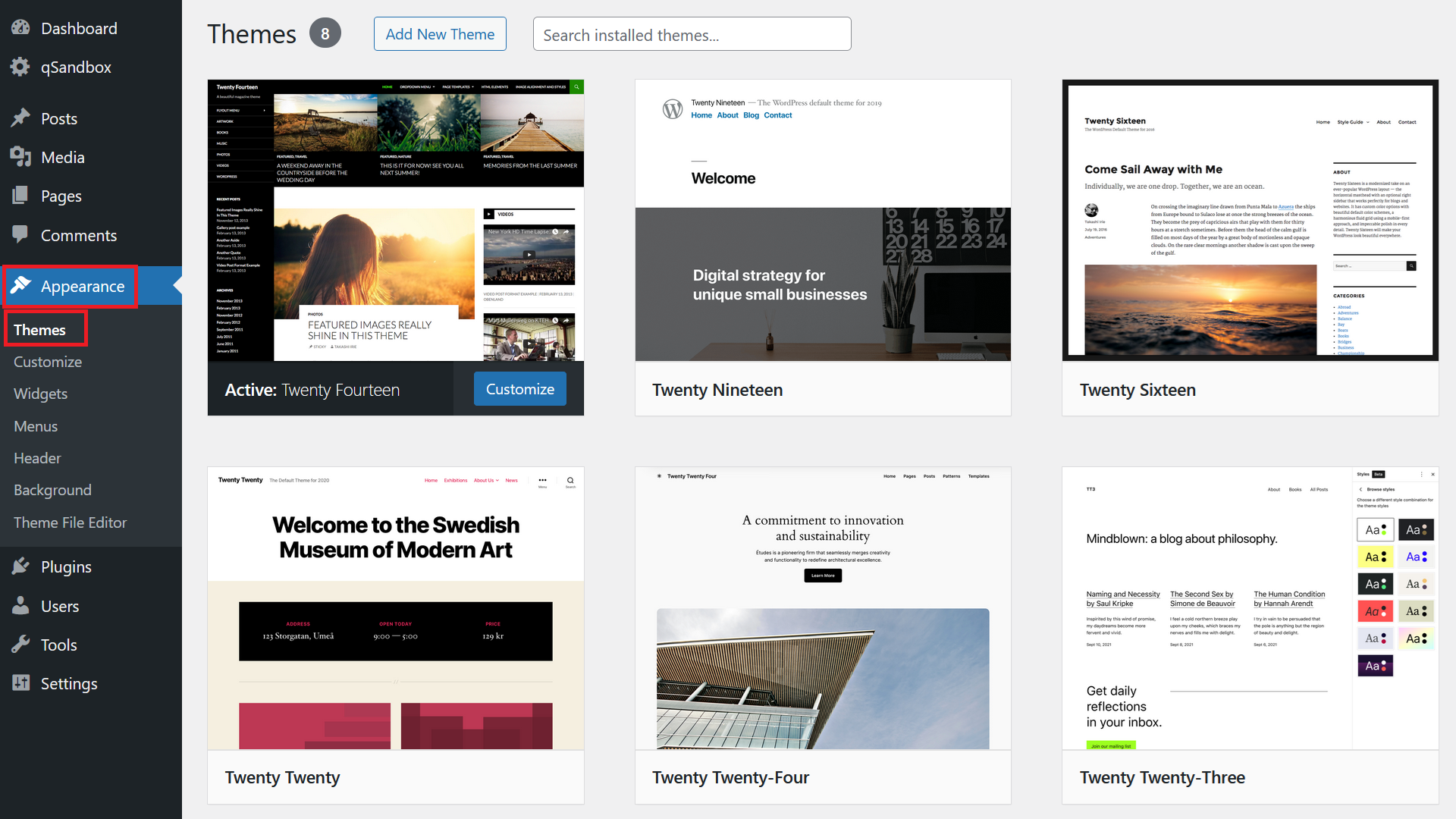
First, go to Appearance / Themes
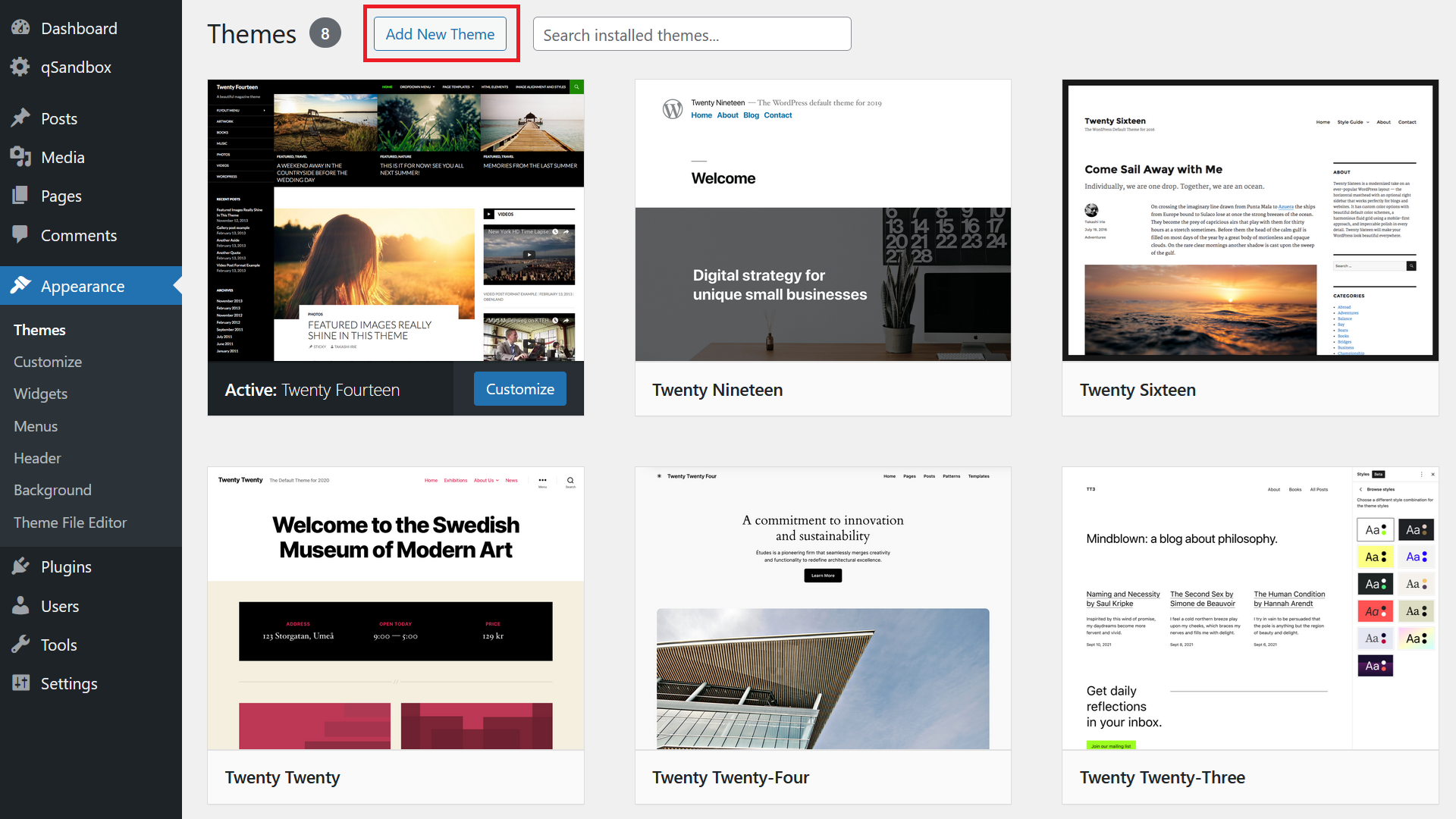
Next, click on Add New Theme
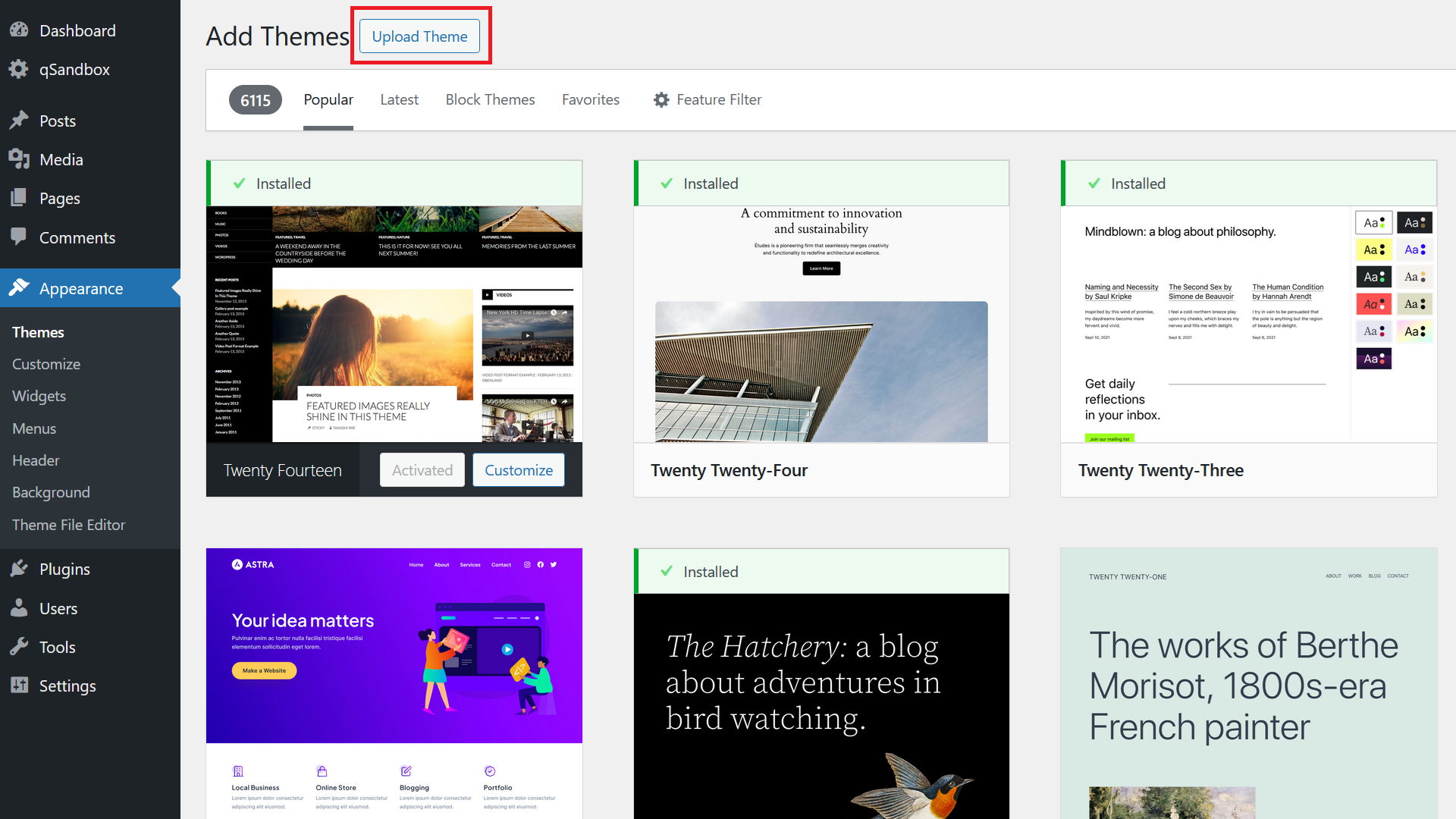
Then click on Upload Theme
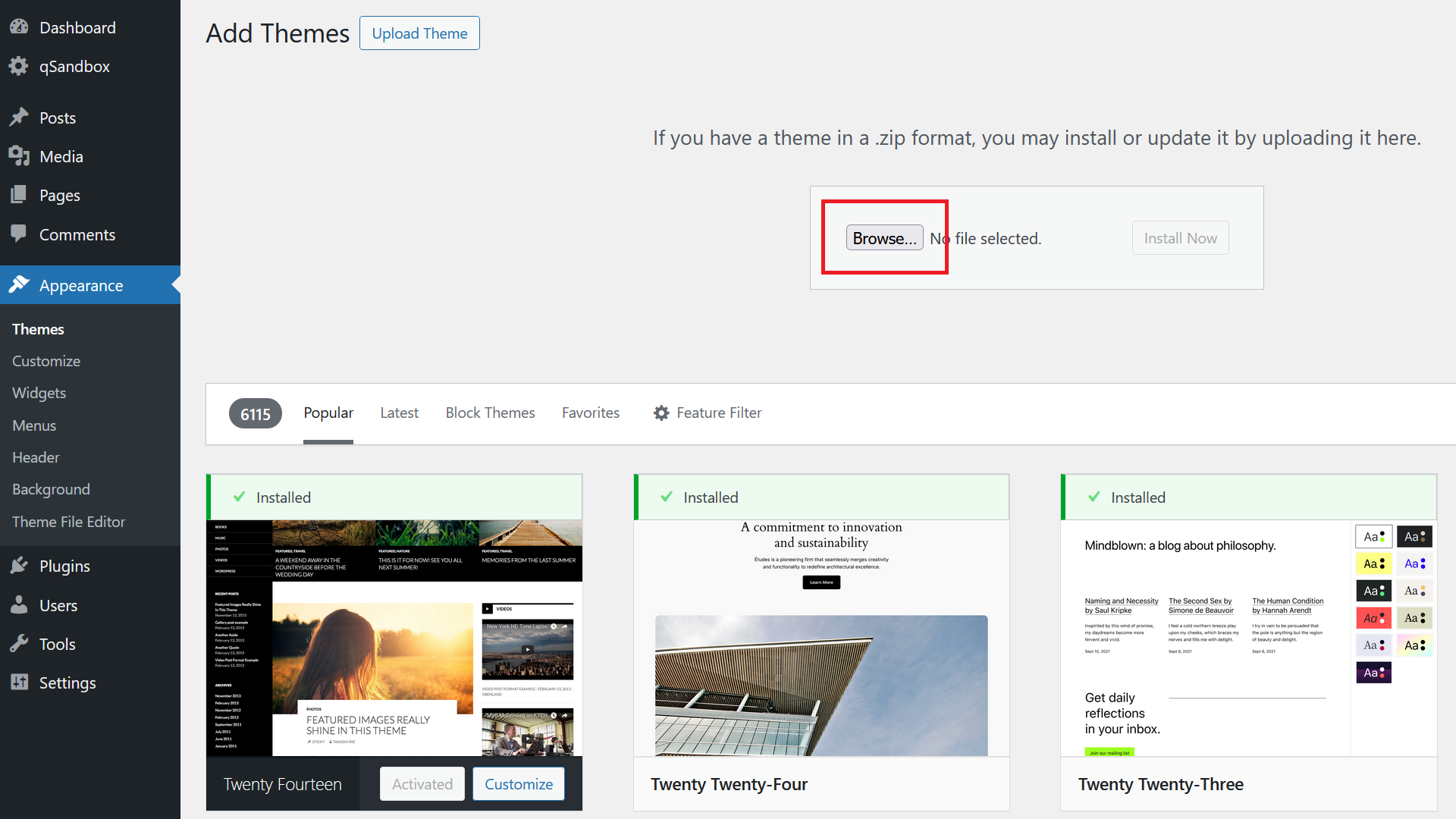
Click on Browse
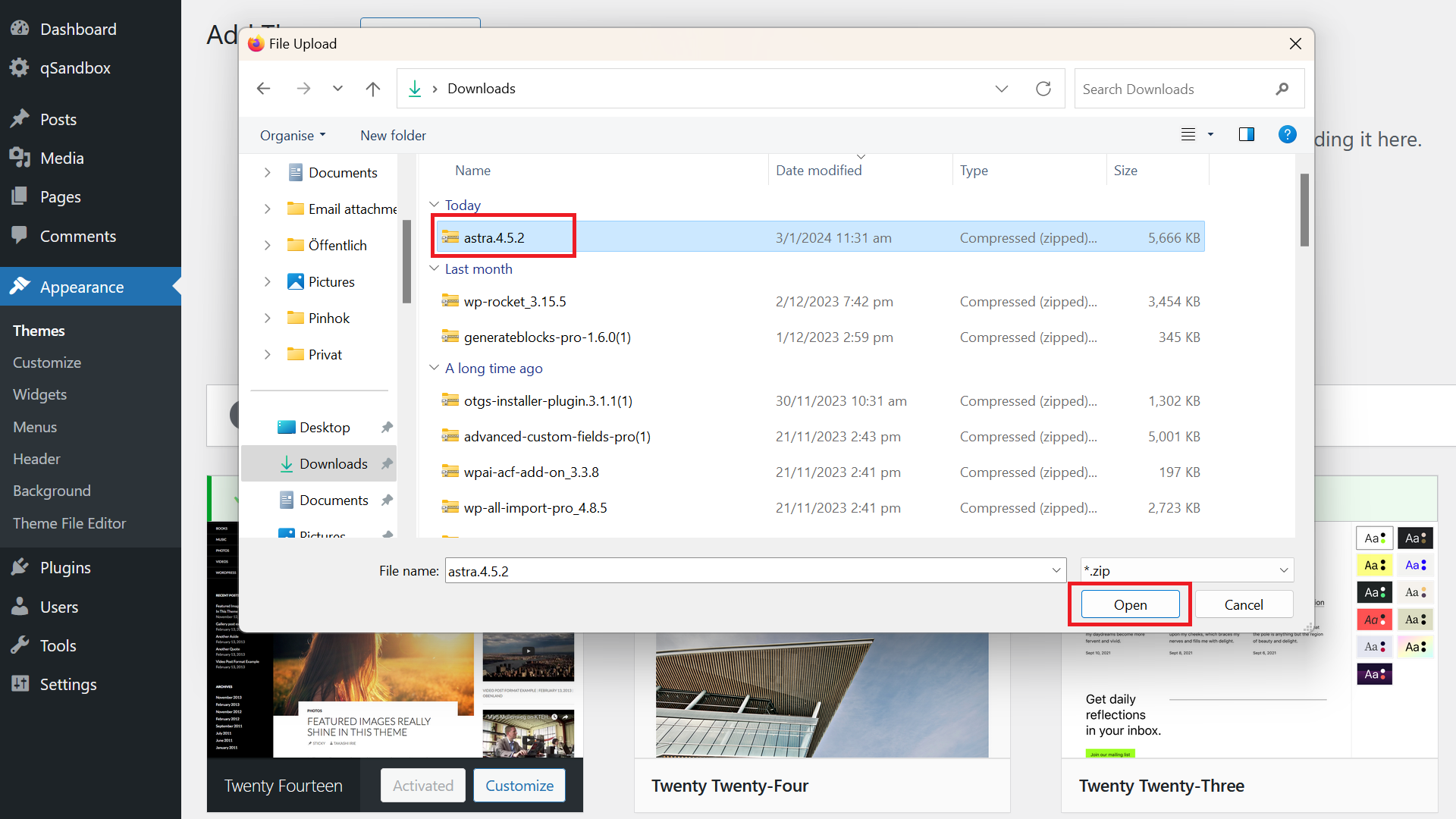
Pick the ZIP file for the WordPress theme you want to install and click Open
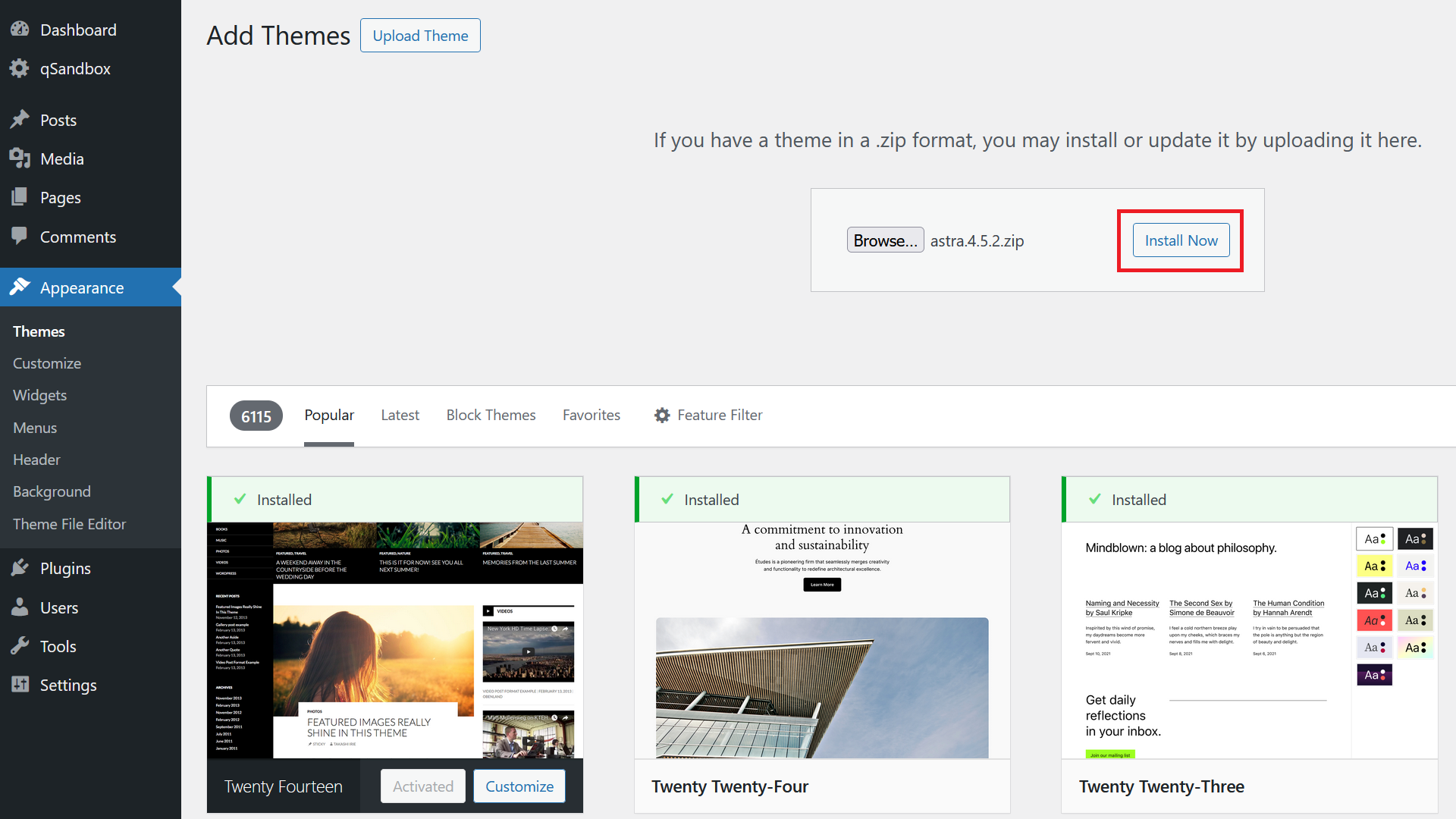
Then click on Install Now
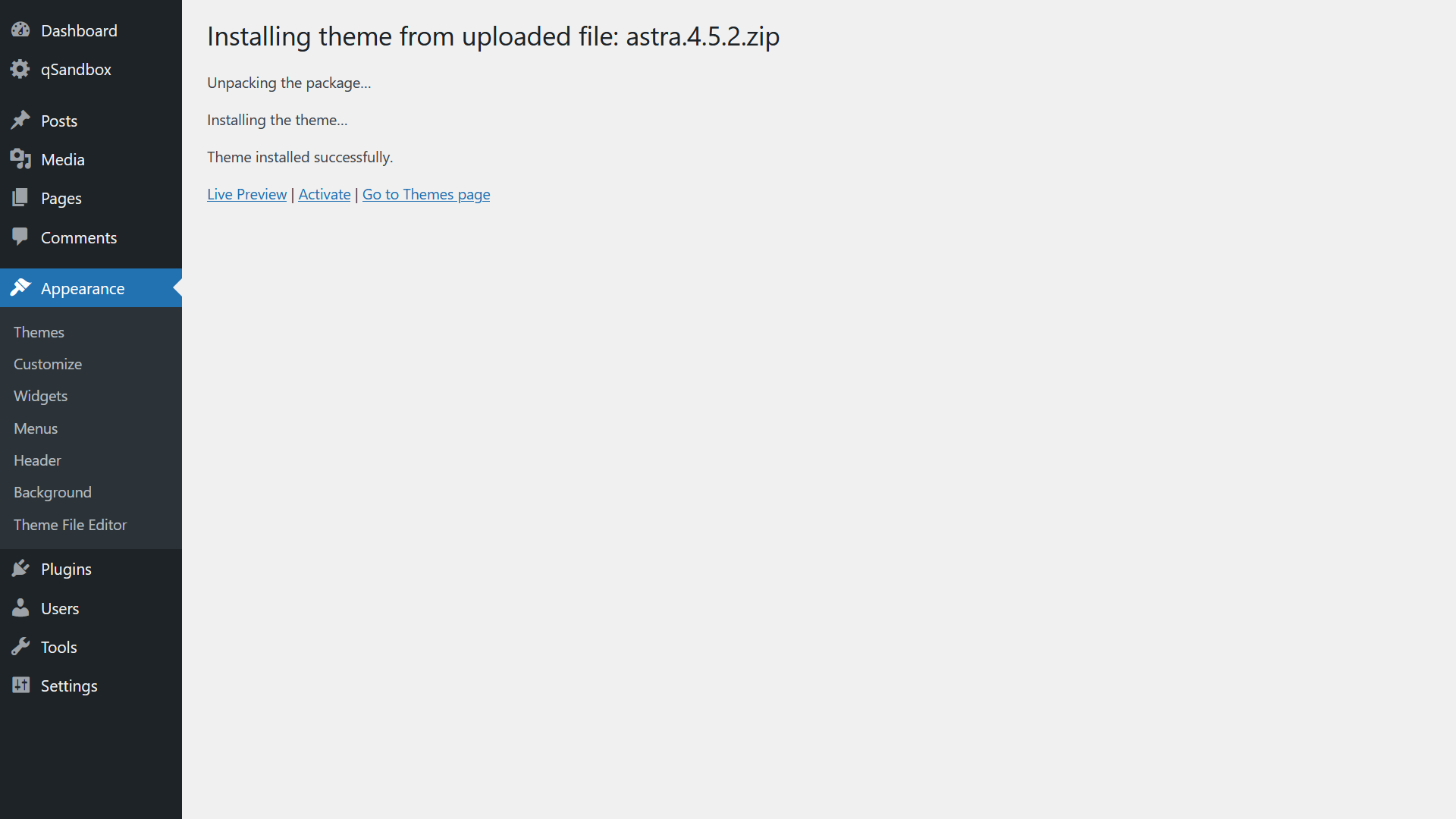
The installer will upload and run the theme installation process. Then you can pick to either have a Live Preview, Activate the theme or to go to the Themes page.
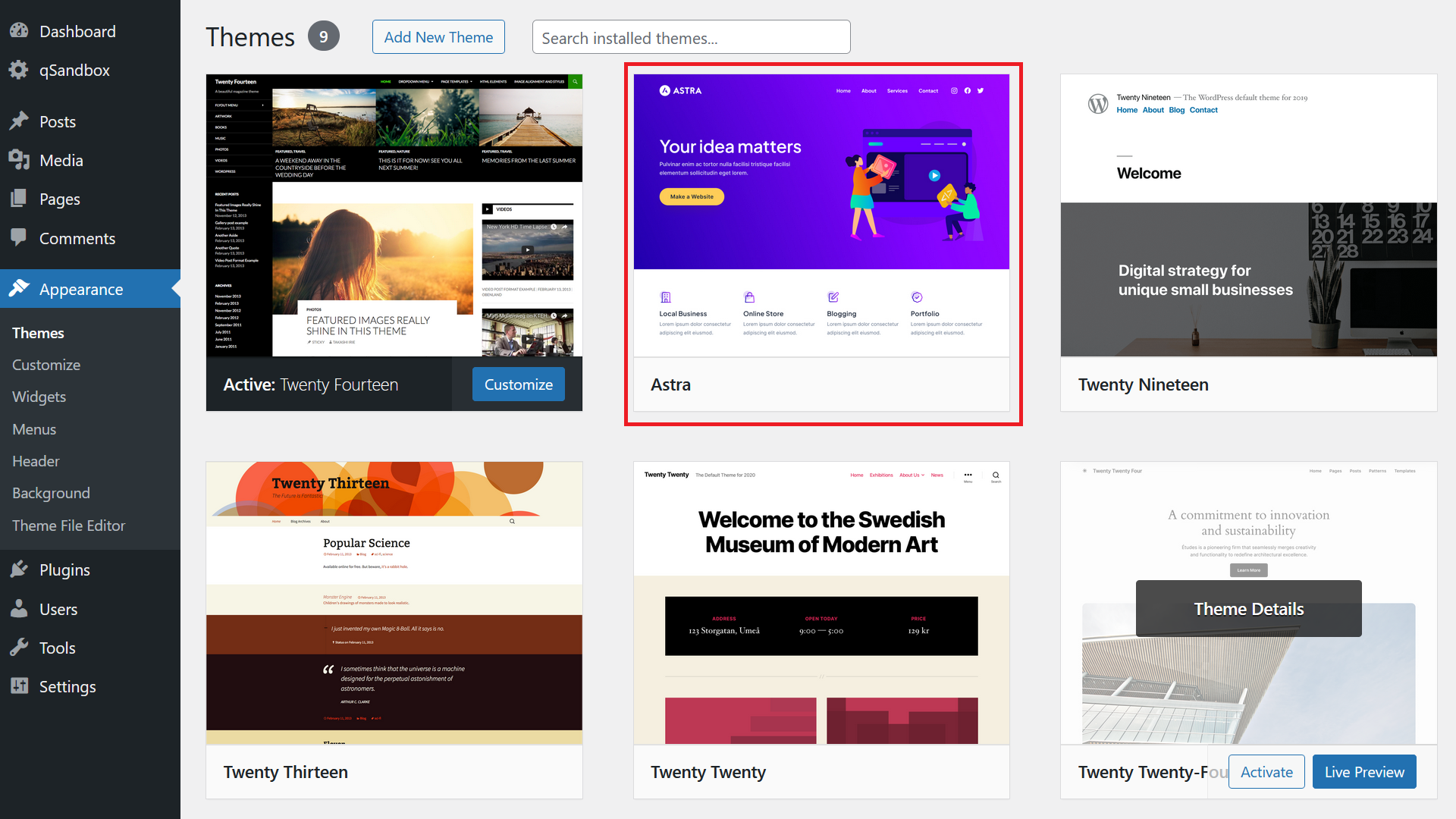
On the Themes page you will then see the uploaded theme available for you to use.
How to Install a Free WordPress Theme from the Backend
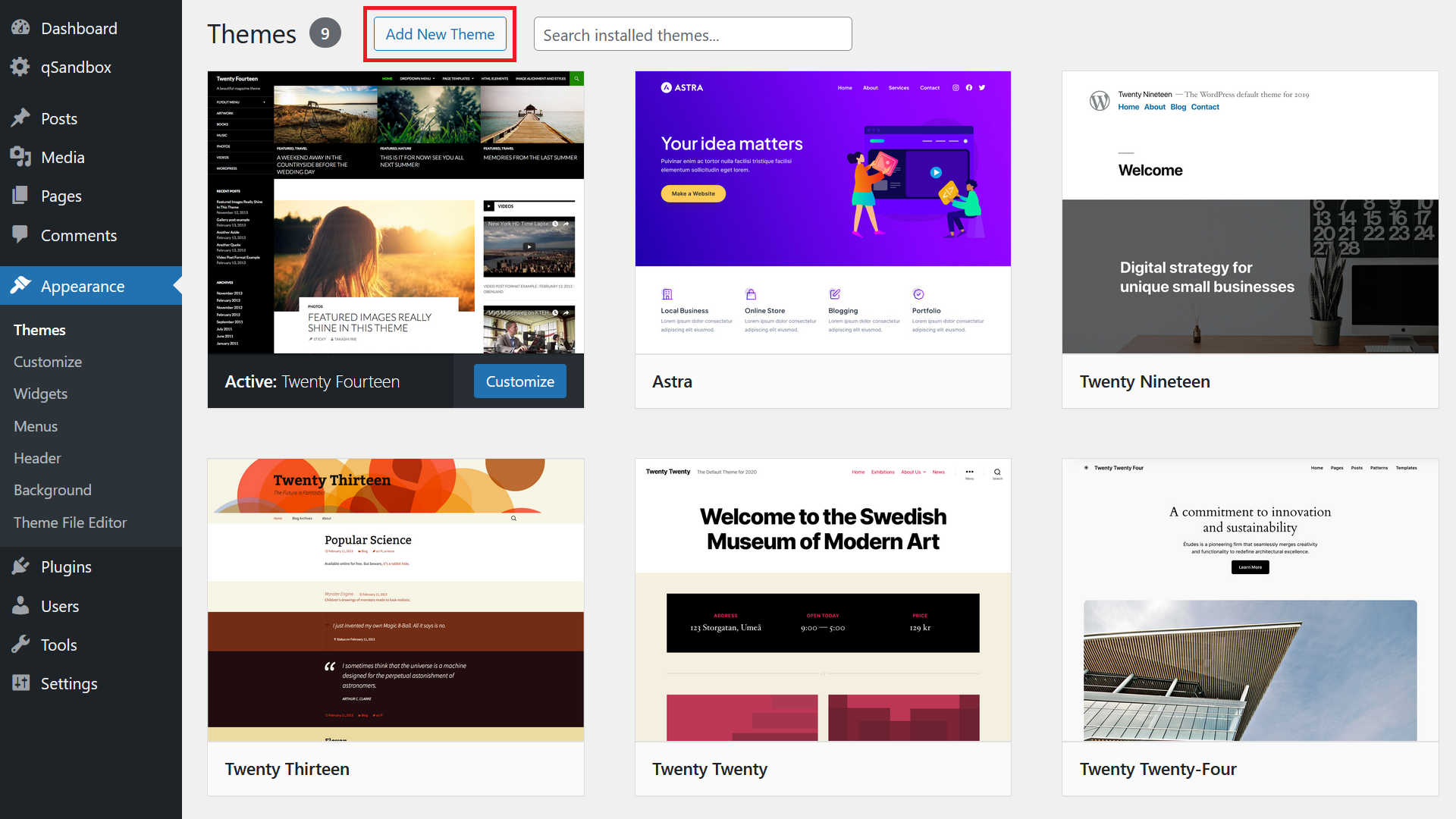
On the Themes page, click on Add New Theme
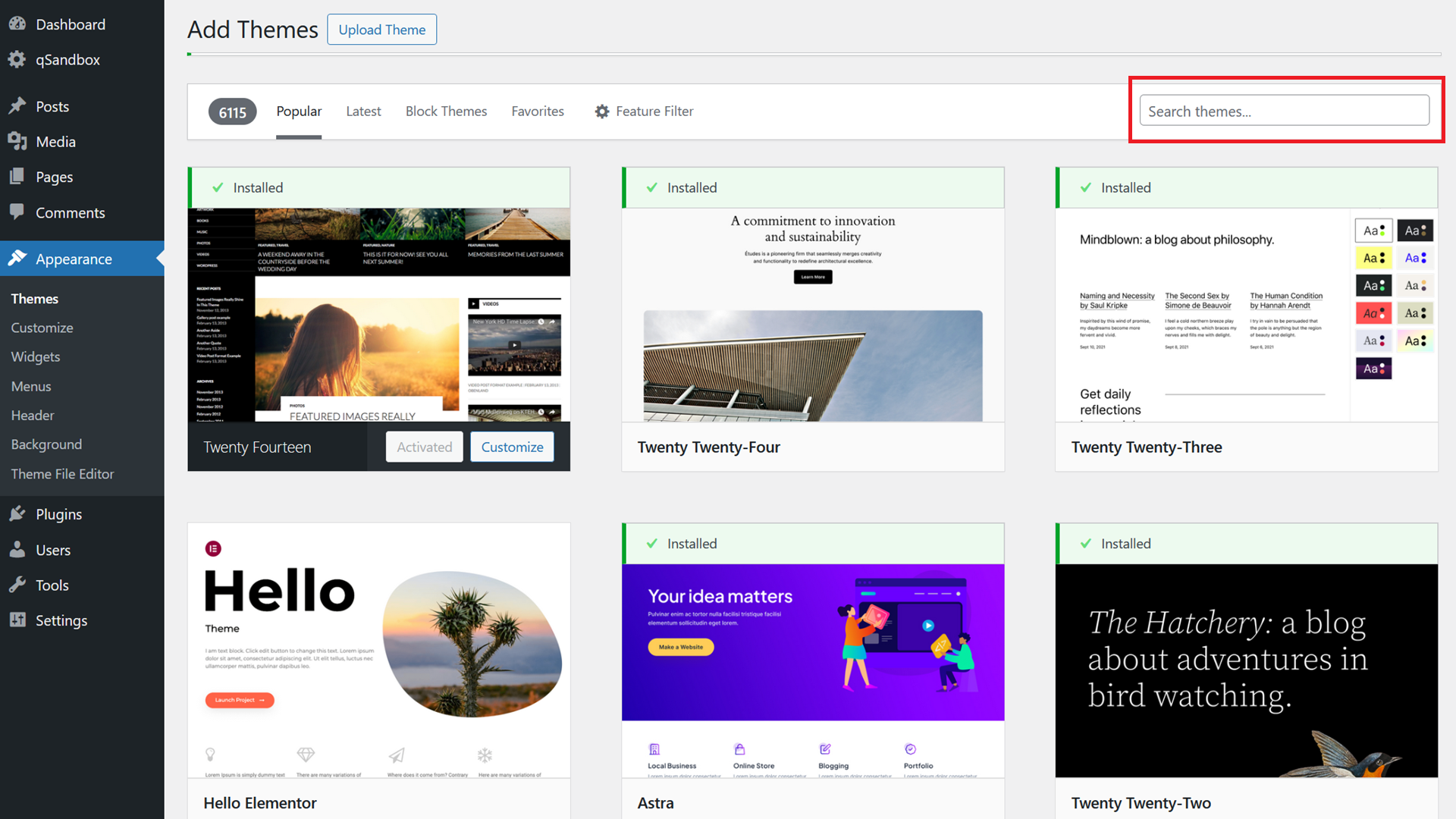
On the right, you can then look for the theme name. I like using Generatepress, so I put that into the text field and click enter.
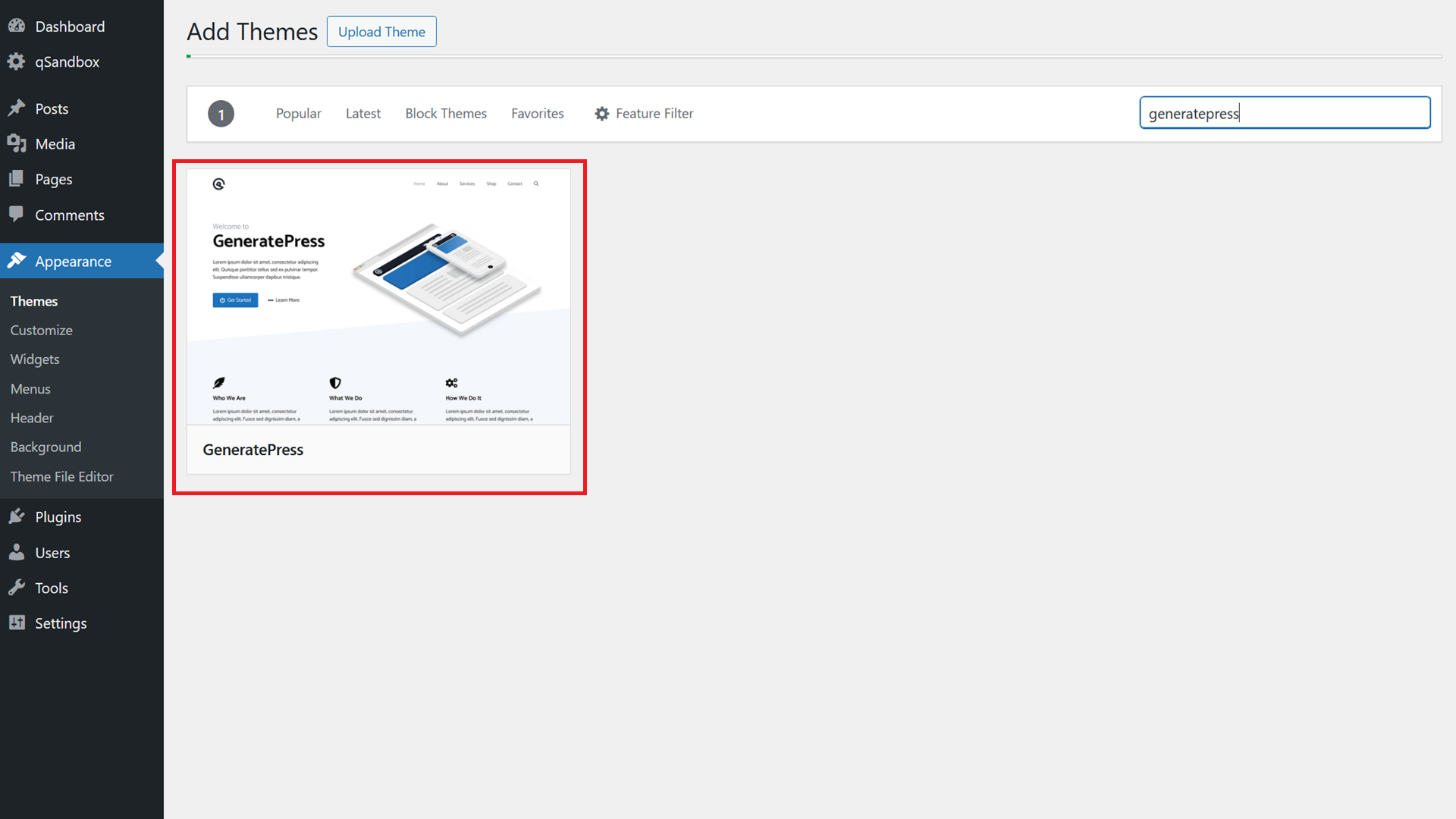
The theme you search for should show up.
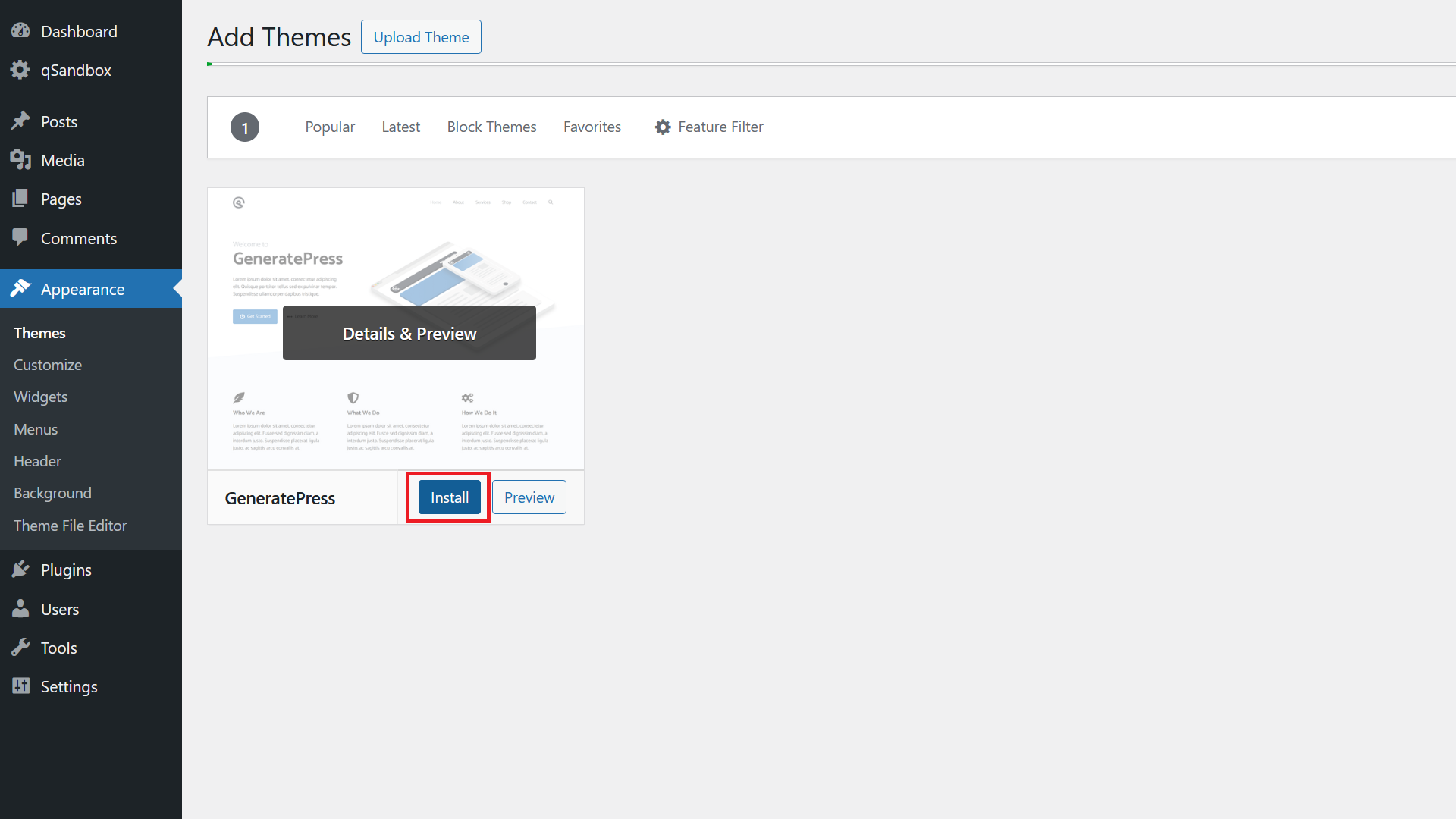
Hover over the theme and click Install.
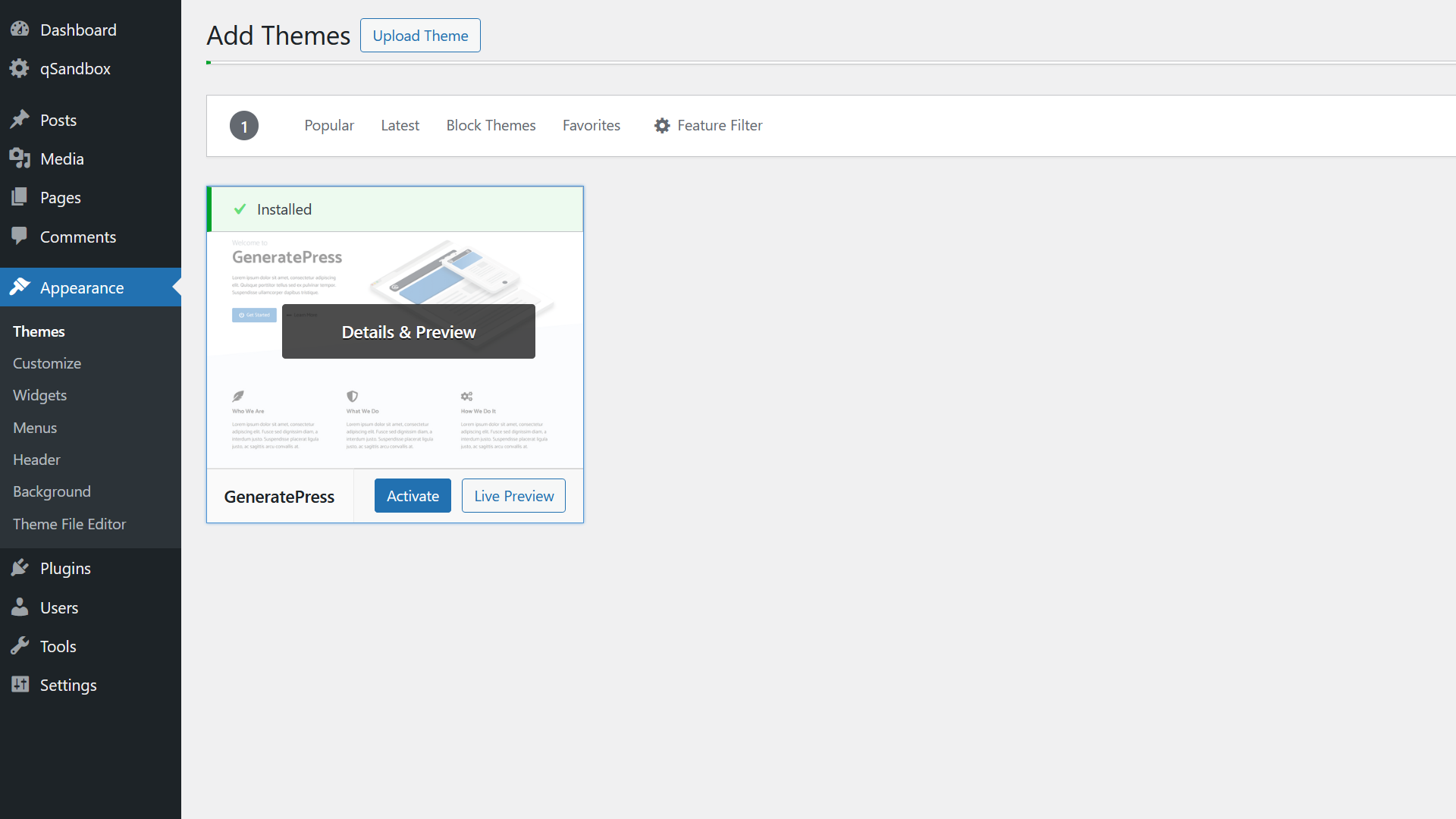
The system then installs the theme. Once done, you can click on Activate or get a Live Preview.
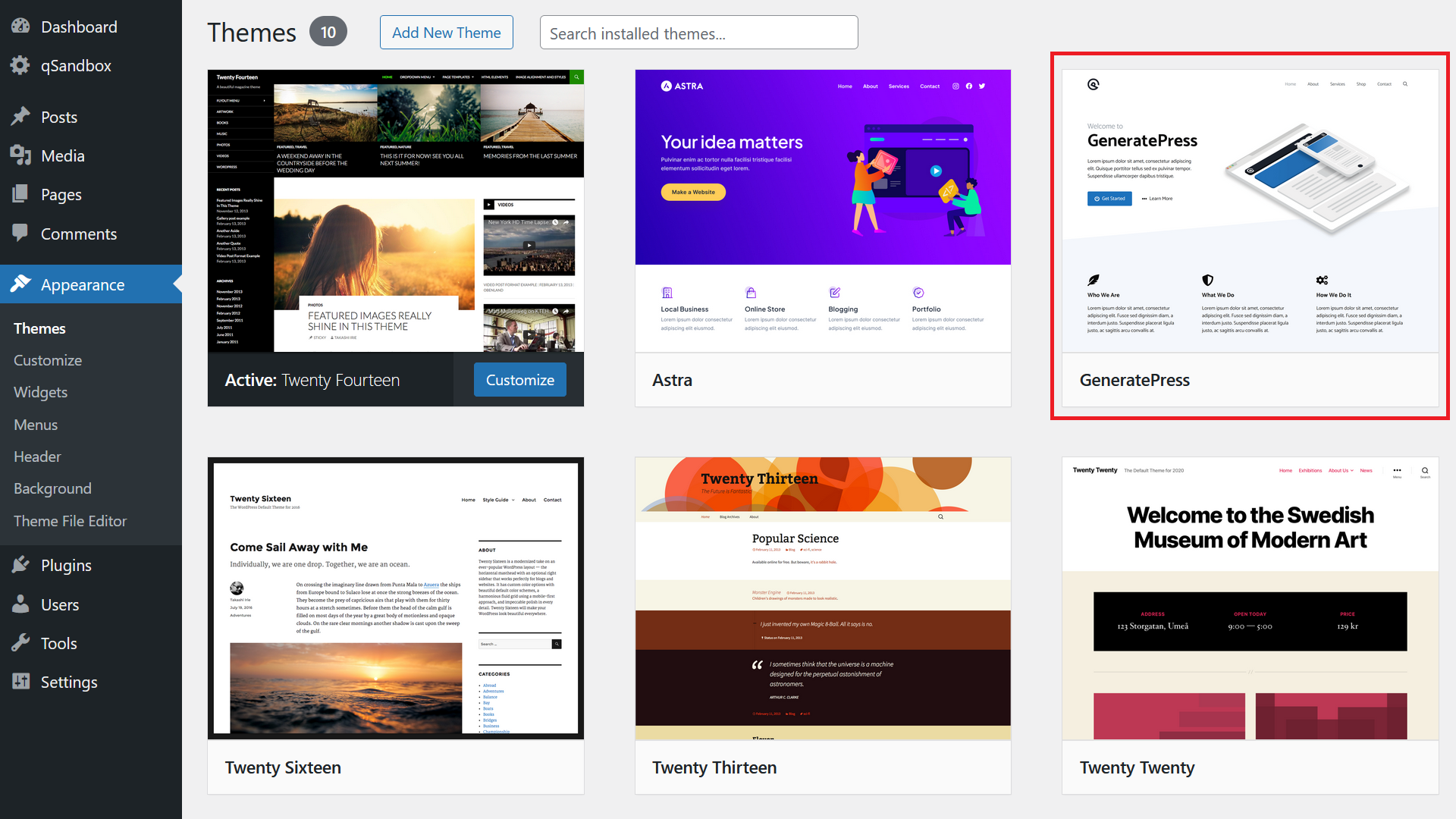
Like with the uploaded theme, when you go to the Themes page you will then see the newly installed theme there.
And this is it. The main 2 ways to install WordPress themes.
How to Change WordPress Theme
First: Backup
Before you do anything, make sure you backup your WordPress website so you can revert to the current version of your website should something go wrong. With that said, here we go:
Change WordPress Theme
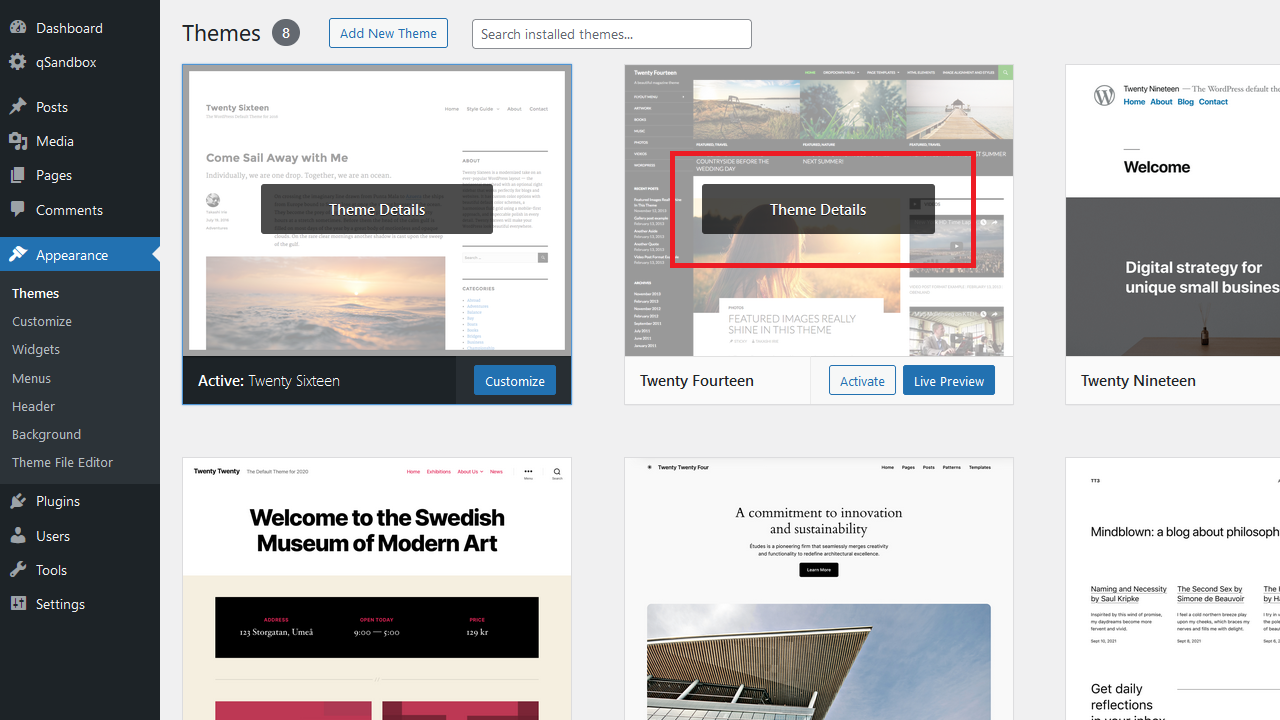
First go to Appearance / Themes and pick the inactive WordPress theme you want to change to by hovering over it and then by clicking on Theme Details.
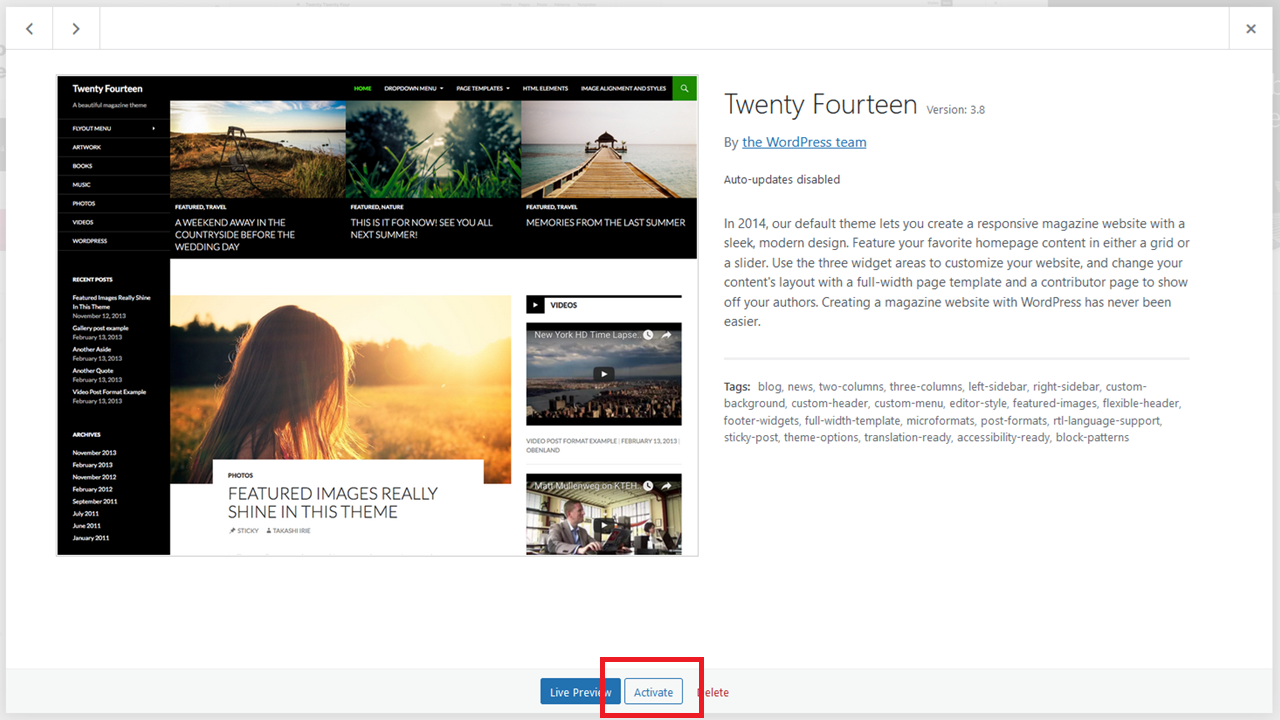
Then, click on Activate.
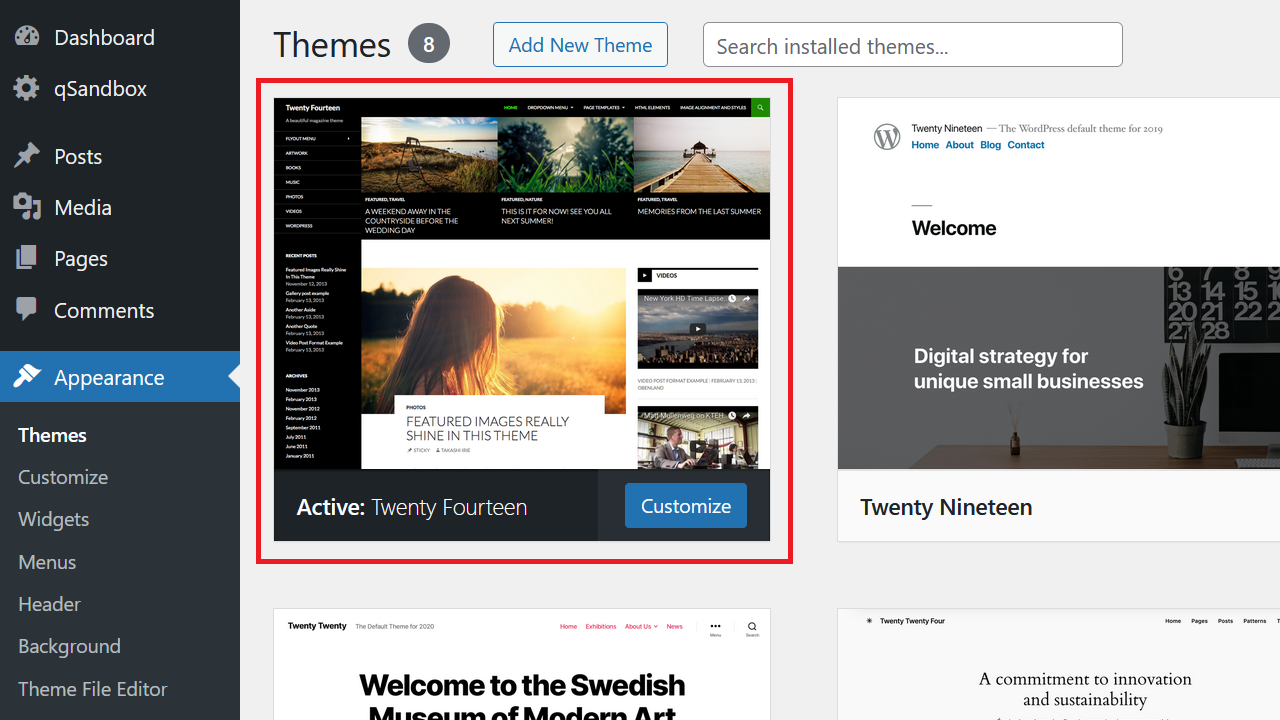
And that’s it, you should now see your theme listed as Active.
If you then go to your homepage, you should see the new theme used there with the theme’s design. If not, make sure you clear the cache.
How to Update a WordPress Theme
First: Backup
Before you do anything, make sure you backup your WordPress website so you can revert to the current version of your website should something go wrong. With that said, here we go:
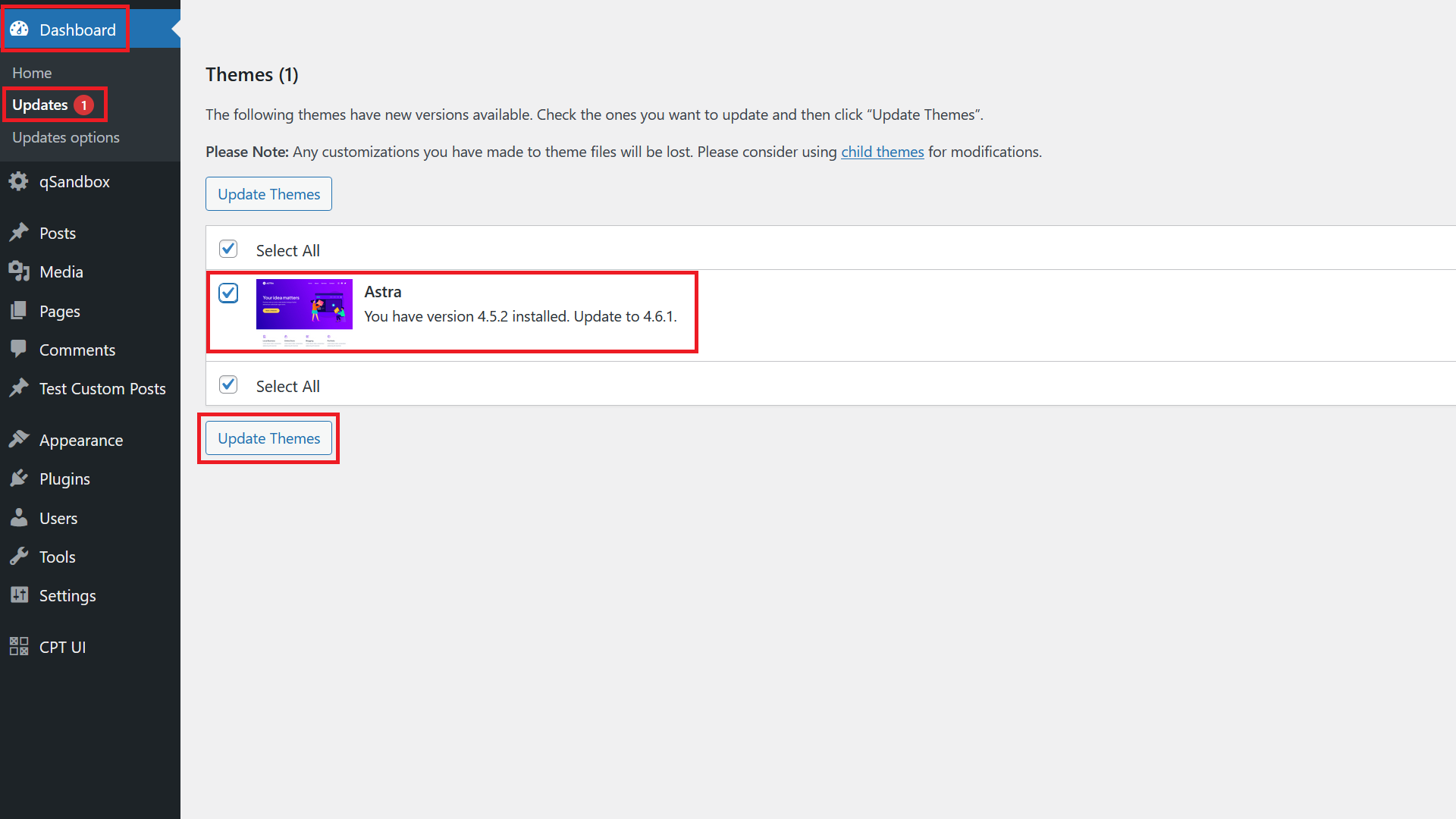
The first way is to go to Dashboard / Updates. There you see a section called Themes listing all the themes where an update is available. Click the theme(s) you want to update and click on Update Themes – that’s it. Wait until the system has finished the updating process and you’re done.
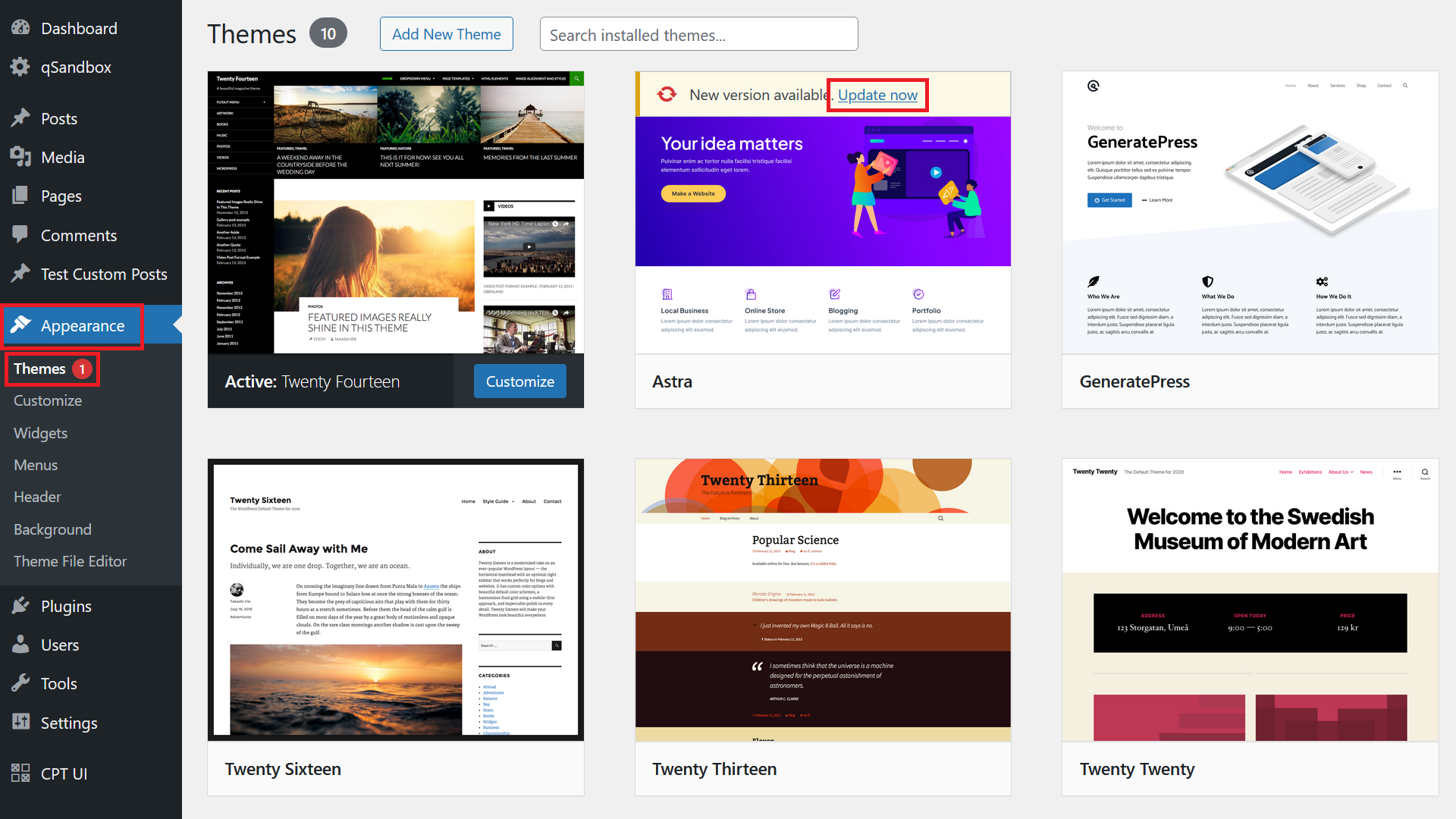
The second way is to go to Appearance / Themes. There you’ll then see a yellowish banner over the theme where an update is availble. Click on Update now and the theme will be updated.
How to Delete Themes in WordPress – Step by Step
First: Backup
Before you do anything, make sure you backup your WordPress website so you can revert to the current version of your website should something go wrong. With that said, here we go:
How to Uninstall a WordPress Theme
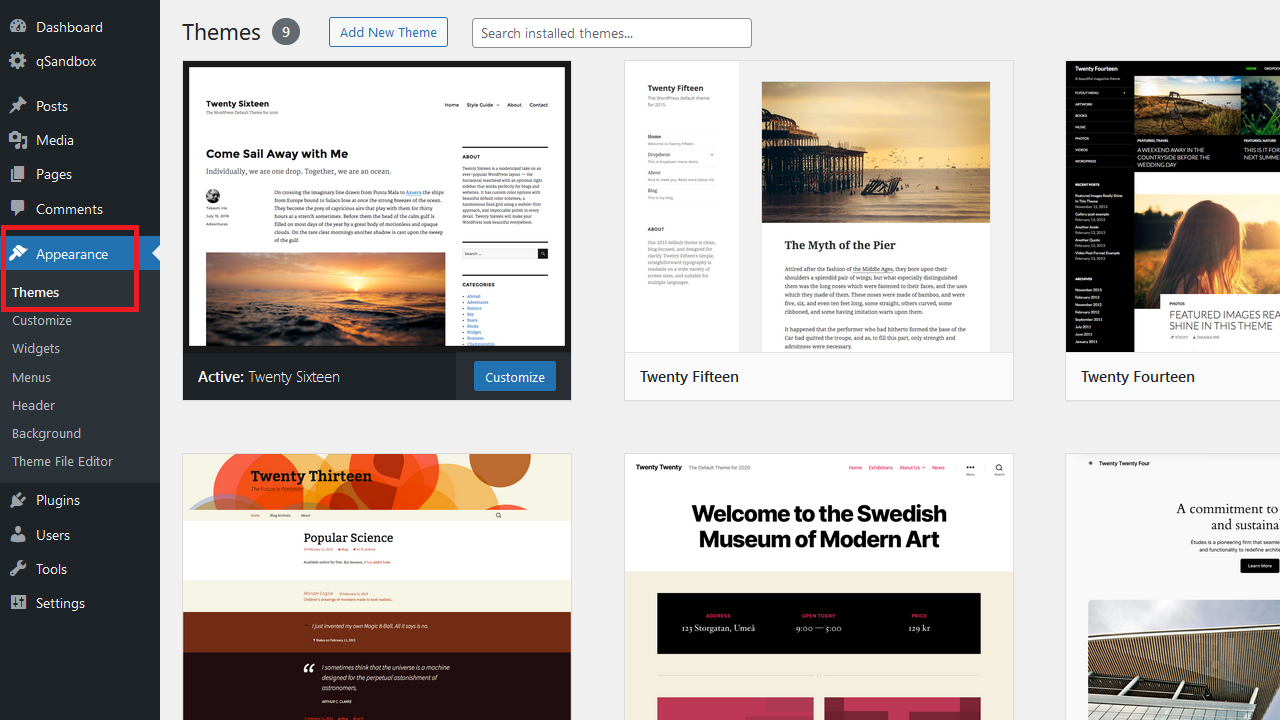
First, go to Appearance / Themes
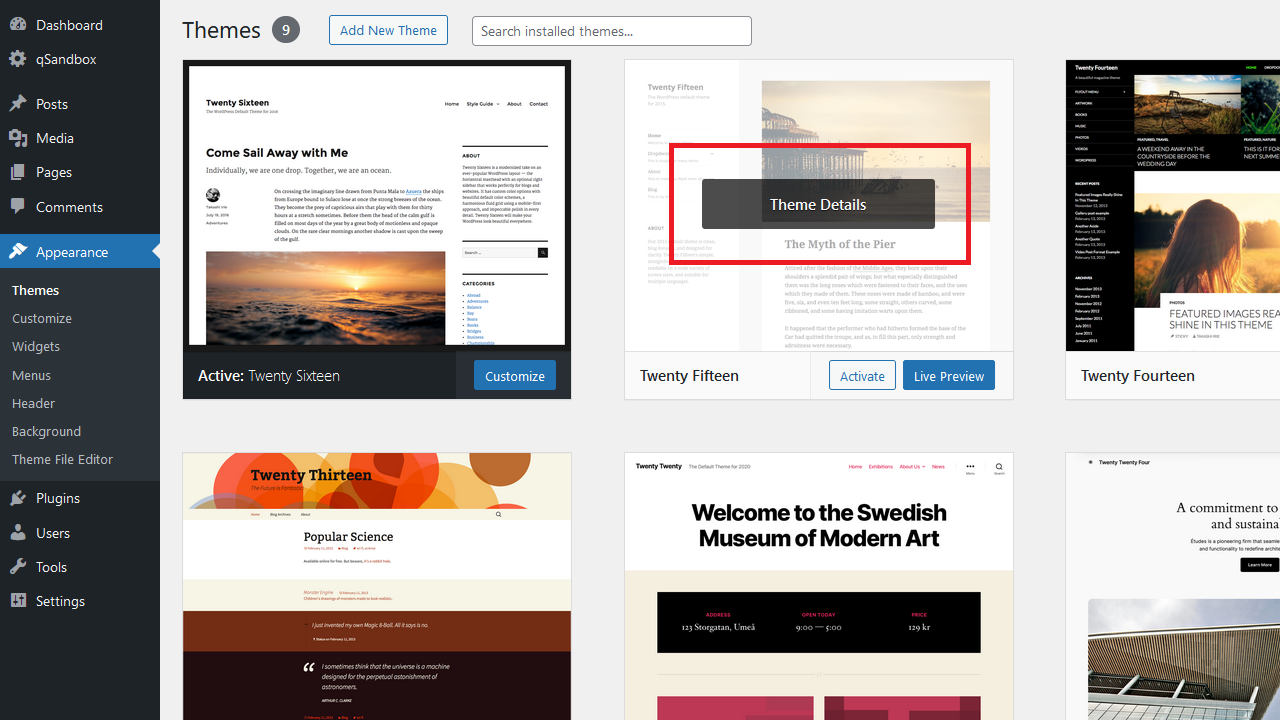
Hover over the theme you want to remove and click Theme Details
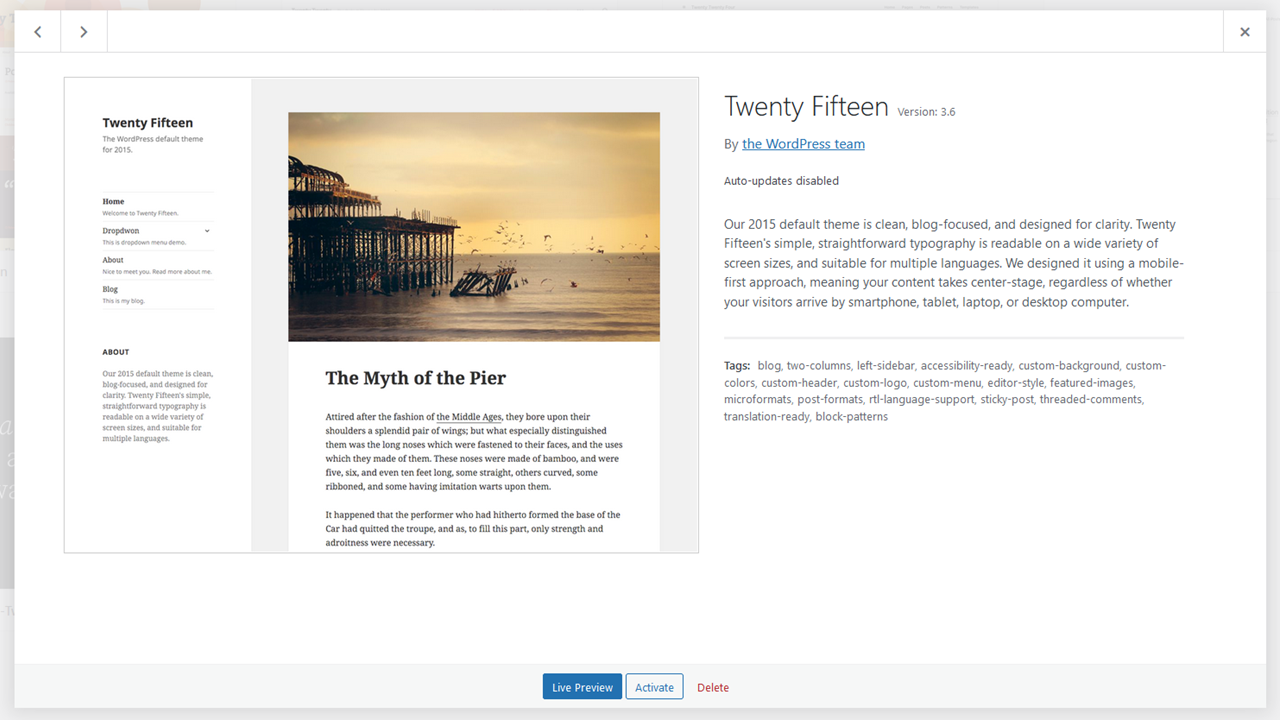
You’ll see a popup with the theme description.
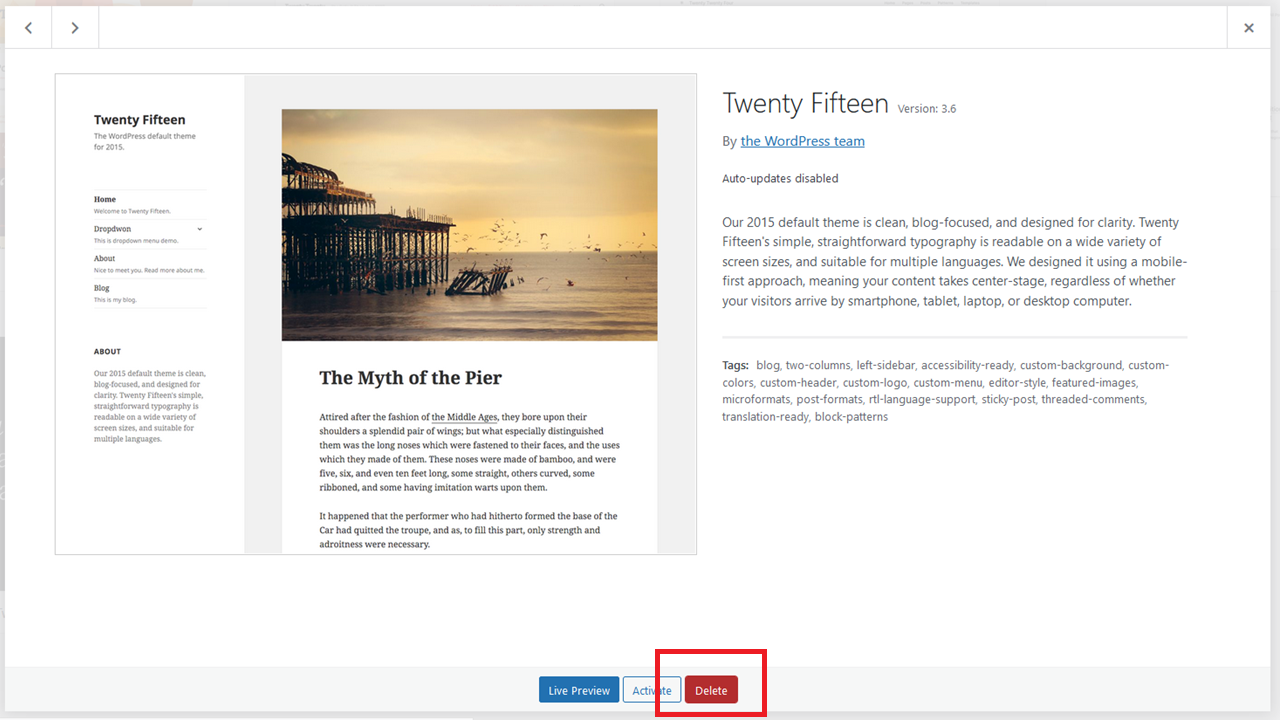
Click on the Delete button
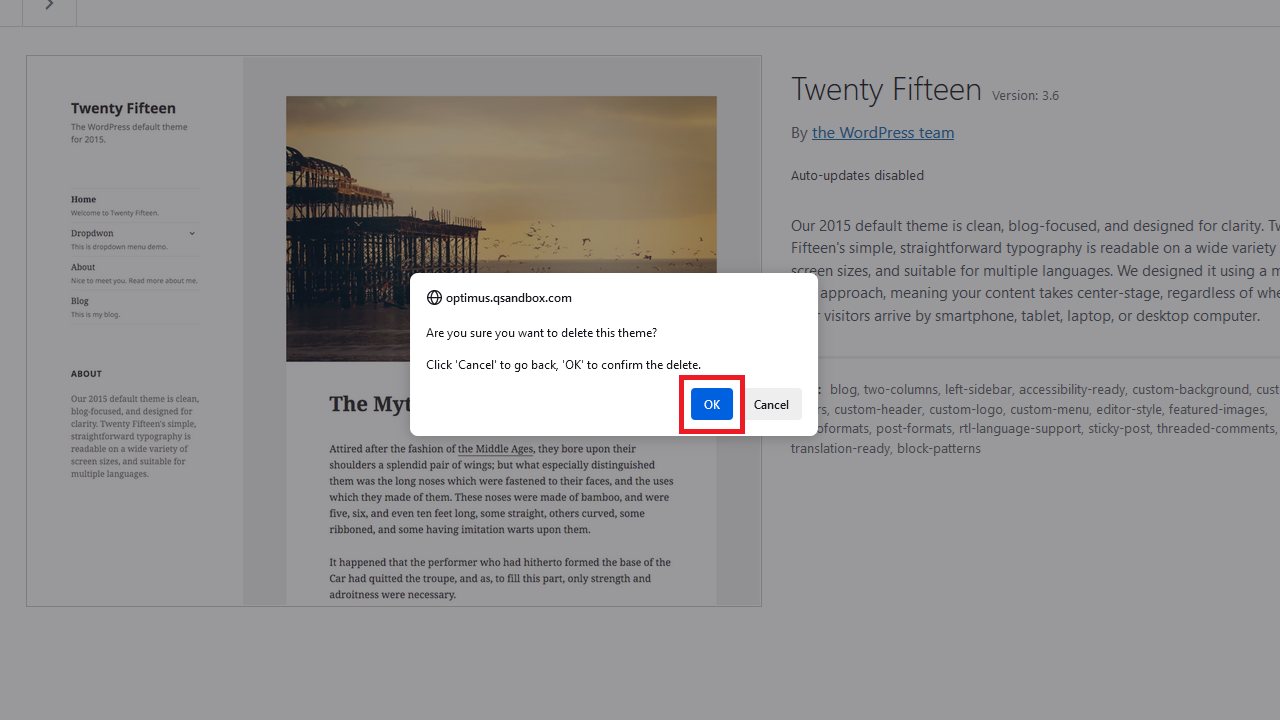
Confirm by clicking OK
That’s it, the theme is deleted.
Deleting an Active Theme in WordPress
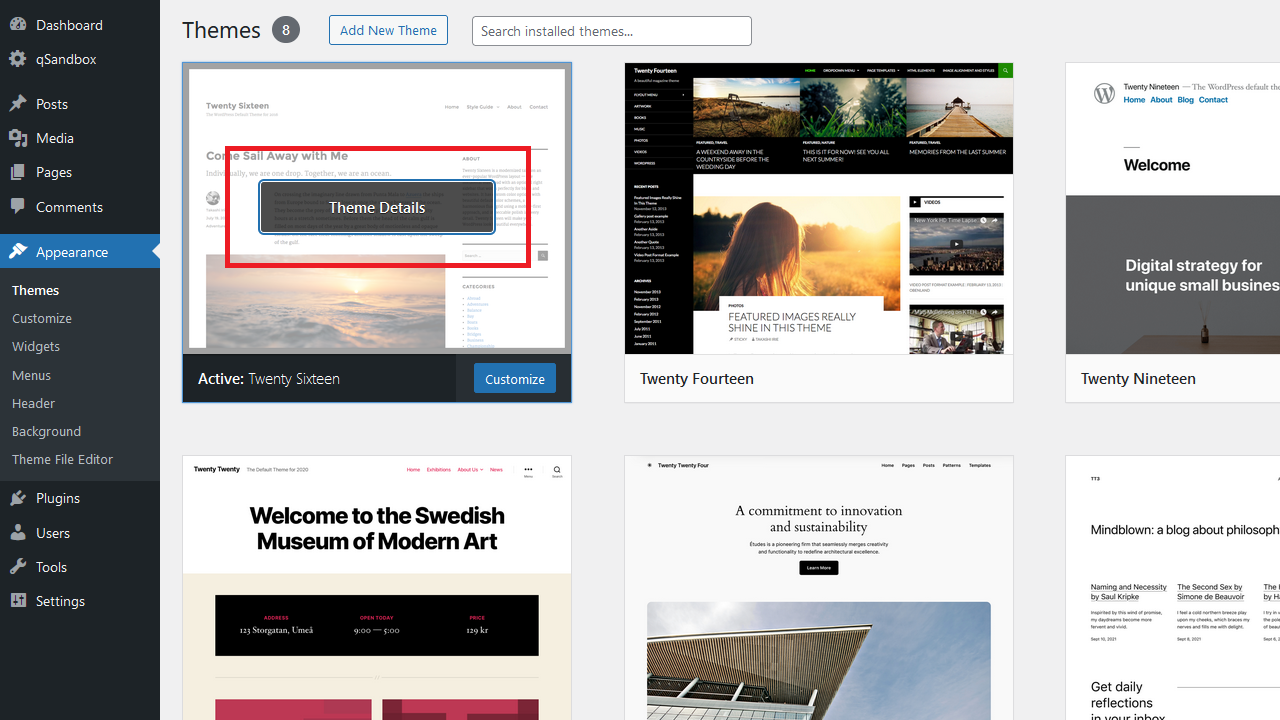
Hover over the active theme and click on Theme Details
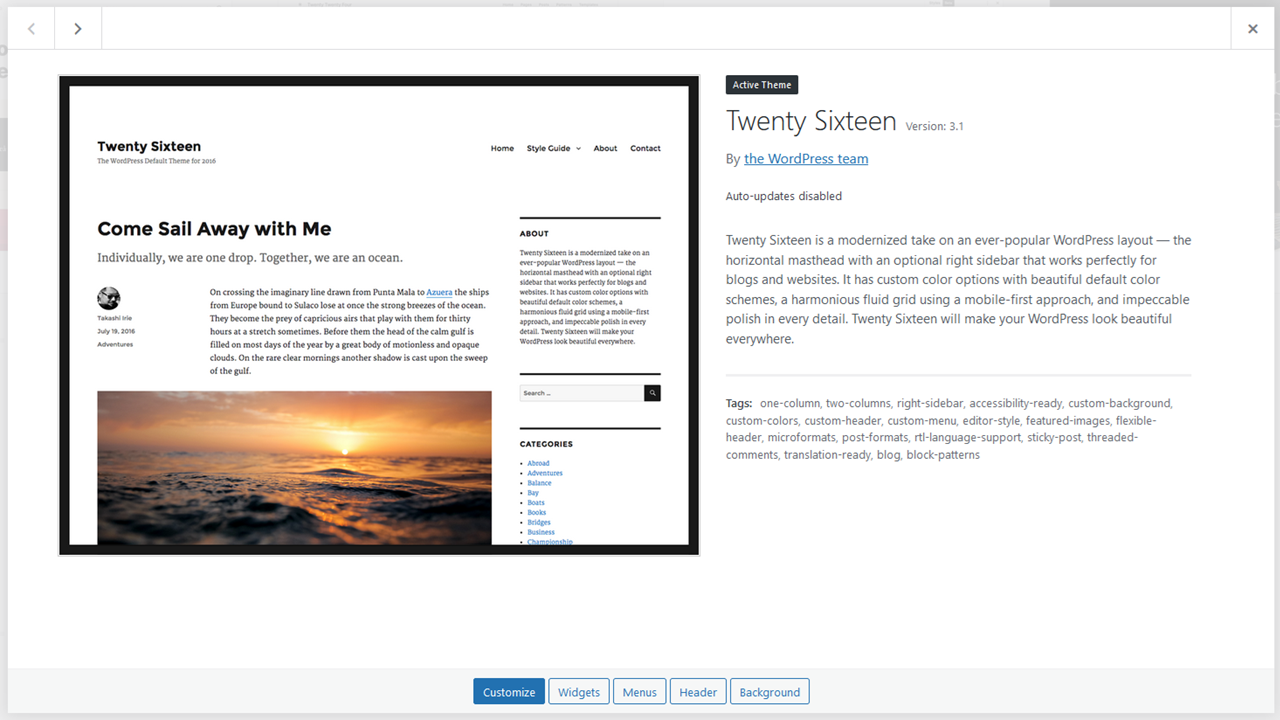
You’ll see that there is no way to remove the active theme
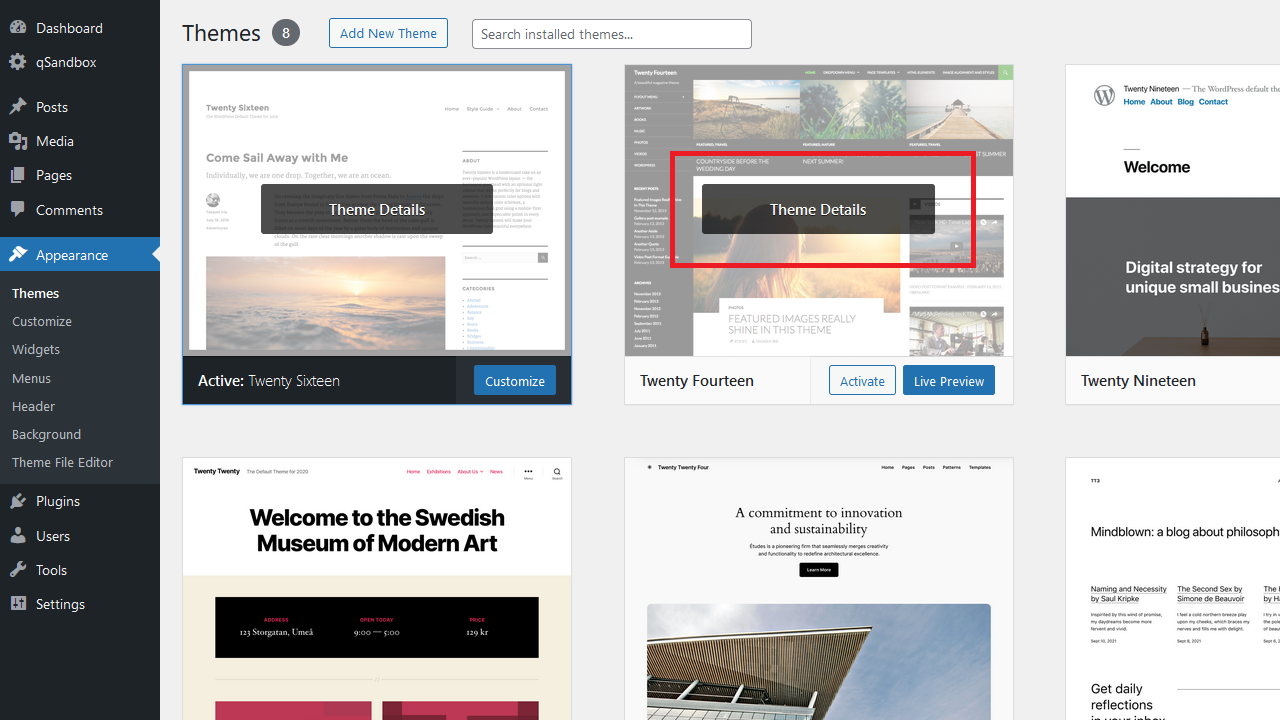
Go back to one of the inactive themes and click on Theme Details
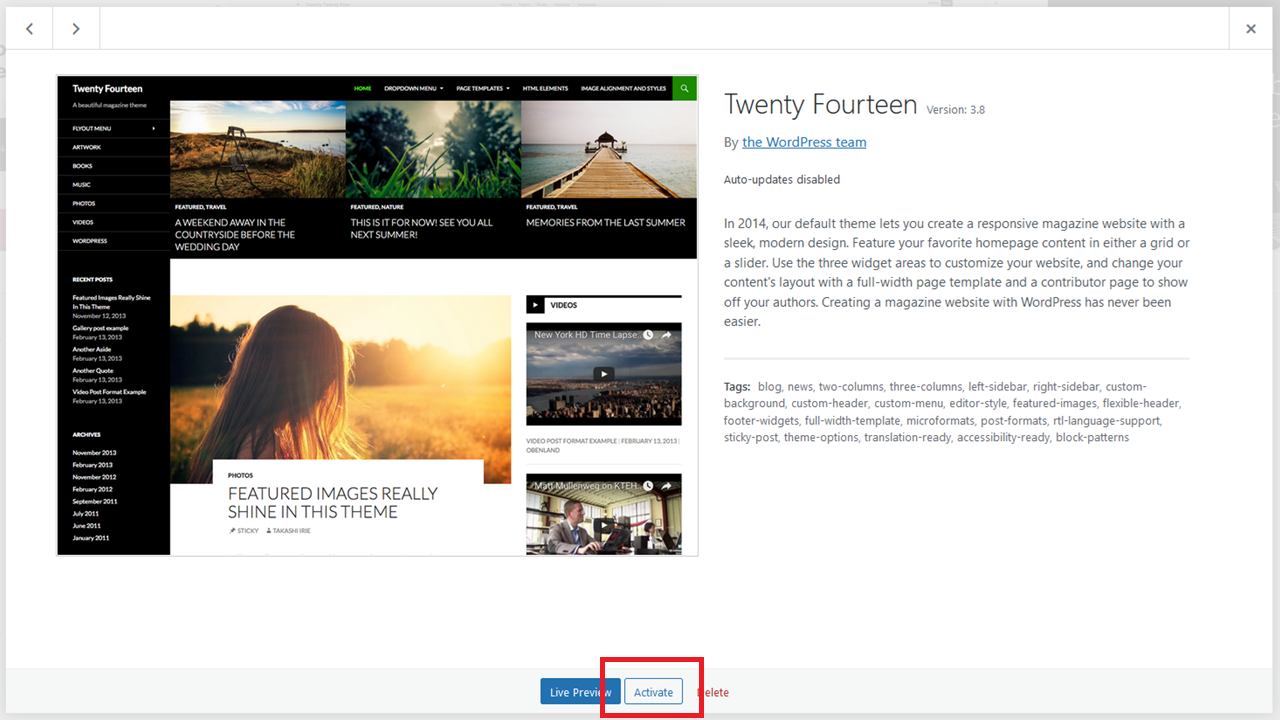
Then click on the Active button to make this inactive theme active
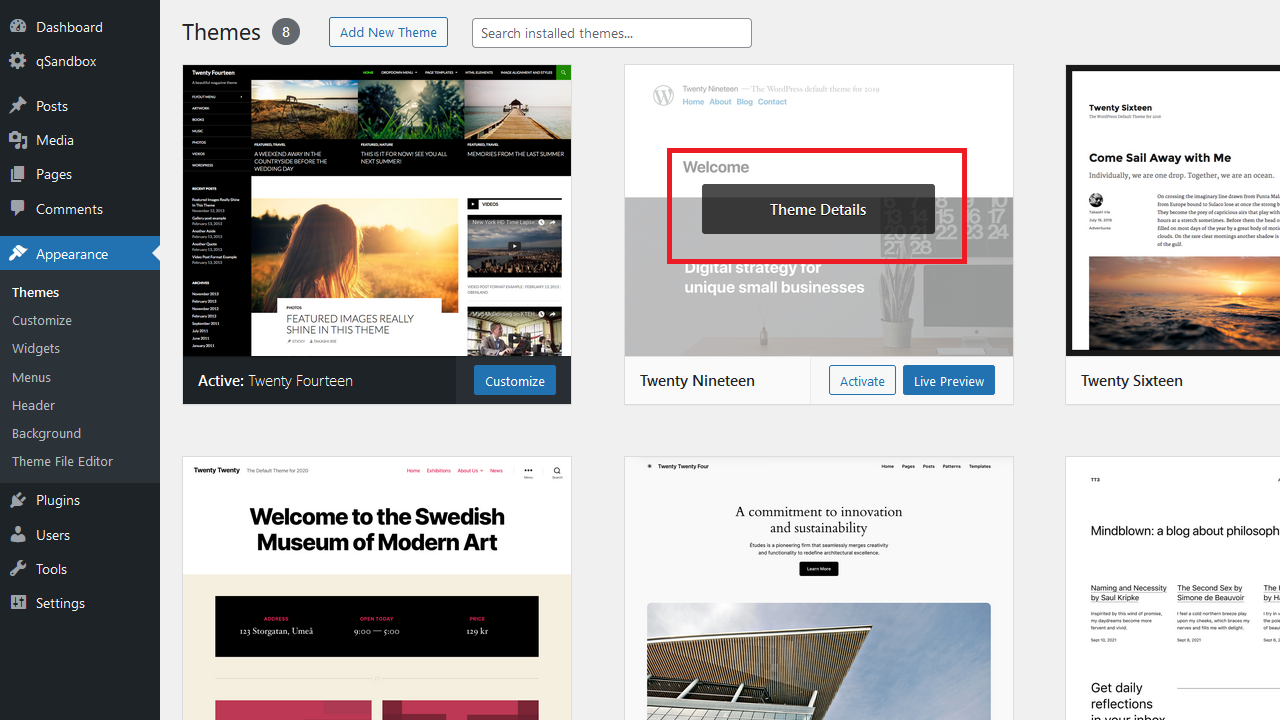
The formerly active theme is now inactive and you can click on Theme Details to get it deleted
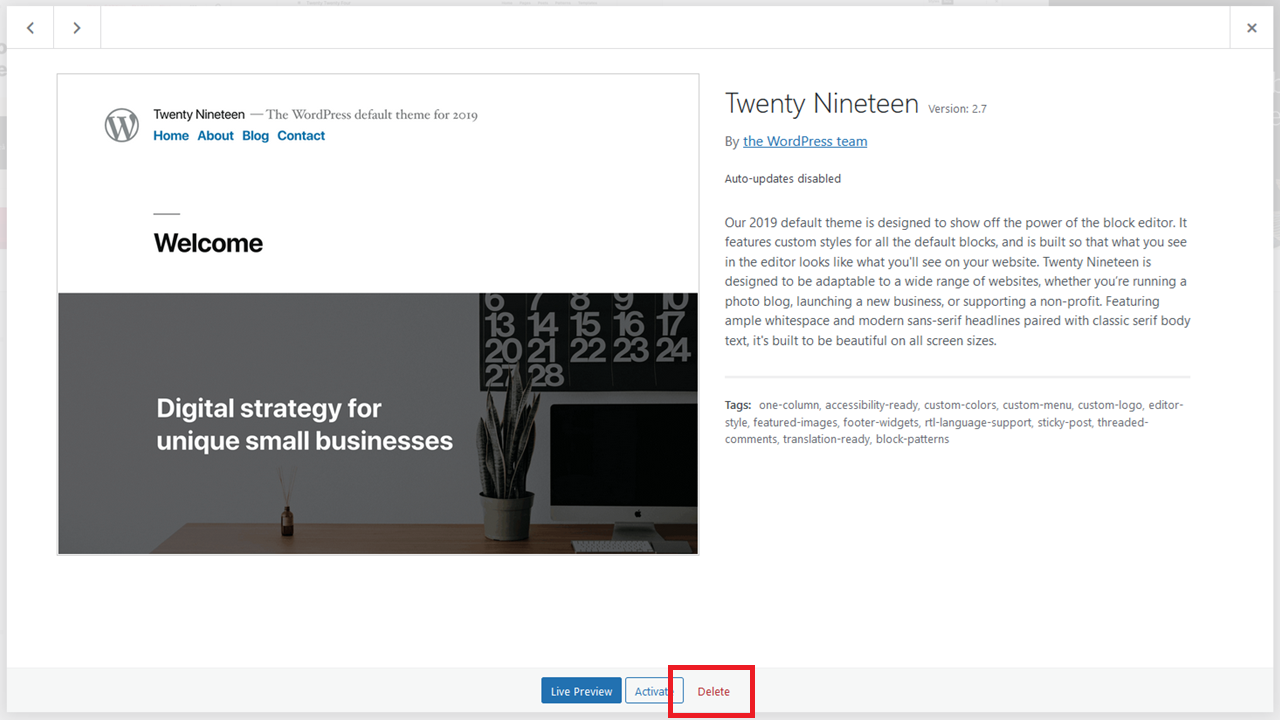
Finish it off by clicking on the Delete button