This is a quick tutorial to introducing you to how pages can be created, edited and removed (and more). This in turn will also allow you to master creating blog posts and other things.
Table of Contents
How to Add a Page on WordPress
This is a very quick section on how to create pages on WordPress. It’s one of the most basic things to do on WordPress, so you’ll learn it in no time.
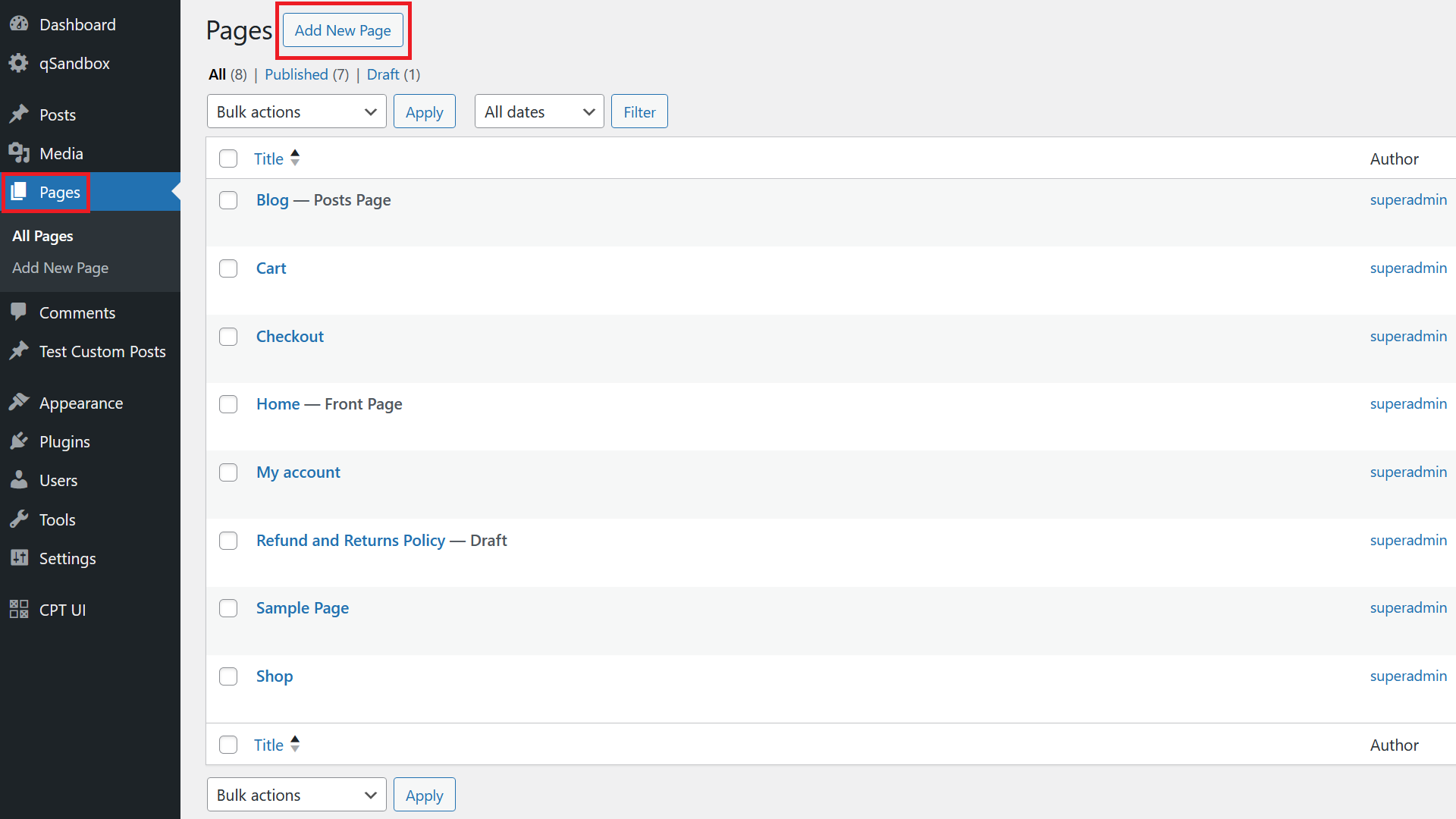
First, go to Pages and then click on Add New Page.
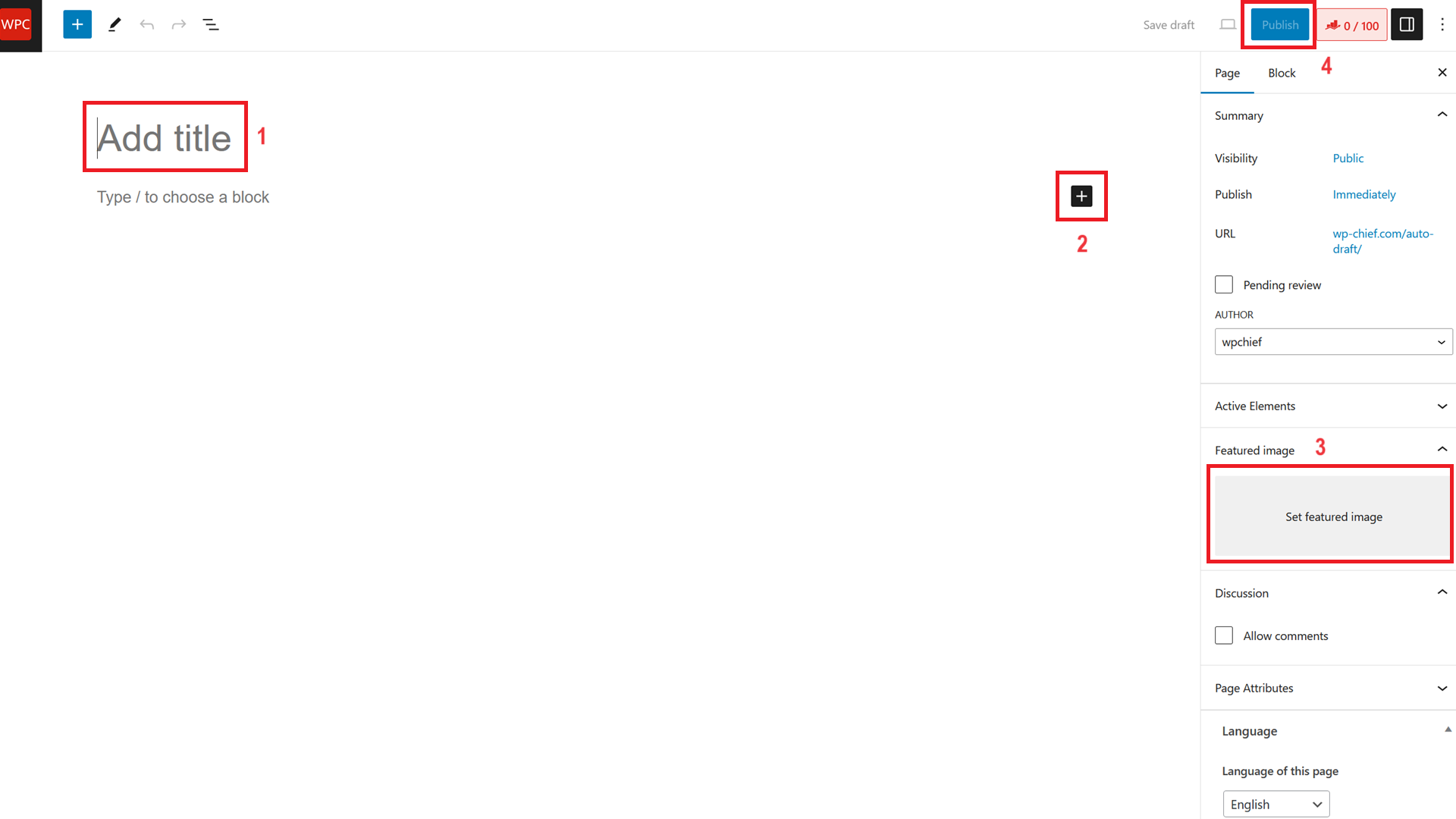
Next, run through the following four steps:
First, add a title. The URL will then be created based on the title (if you chose that type of permalink)
Next, click on the + button to add blocks and content.
Number 3 is optional, but adding a featured image makes your page show up nicely on Facebook and other social media platforms (if you use a SEO plugin). Ideally use an image that is 1200px wide and 630px in height.
Finally, click the Publish button and your new page is created.
How to Edit a Page in WordPress
Similar to creating a new page, editing it is fairly simple.
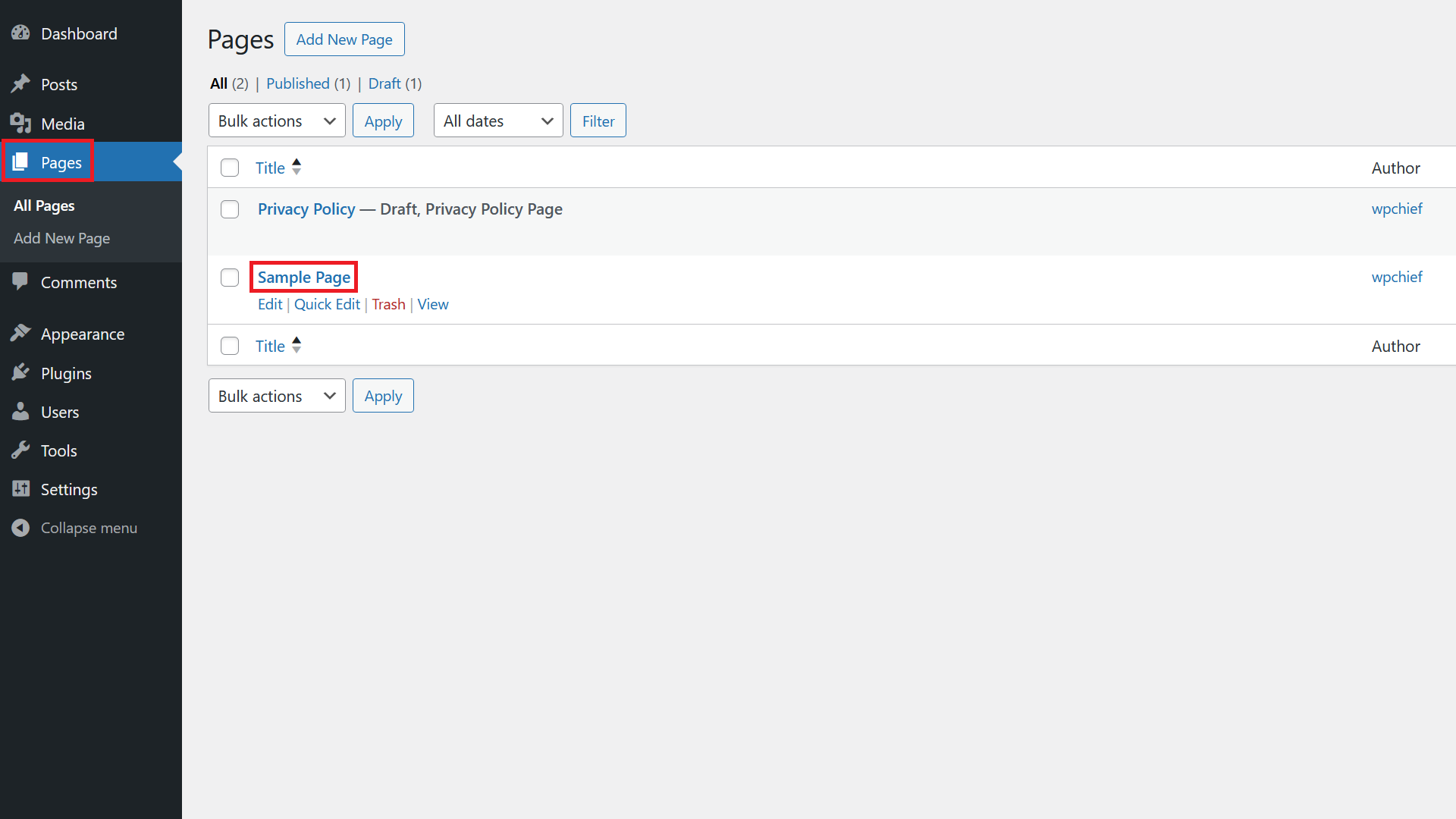
First go to Pages and click on the page you want to edit.
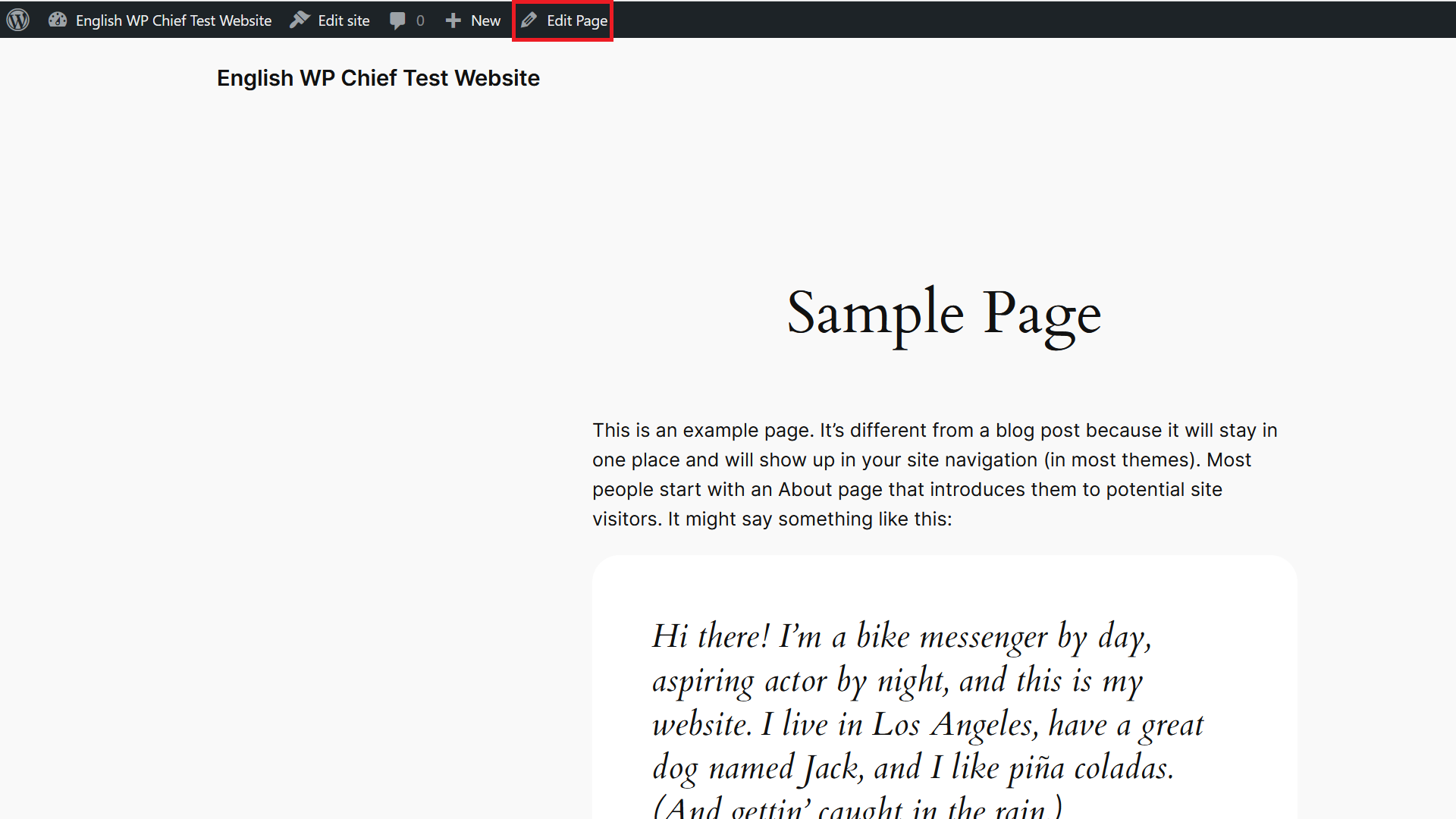
Alternatively you can also go to your front-end and click on Edit Page in the top bar.
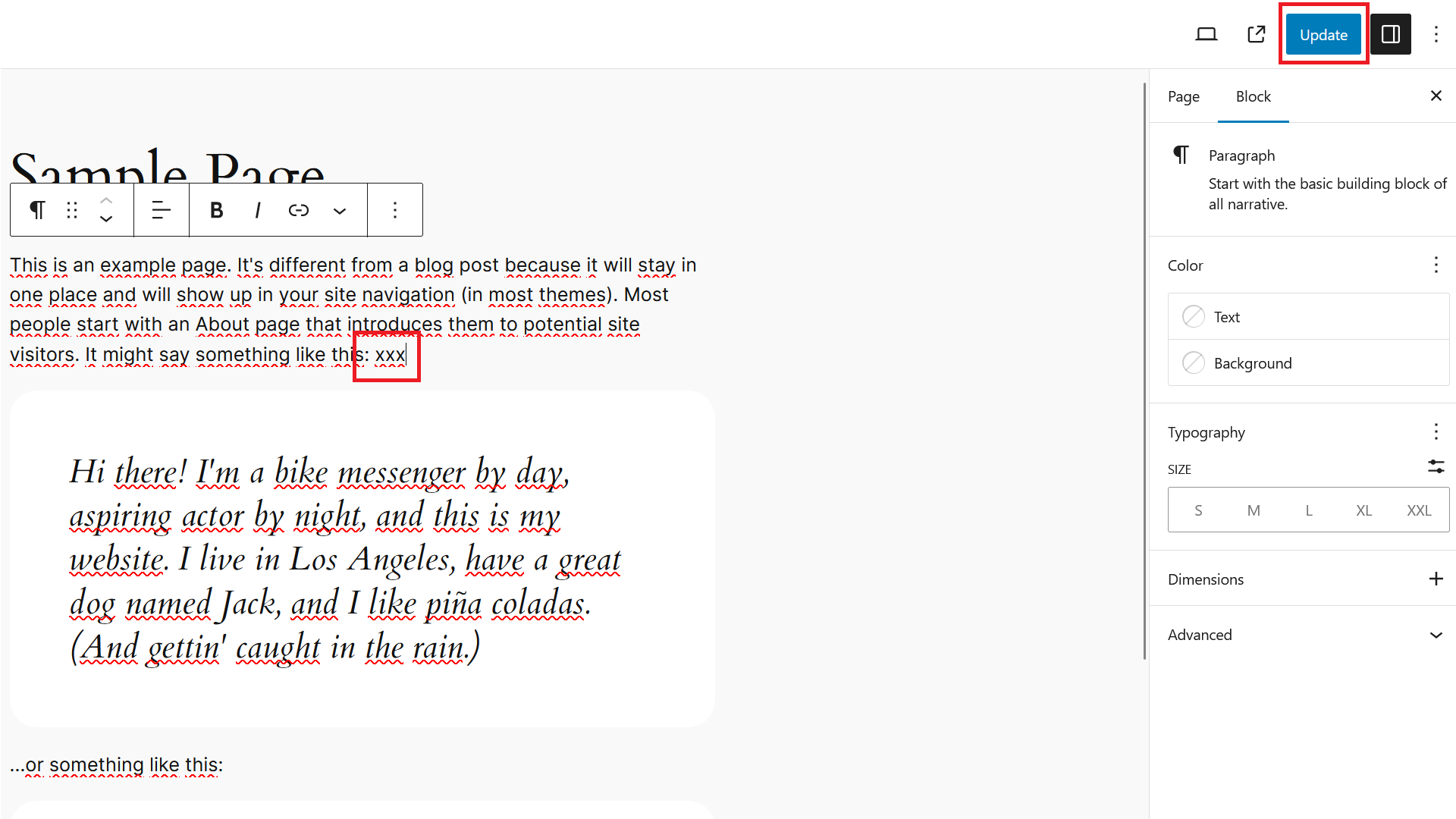
Finally, make the changes you want to make and finish by clicking Update. If you do have a caching plugin running, make sure to clear the cache, then you’re done.
How to Hide a Page in WordPress
Hiding a page in WordPress is fairly simple, you can do this in less than a minute.

First, click on Pages and then on the page you want to hide.
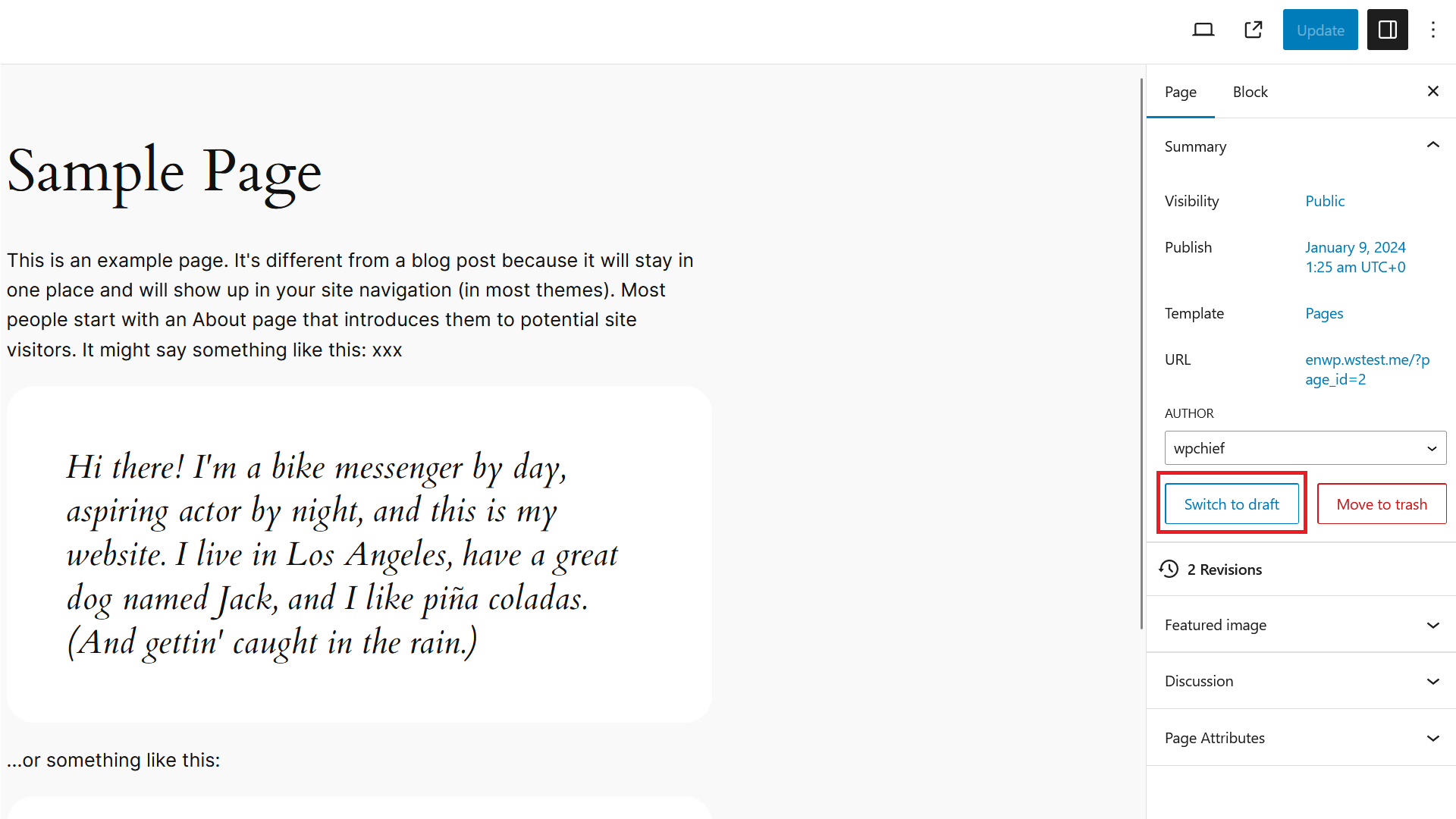
Next, click on Switch to draft on the right sidebar. This will set your published page back to draft status. Make sure you want to do that as search engines and users will not be able to access that page anymore after doing this.
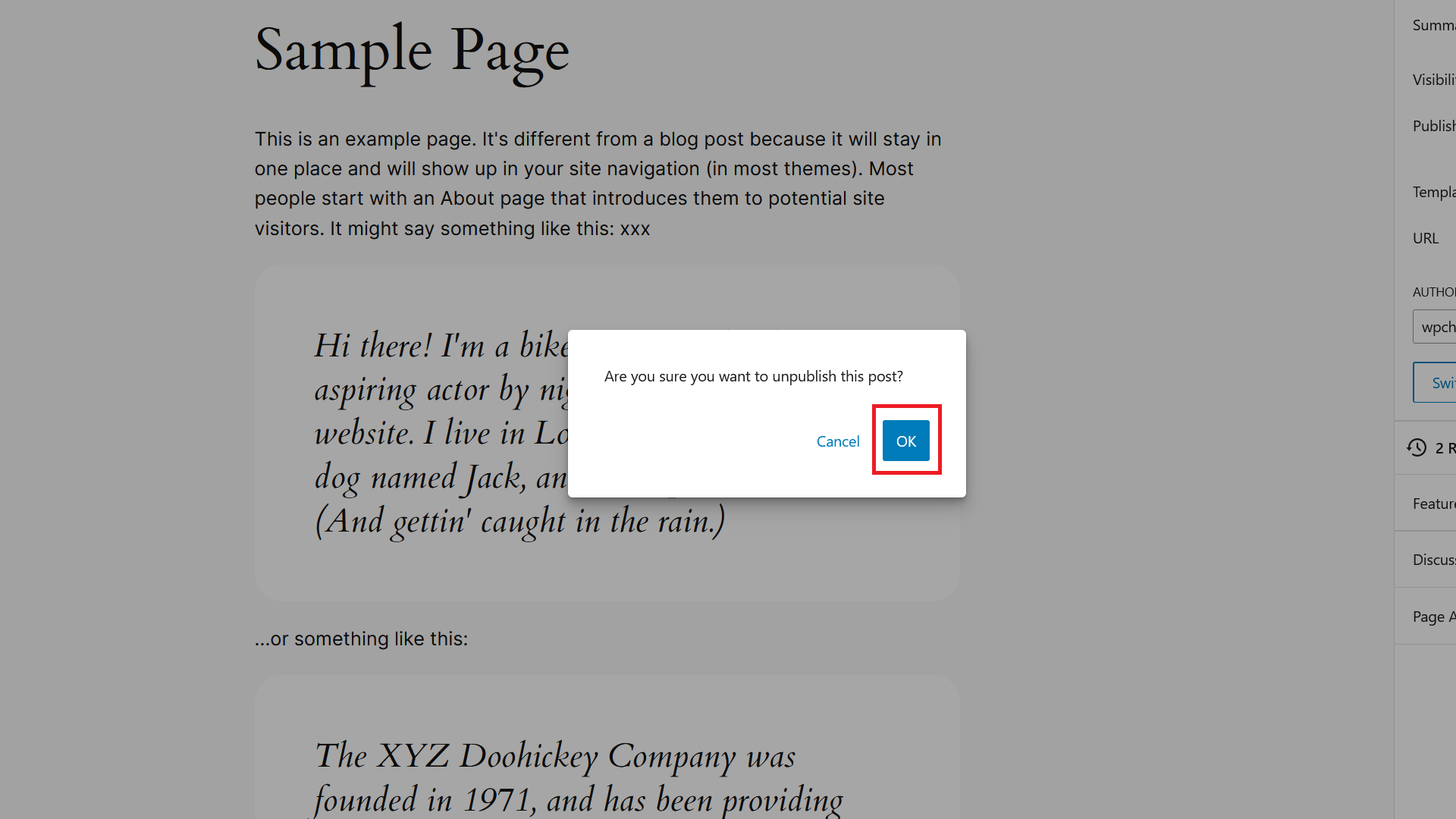
Confirm the step by clicking OK.

When you then go to Pages again, you’ll see your page show up in Draft mode and people, who aren’t logged in, won’t be able to view the page anymore.
How to Delete a Page in WordPress
Let’s discuss how to move pages to the trash and then how to delete pages permanently.
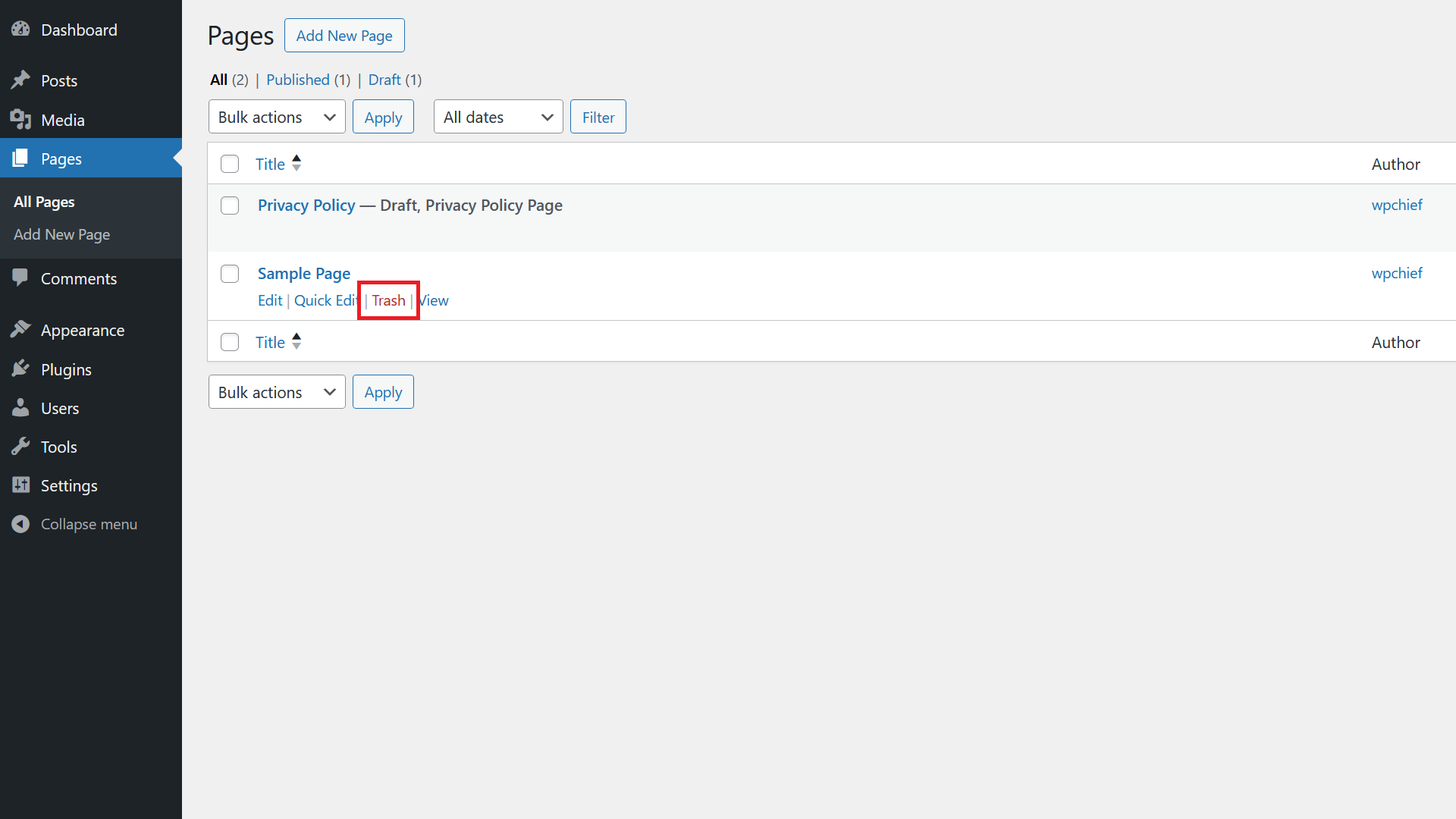
First go to Pages. Hover the mouse over the page you want to delete and click on Trash.
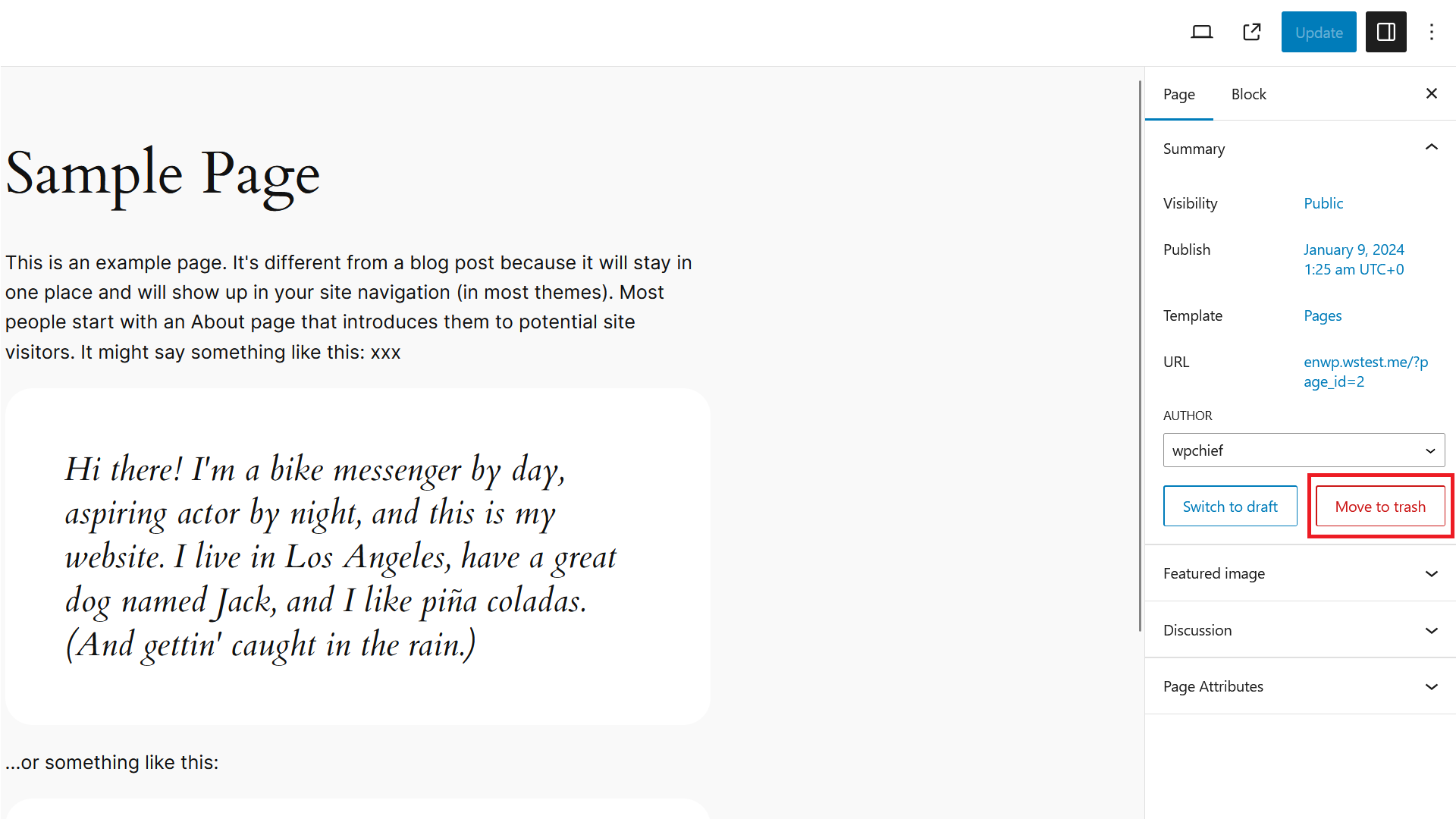
Alternatively, you can also click into the page and click the Move to trash button.
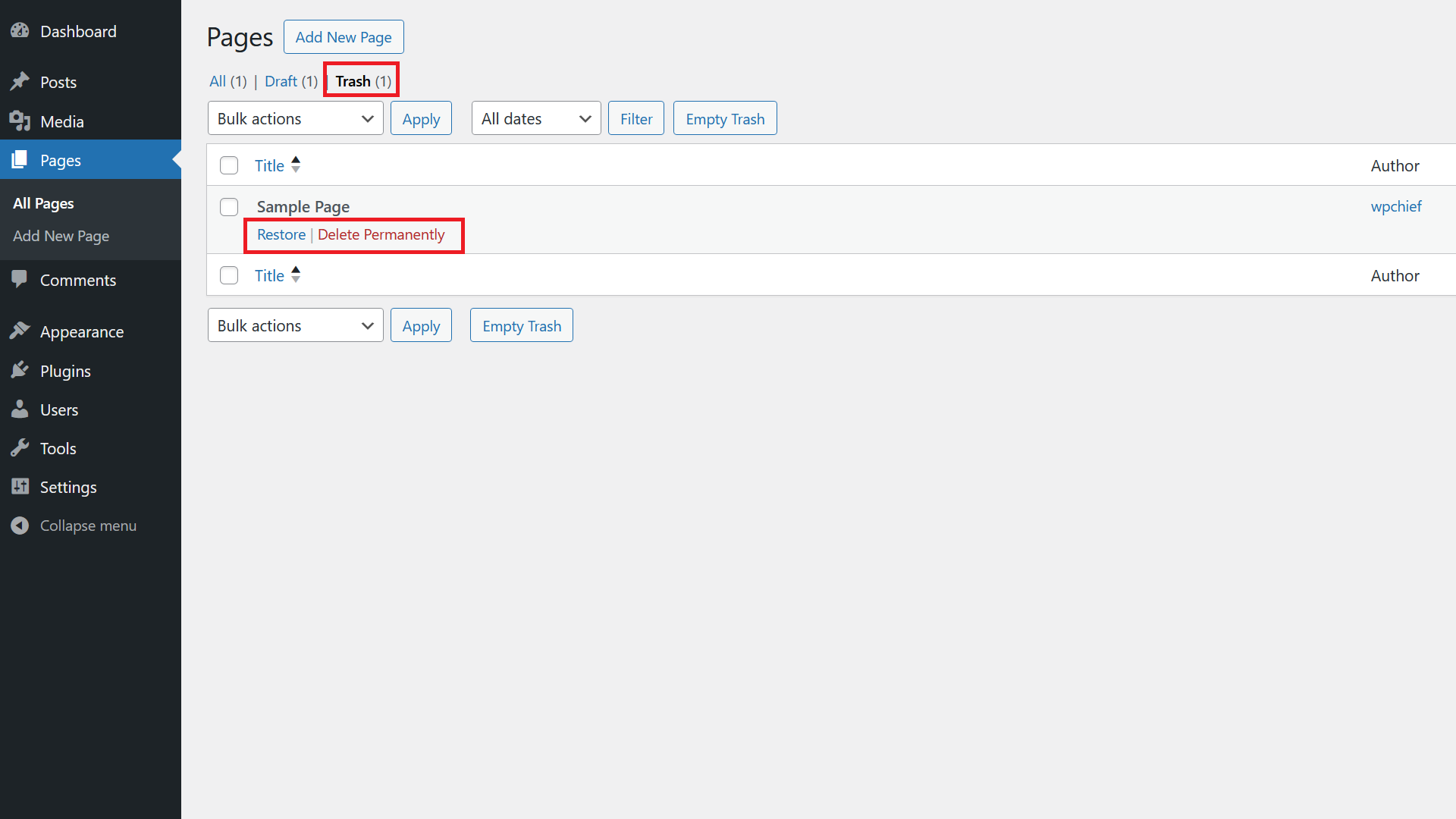
Your page is then moved to the trash. You can get to that section by clicking on Pages and then on the top on trash. There you can Restore a page if you deleted it accidently or click on Delete Permanently if you want to get rid of the page completely.
How to Find a Page ID in WordPress
There are 3 easy ways to do that:
Hover Over Page Title
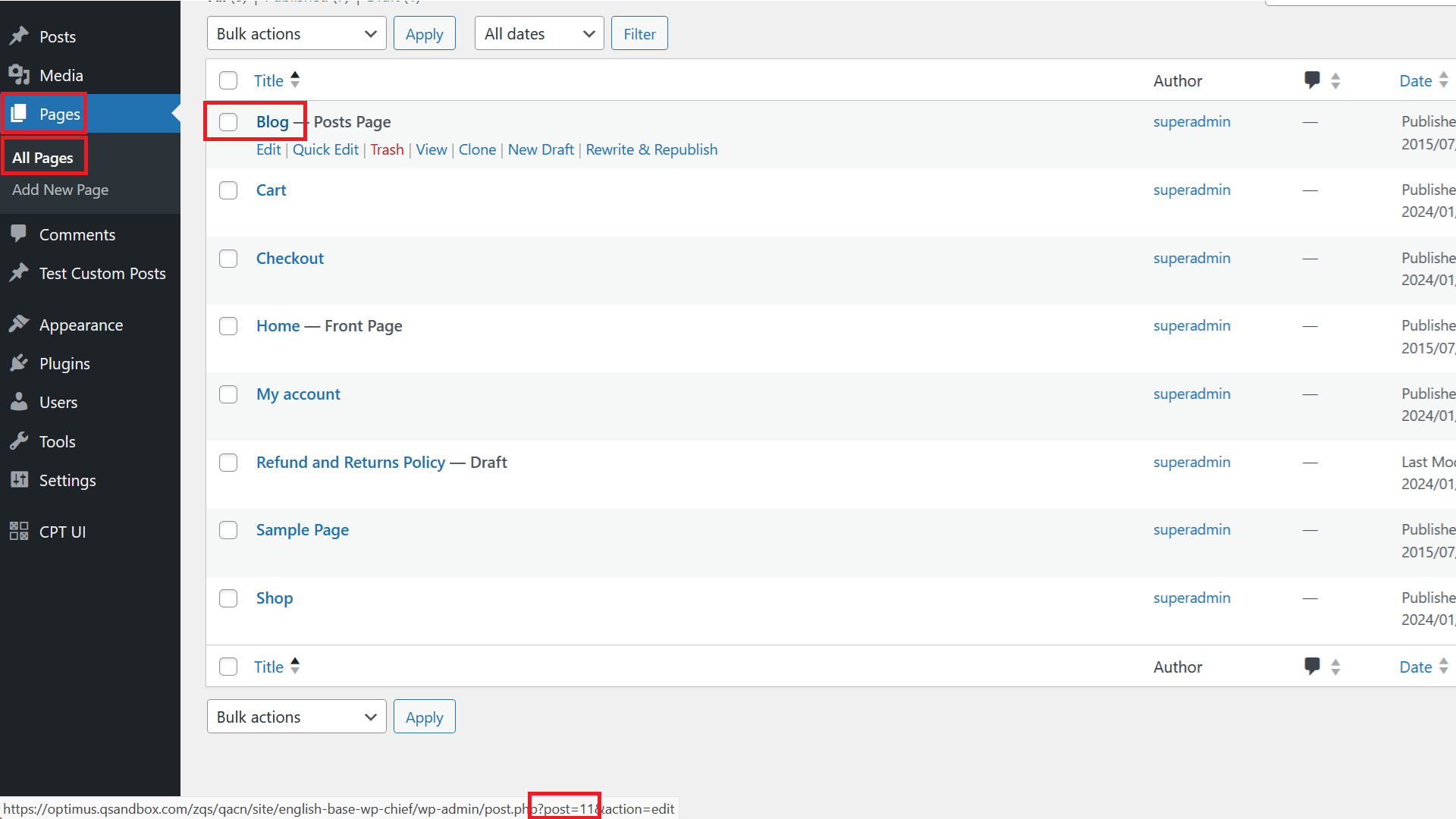
First go to Pages / All Pages. Then hover over the page title you want to know the ID for. On the bottom of your browser, you will then see the URL that would be opened if you click the page. Where it says post=11, that indicates the ID of the page. In this case the page ID is therefore 11.
URL when Editing a Page
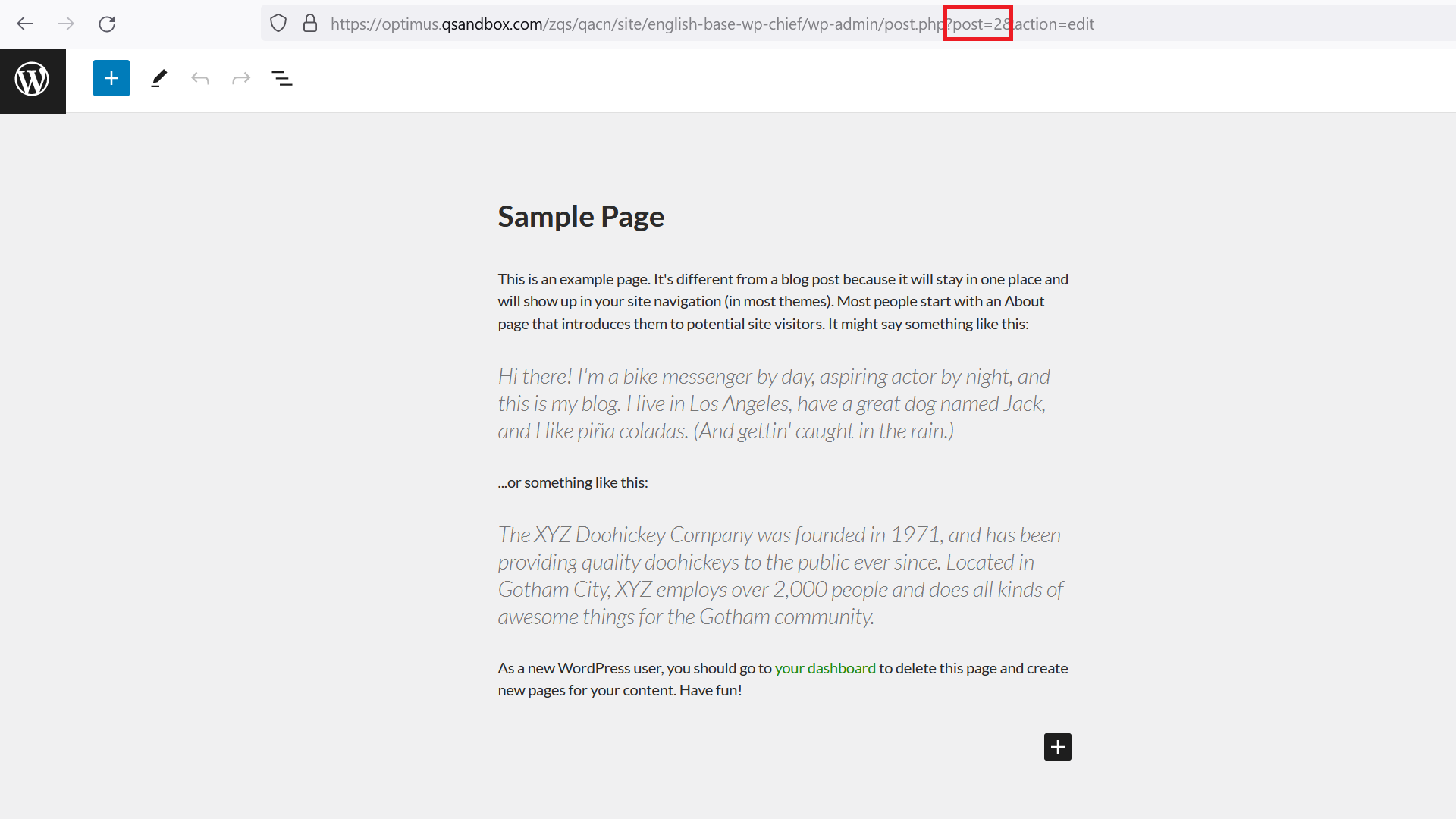
The second way is to simply click into any page or post. In the browser you will then see the URL on the top. There again, like in option 1, you will see a parameter post=2 whereby the number indicates the page ID. Therefore, in this case, the page ID is 2.
Find Page ID in Page Source
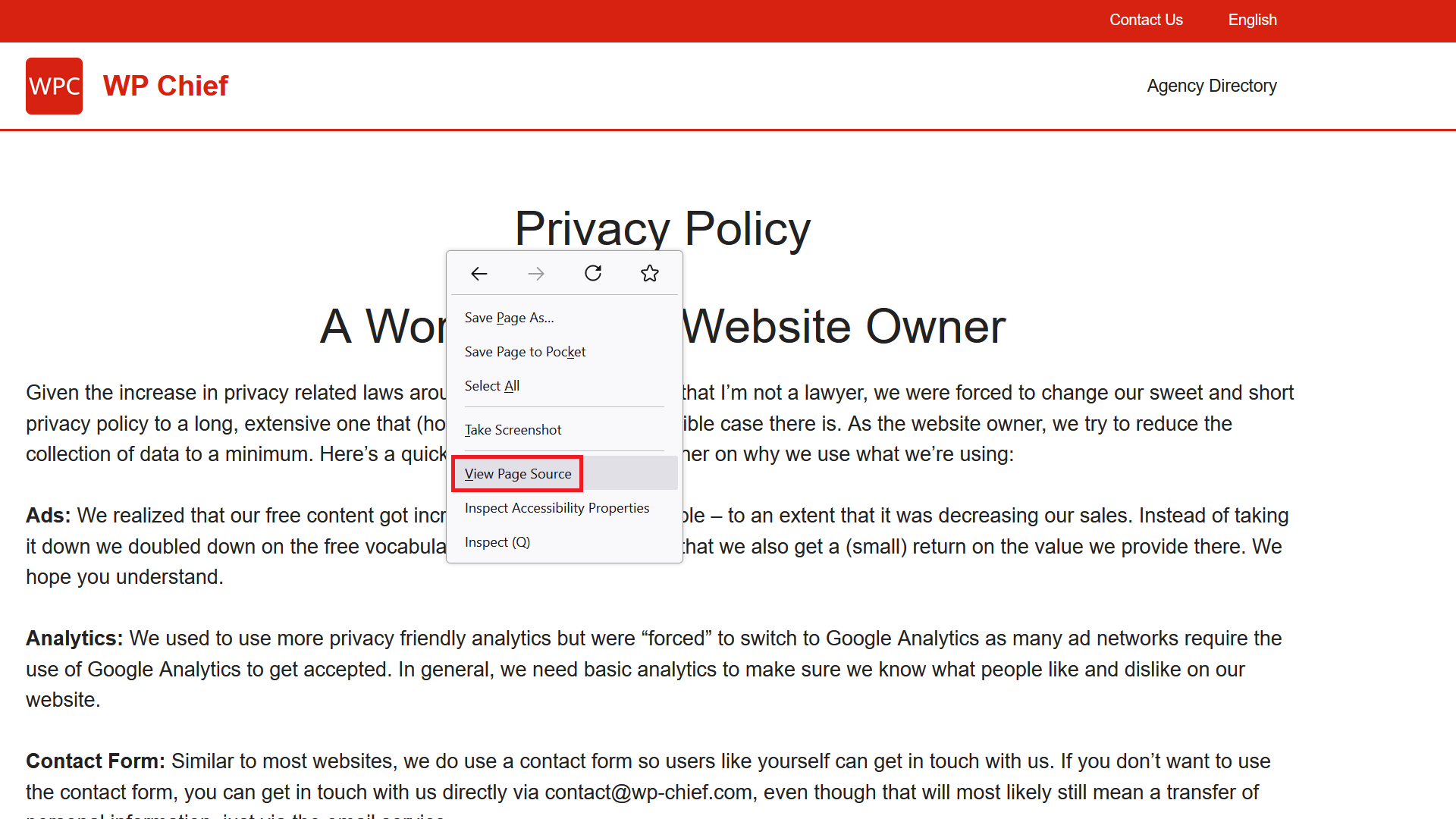
The third option is a bit more tricky but nice, as you don’t have to be logged into the backend, so you can do it on any WordPress website, even one you don’t own.
To get started, make a right click with your mouse anywhere on the page and pick View Page Source.
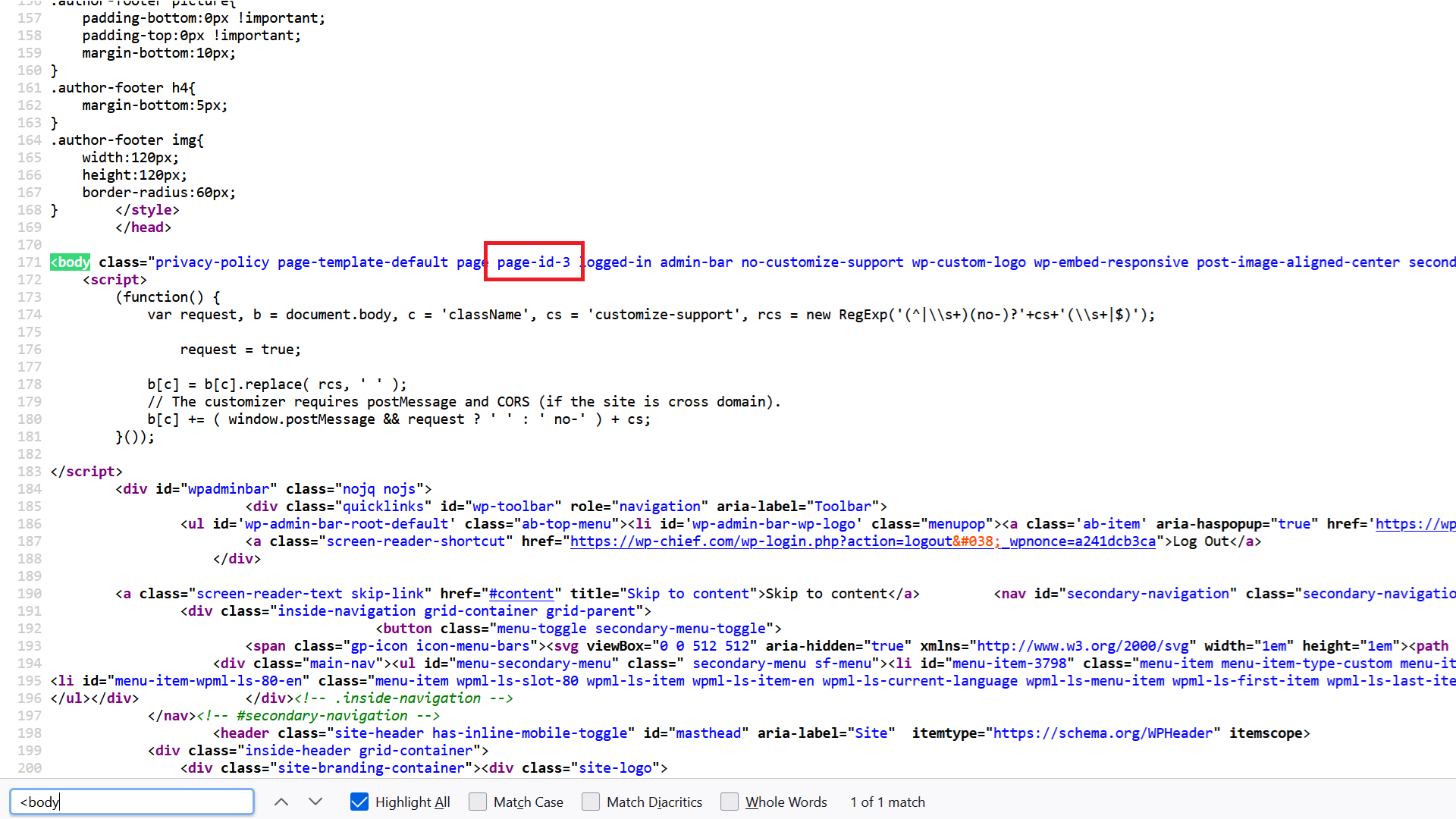
A new tab with the code should open. There click Ctrl – S on your keyboard to open search. Type in <body and you’ll see a line that starts with that. In the class attribute you will then see a class that is called page ID, the number at the end of that class is, as you can guess, the actual page ID of that page. Here in this example, the page ID is therefore 3.
That’s it. Easy enough.
How to Change Front Page in WordPress
There are two places to change the front page:
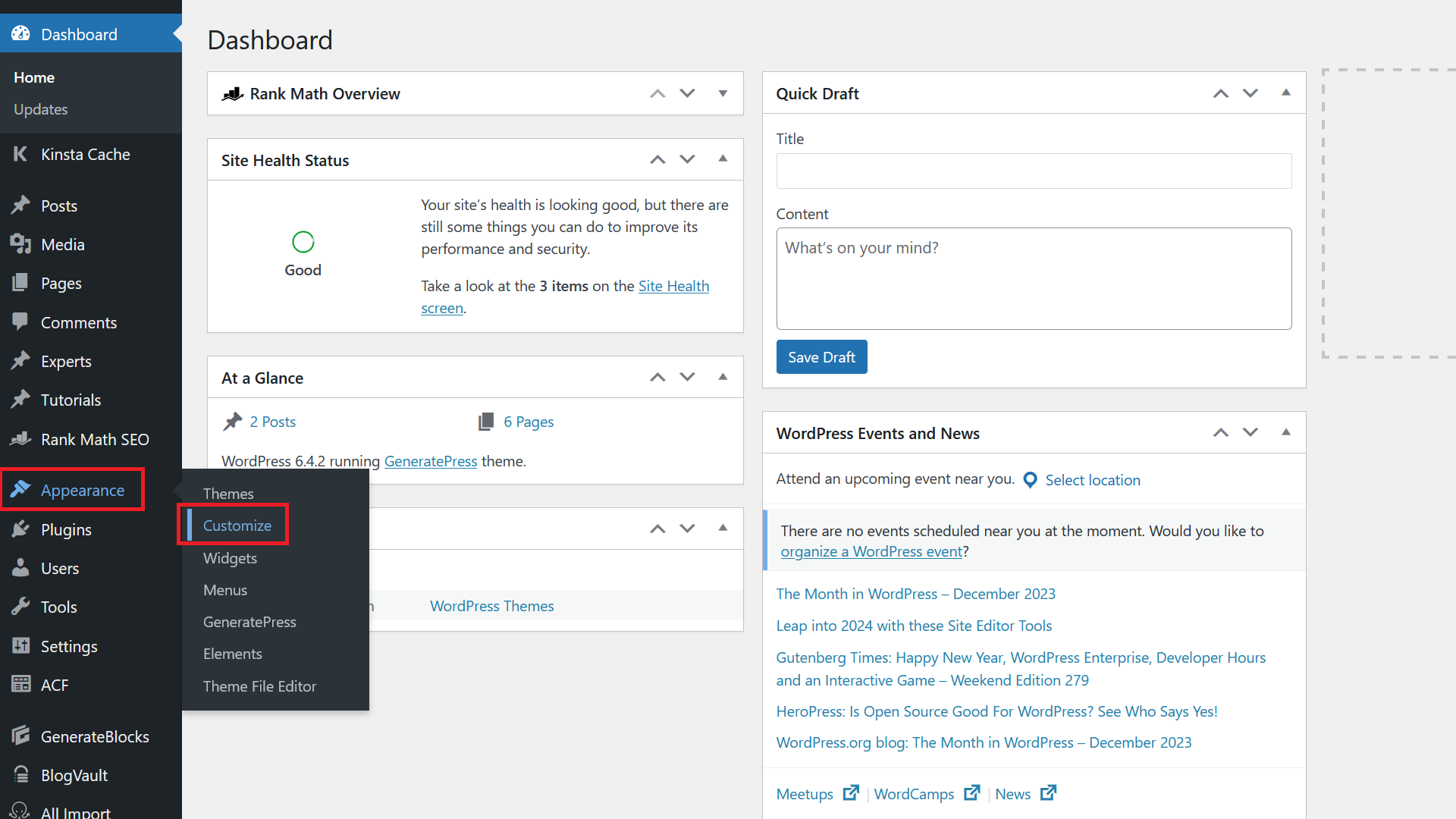
To get started, go to Appearance / Customize.
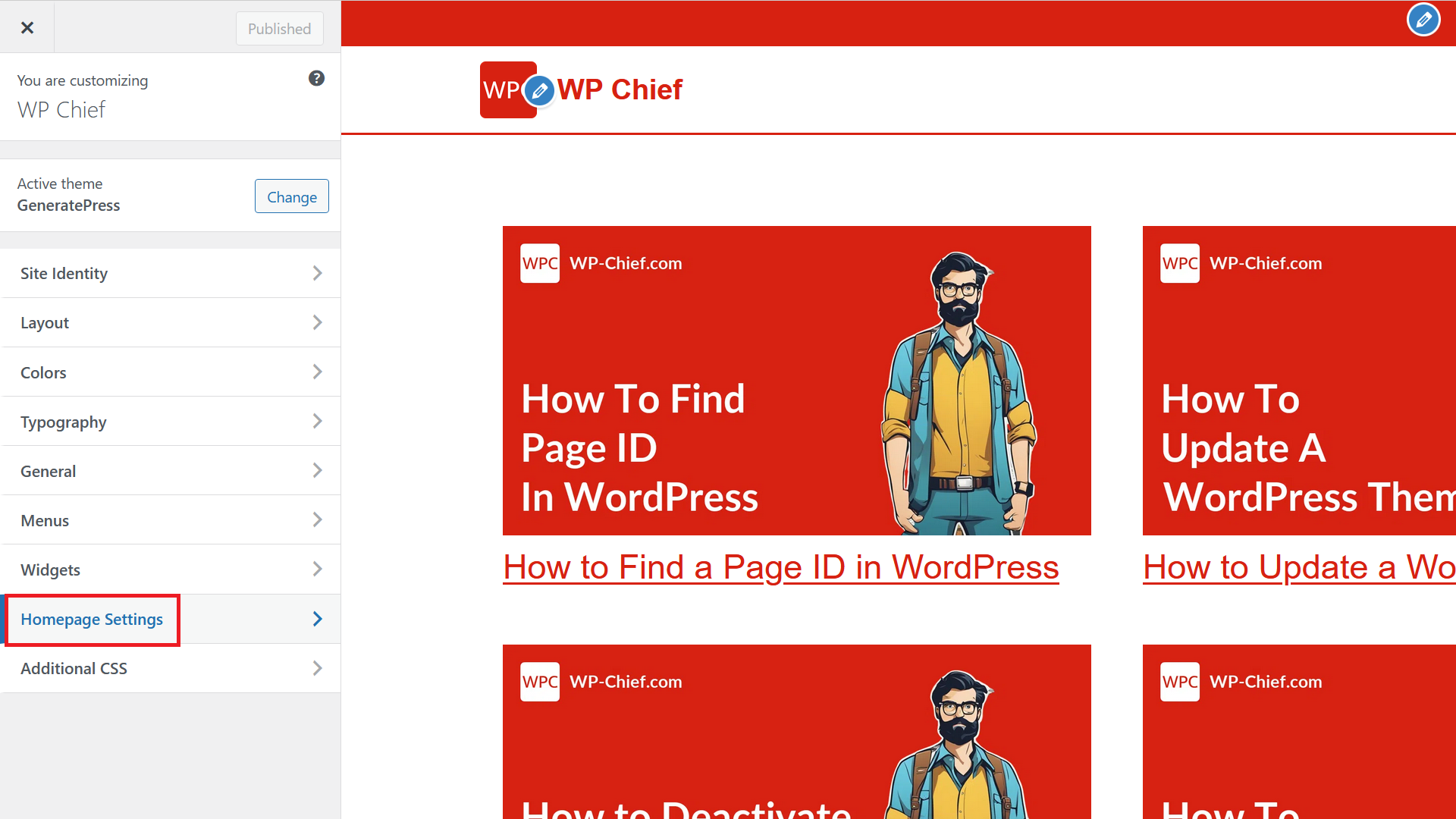
There click on Homepage Settings to set a new homepage.
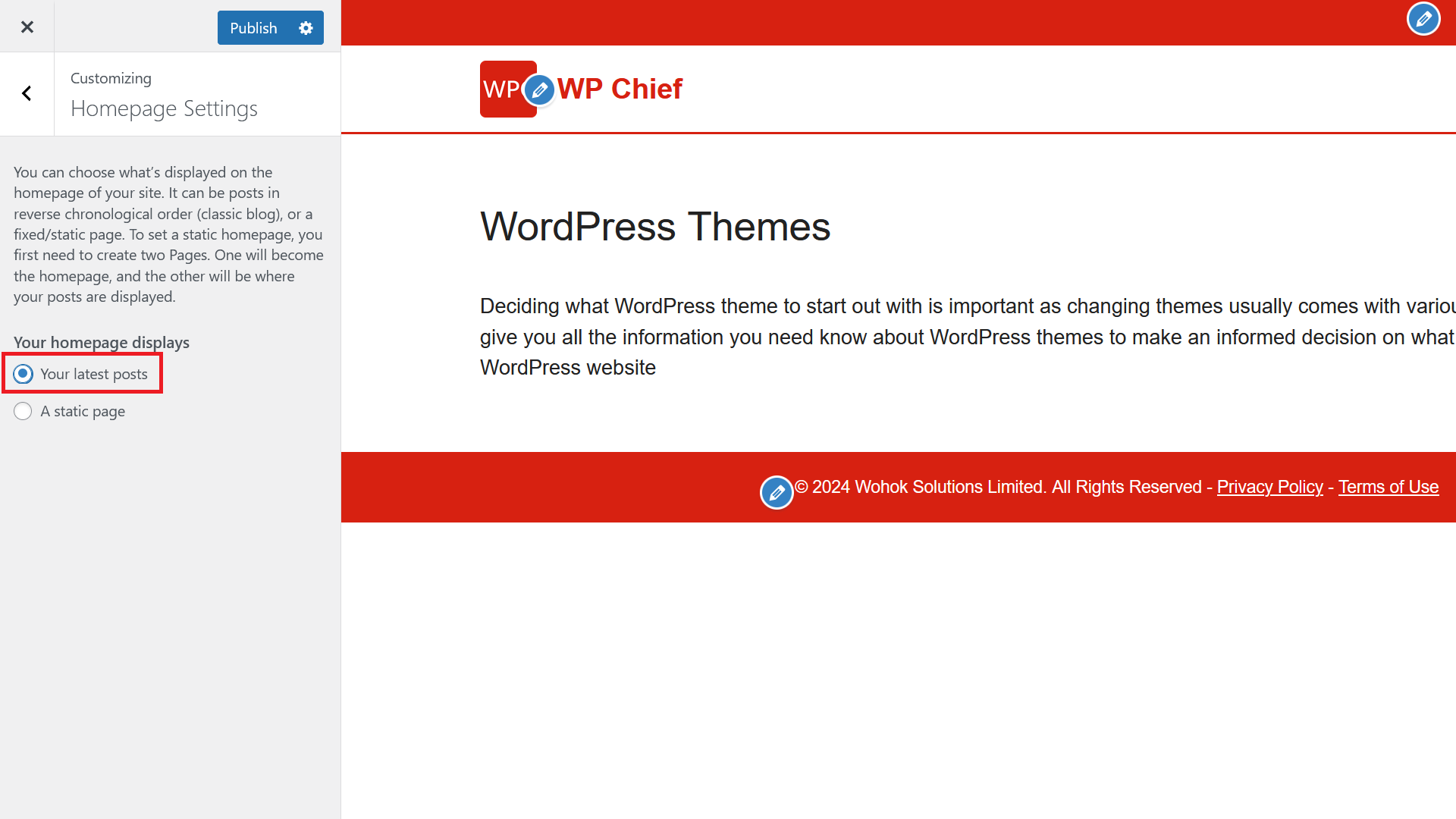
You then have 2 options. Option one as shown here is to simply and automatically show the latest posts you have published. These will be automatically updated when you publish a new one and that option is great for new blogs to just get started.
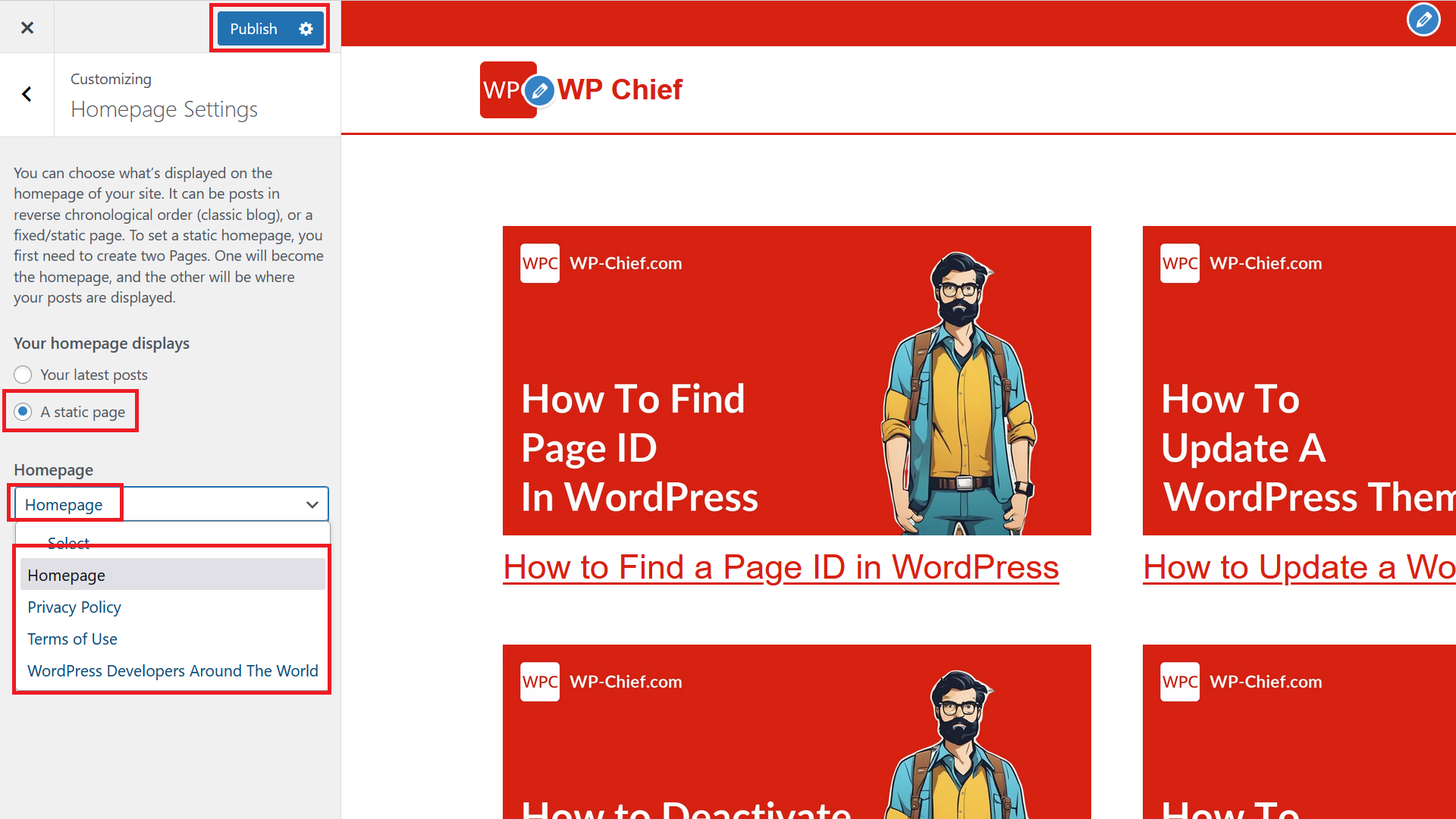
For more established websites, you probably want to create a custom page to have a more nuanced user experience. To do that, pick A static page and then click on the Homepage dropdown. There you can then pick the page you want to set as your homepage. To finish it off, click the Publish button on the top.
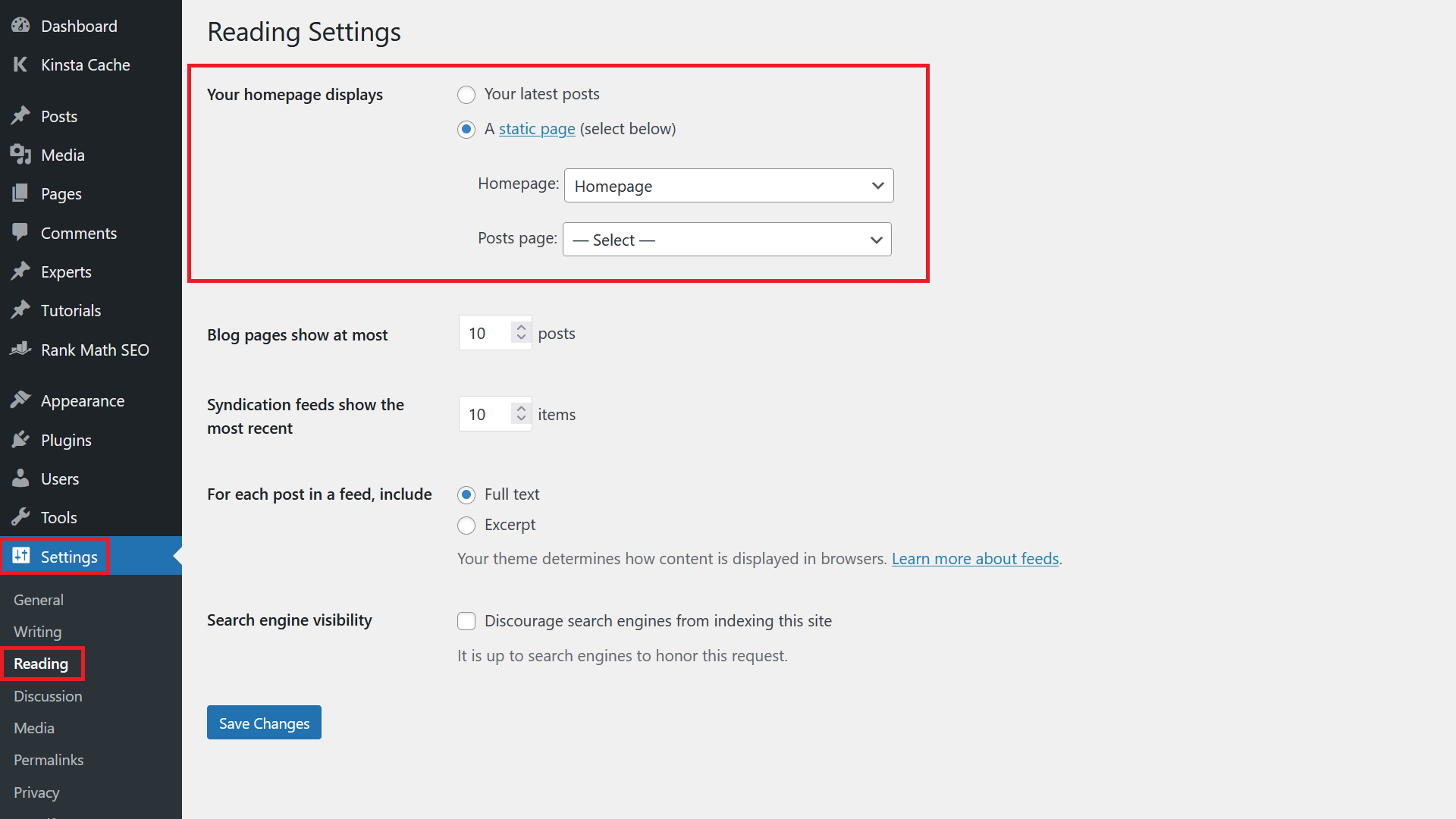
If you don’t want to use the Customize section, you can also go to Settings / Reading and you have the exact same options there.