This is a quick step by step tutorial on how to create and edit menus in WordPress.
Table of Contents
How to Add a Menu in WordPress
Here is how to create a menu in WordPress. This section includes how to add pages, custom links and more.
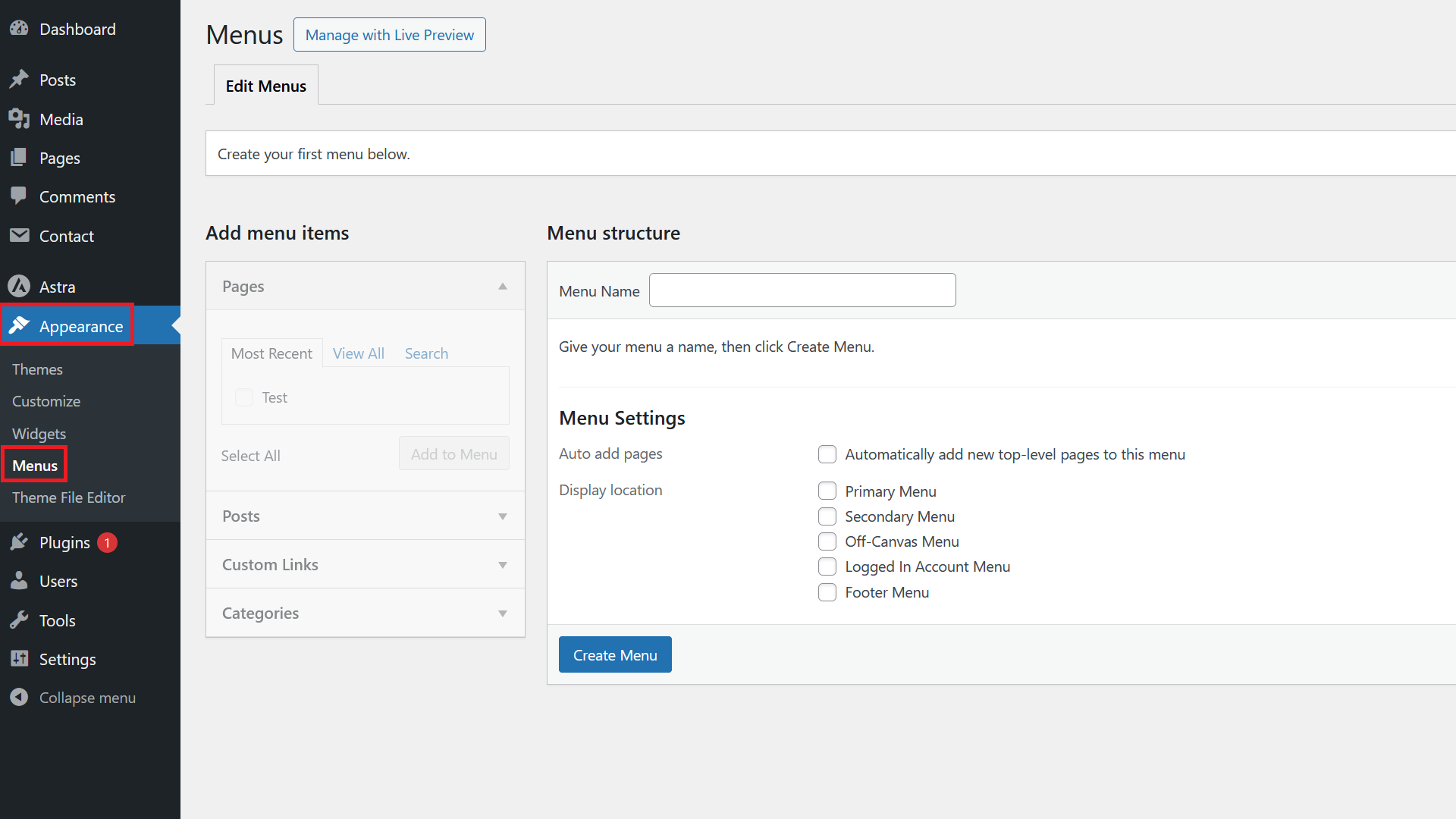
First, go to Appearance / Menus.
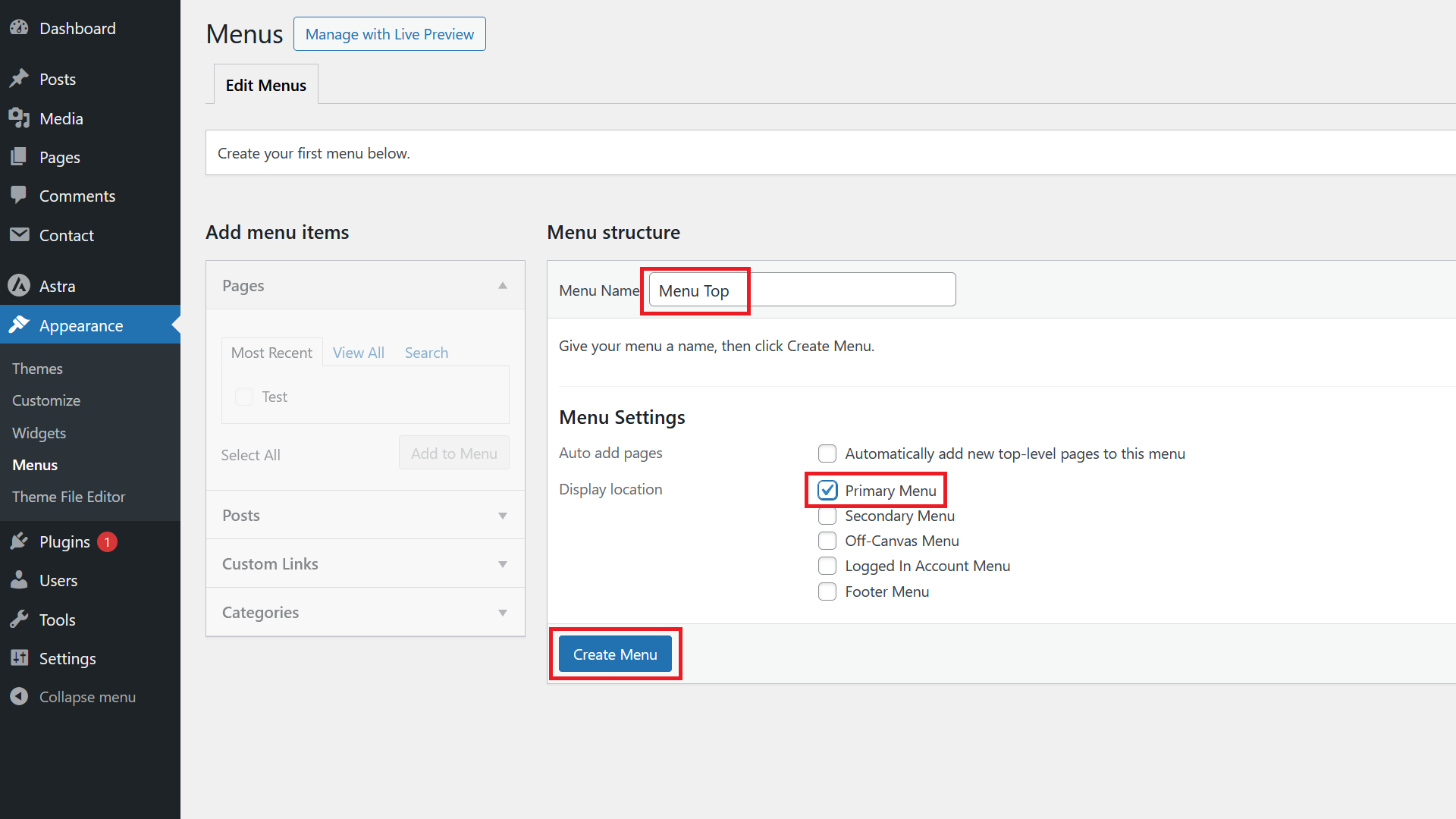
If there is no menu created yet, you can directly add a Menu Name, pick the Display location and click on Create Menu. The display location will depend on the theme you are using. The Primary Menu location is usually available and refers to the main menu on the top of the page.
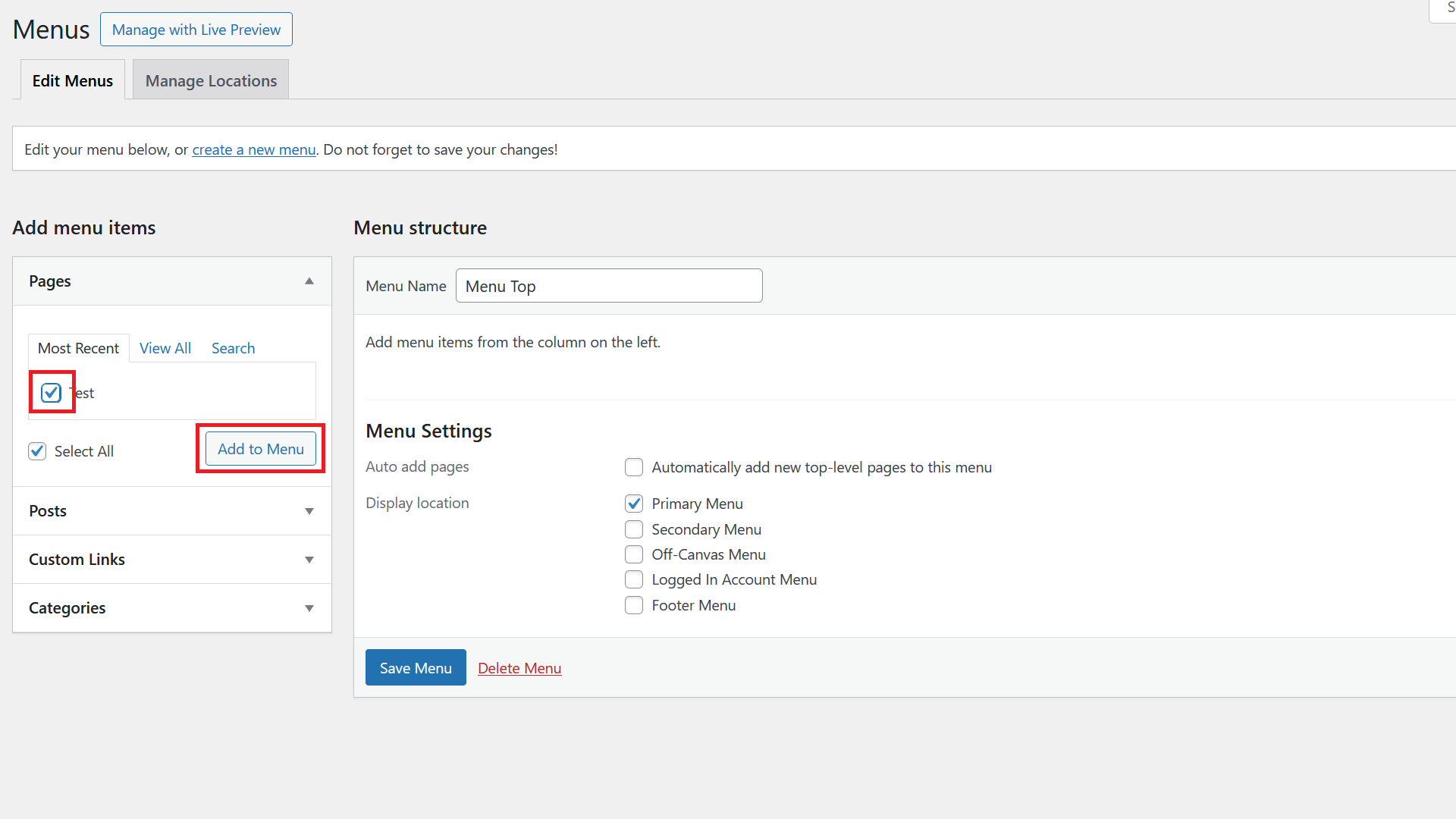
To add a page to the menu, pick the Pages section on the left, then tick the page or pages you want to add and click on Add to Menu.
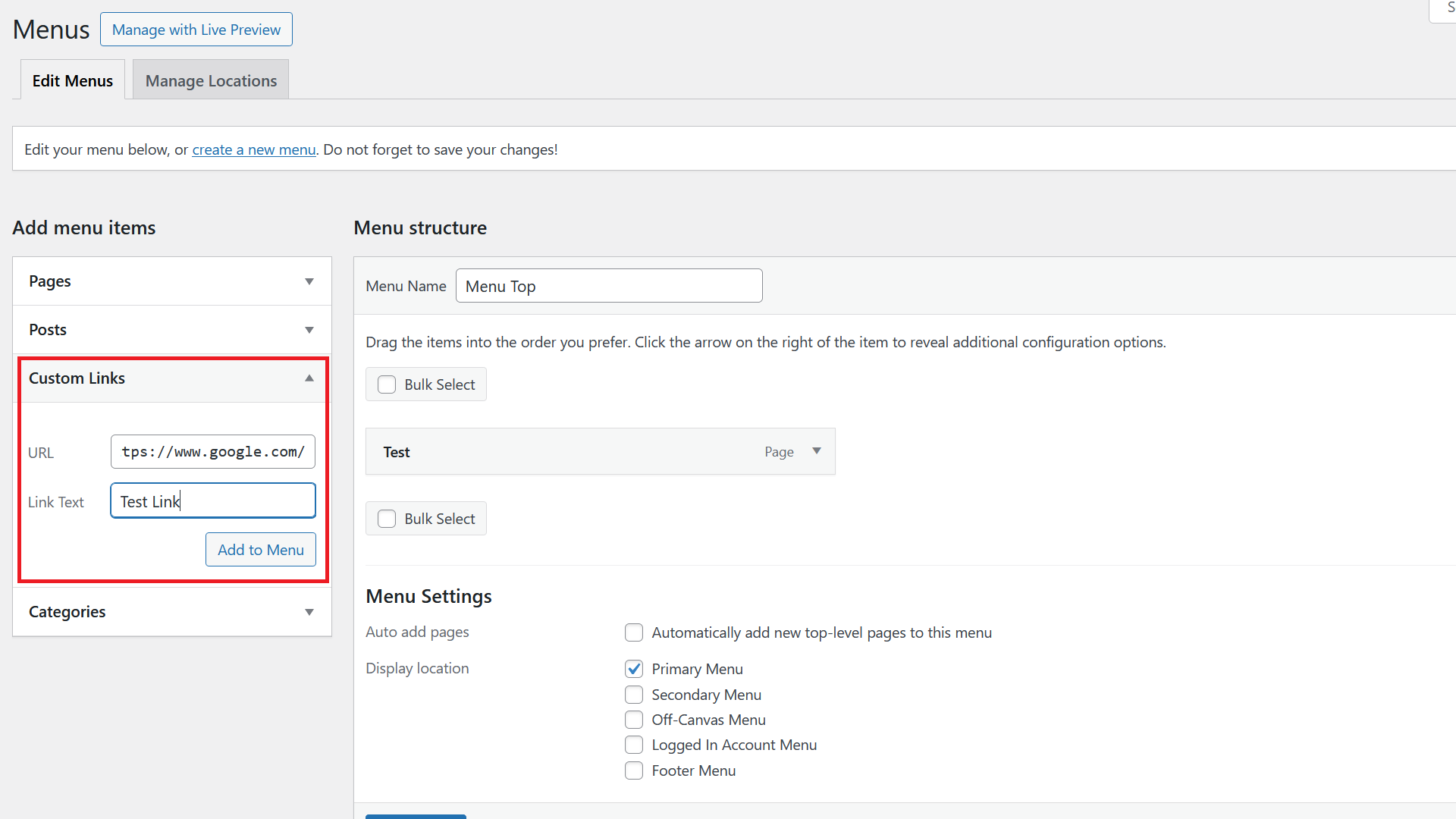
If you want to add a link to an external page, go to the Custom Links section, add the URL and the Link Text you want to show up in the menu and click on Add to Menu.
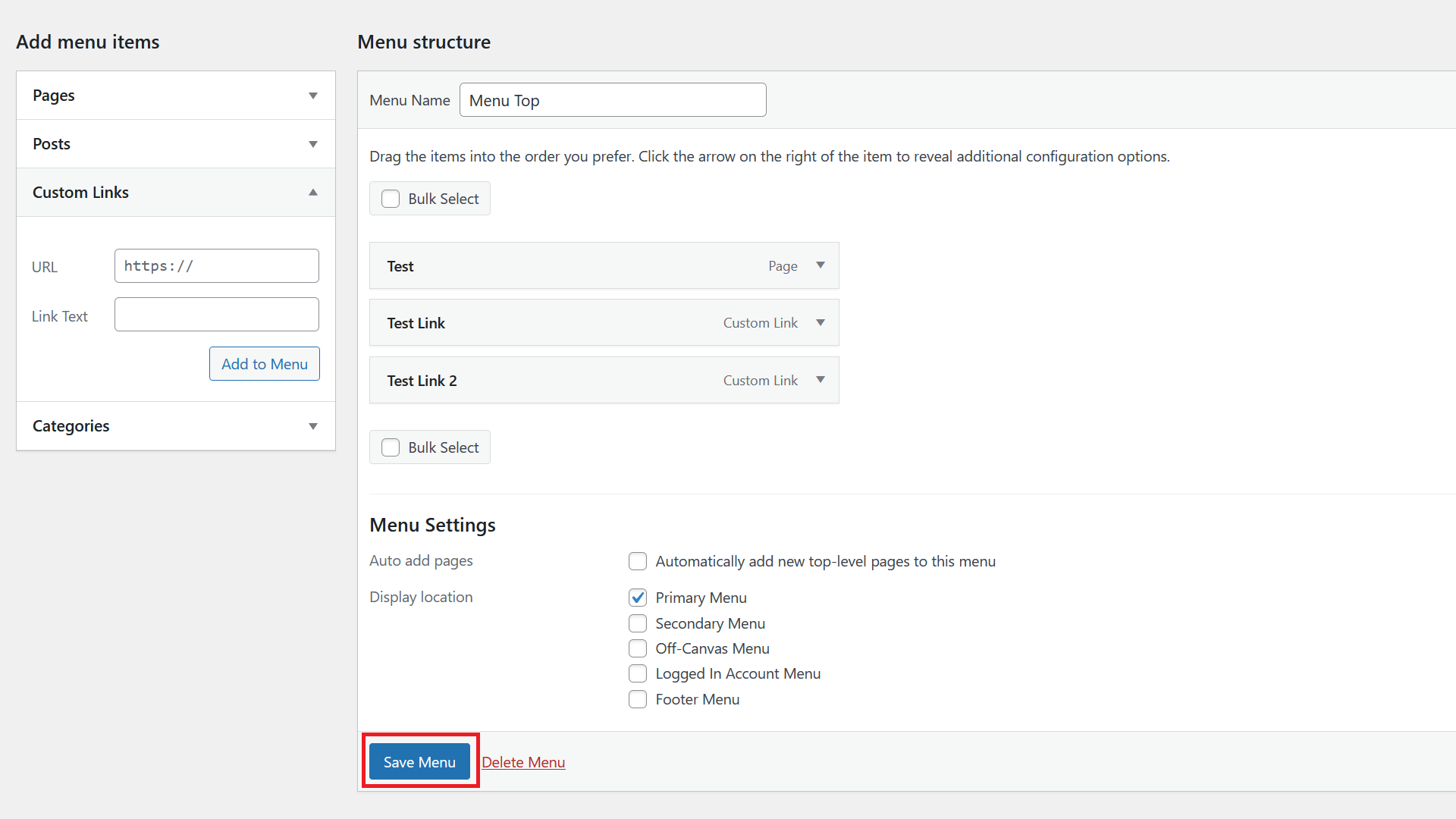
To finish the changes, click on Save Menu.
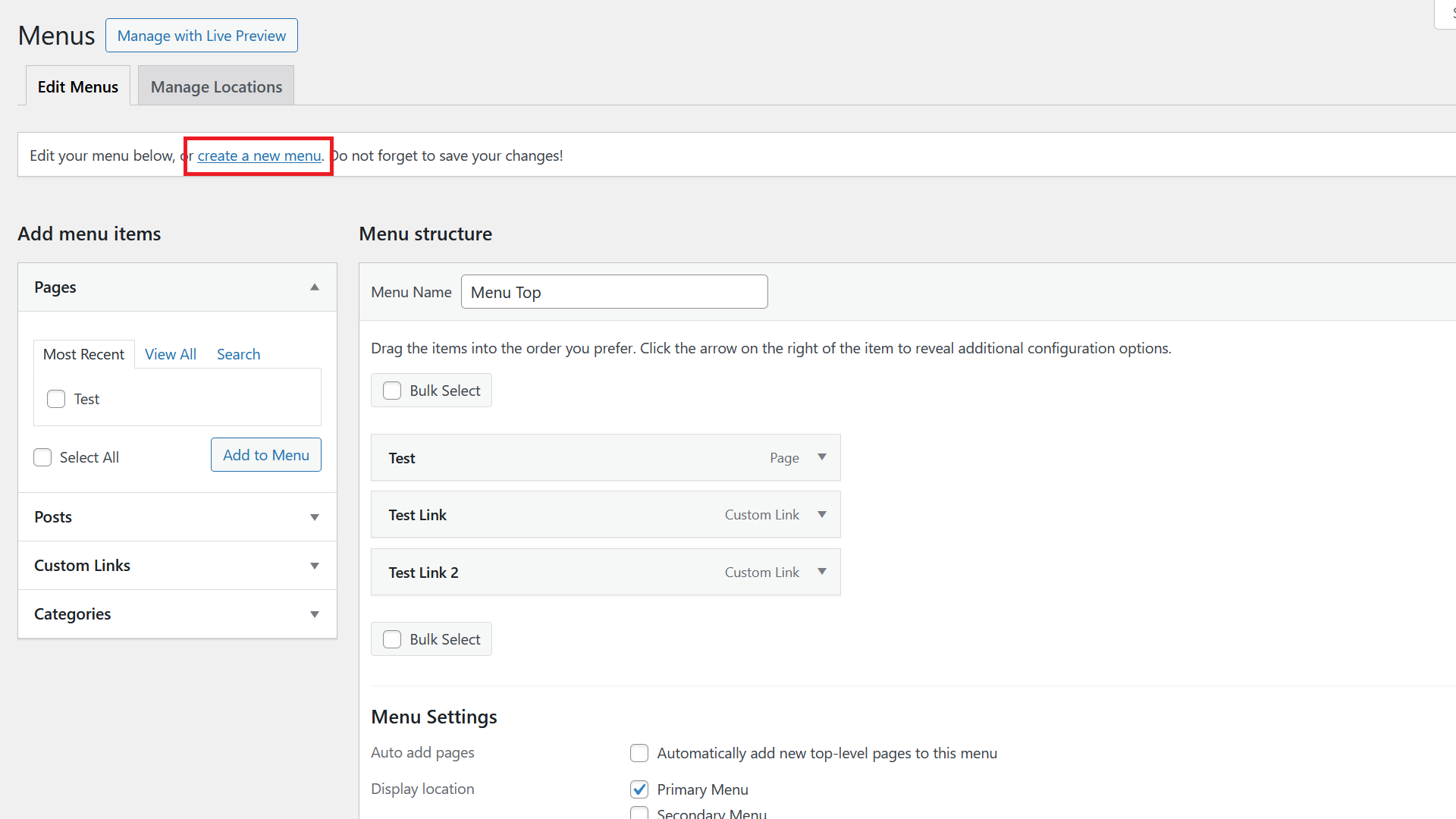
To create a new menu when there are existing ones, click on create a new menu on the top of the Menus area.
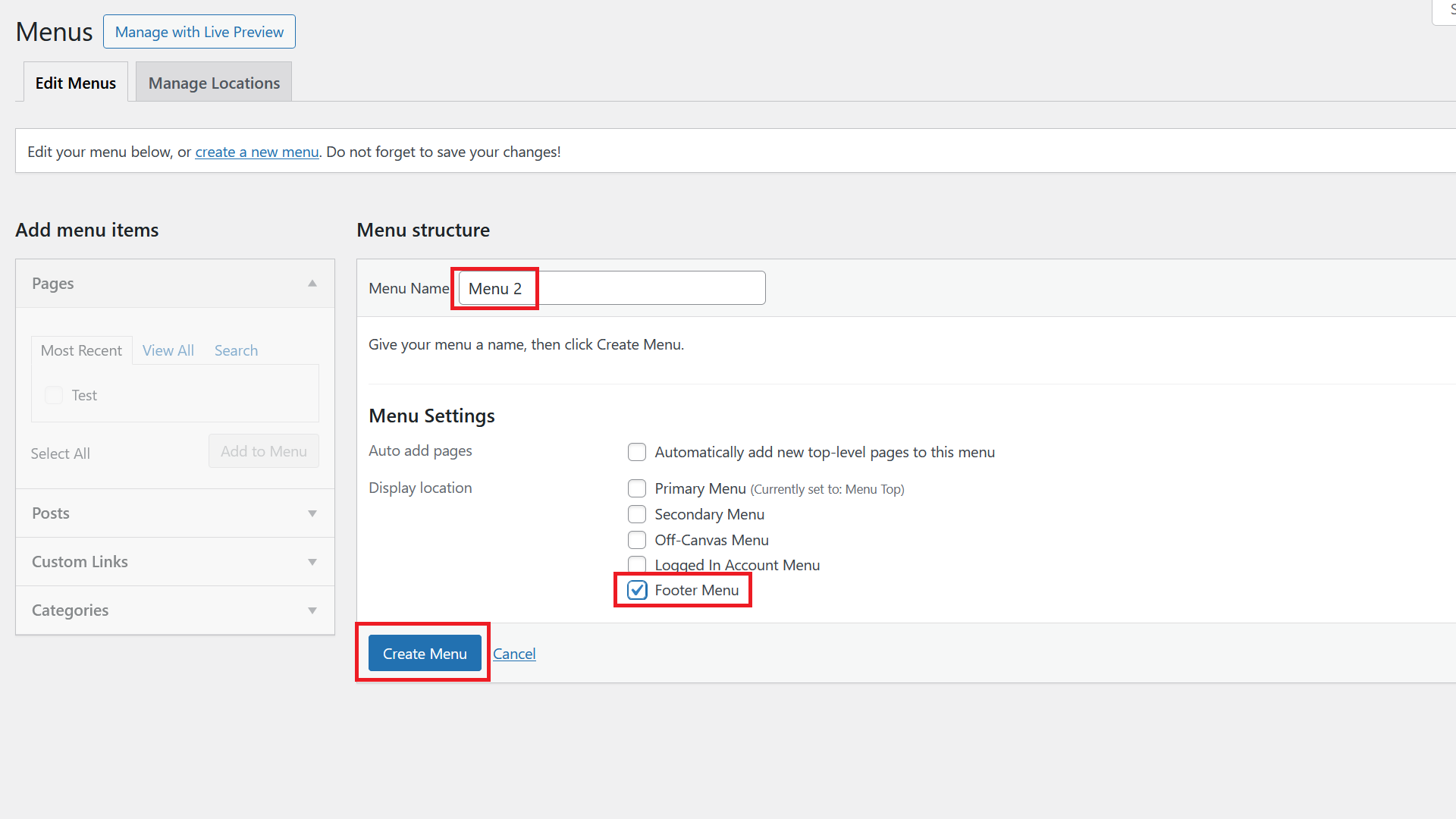
Then go ahead and create the menu like in the example before.
How to Edit a Menu in WordPress
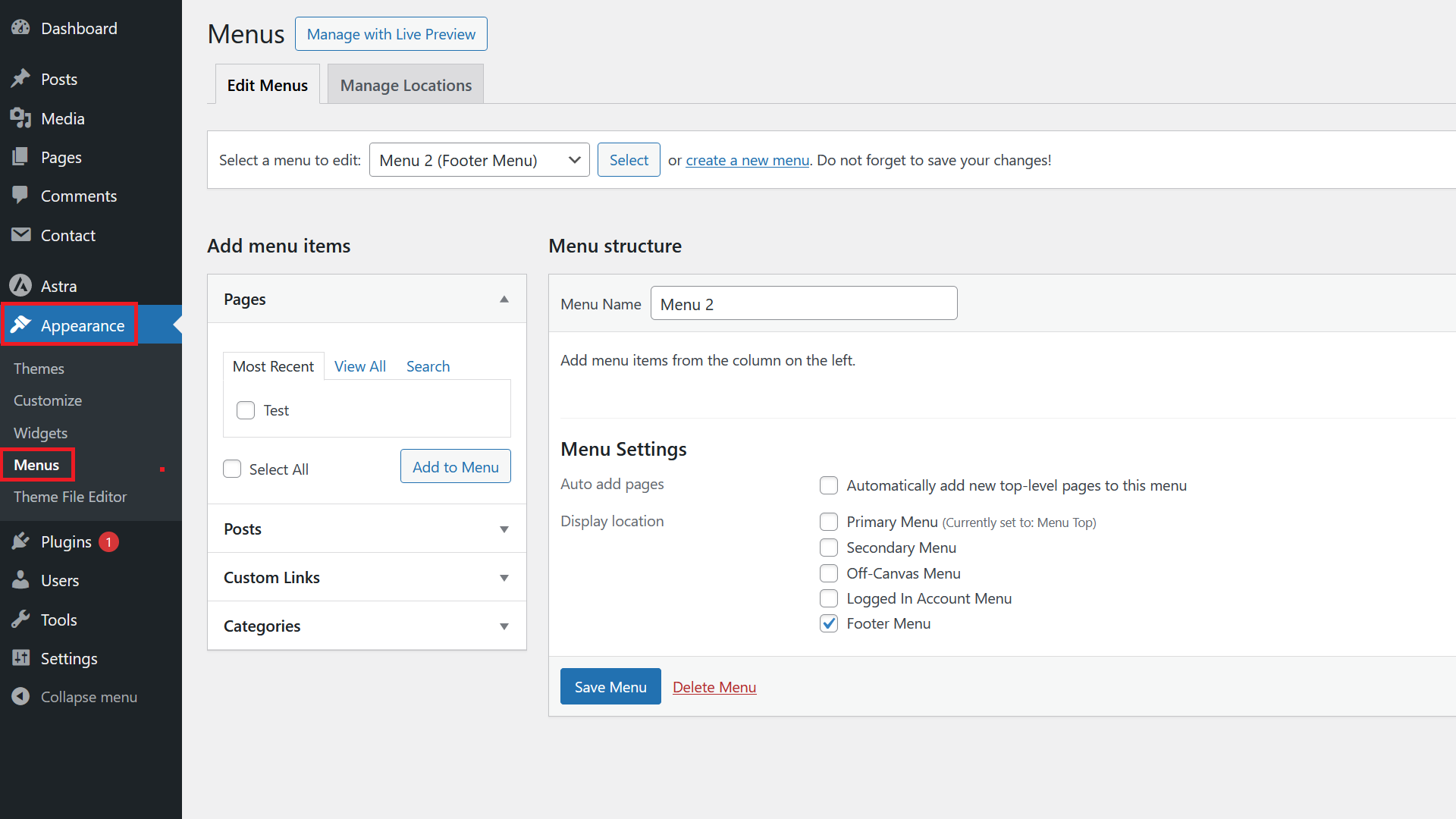
To start editing a menu in WordPress, go to Appearance / Menus.
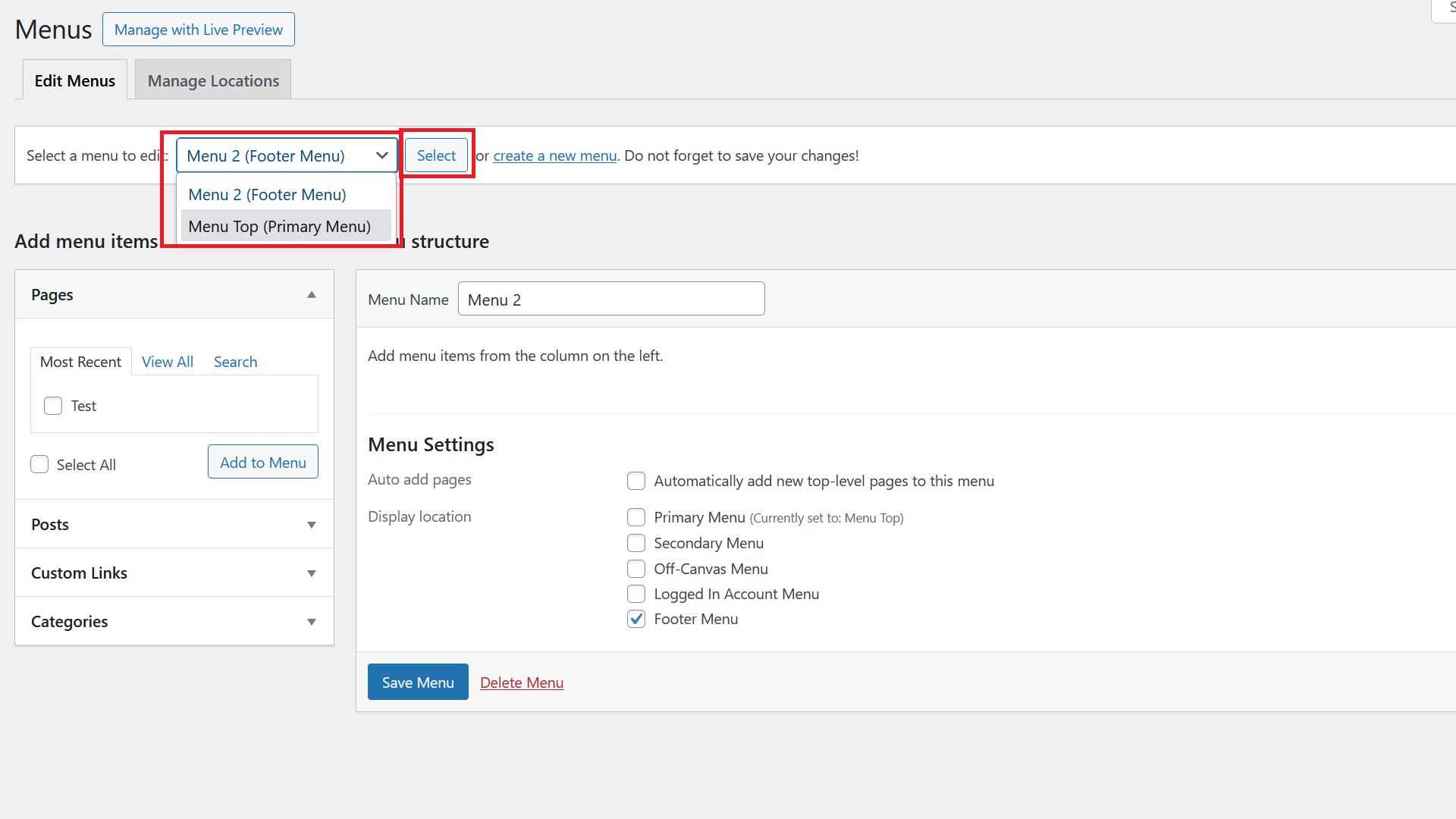
If more than one menu exists, click on the dropdown and pick the menu you want to edit. Click Select to get started.
How to Create a Dropdown Menu
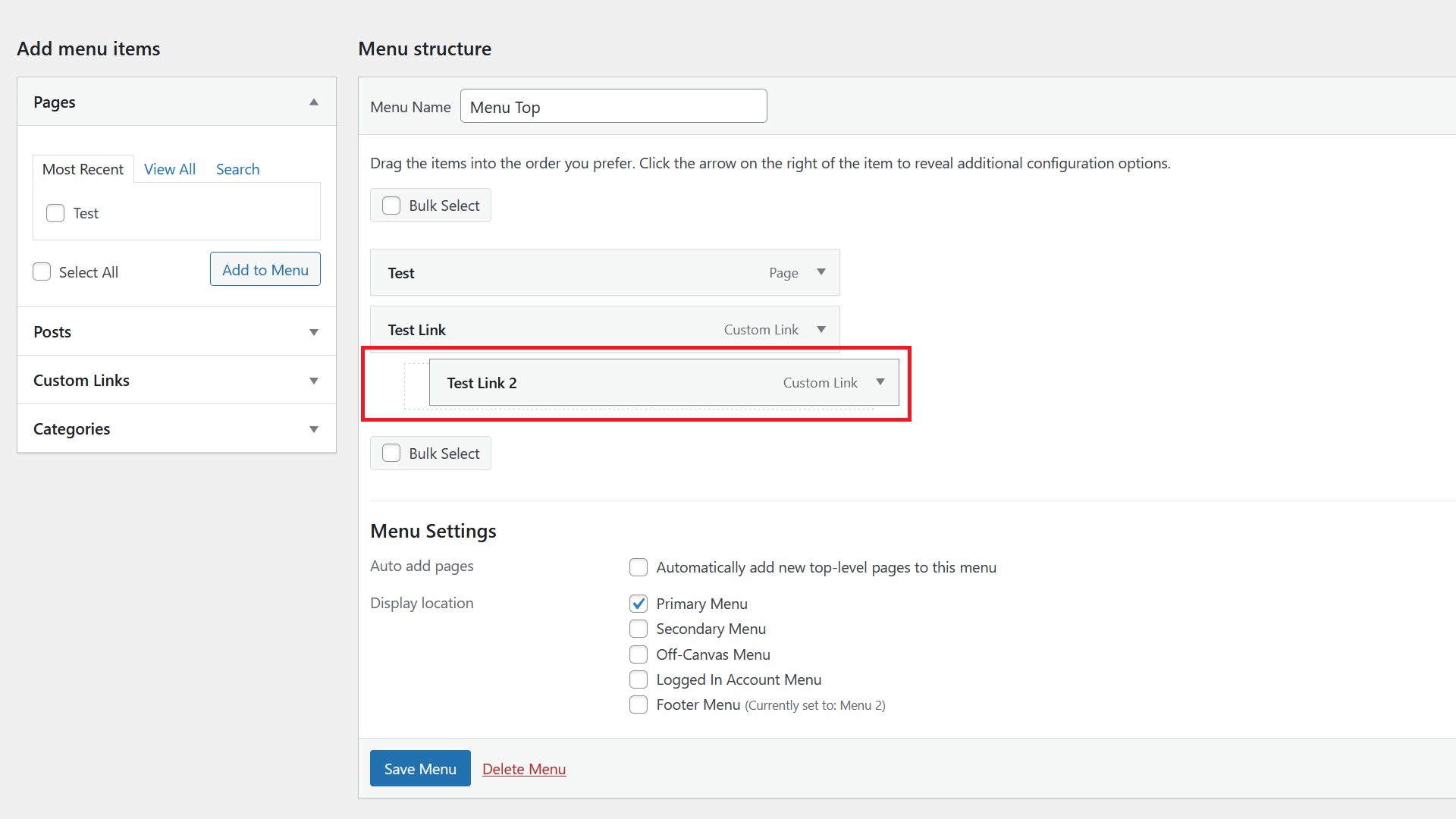
To create a submenu in WordPress, simply click on the menu item you want to have in the dropdown menu and drag it slightly to the right. You will then see a grey rectangle. Make sure that is one block inside the other menu items.
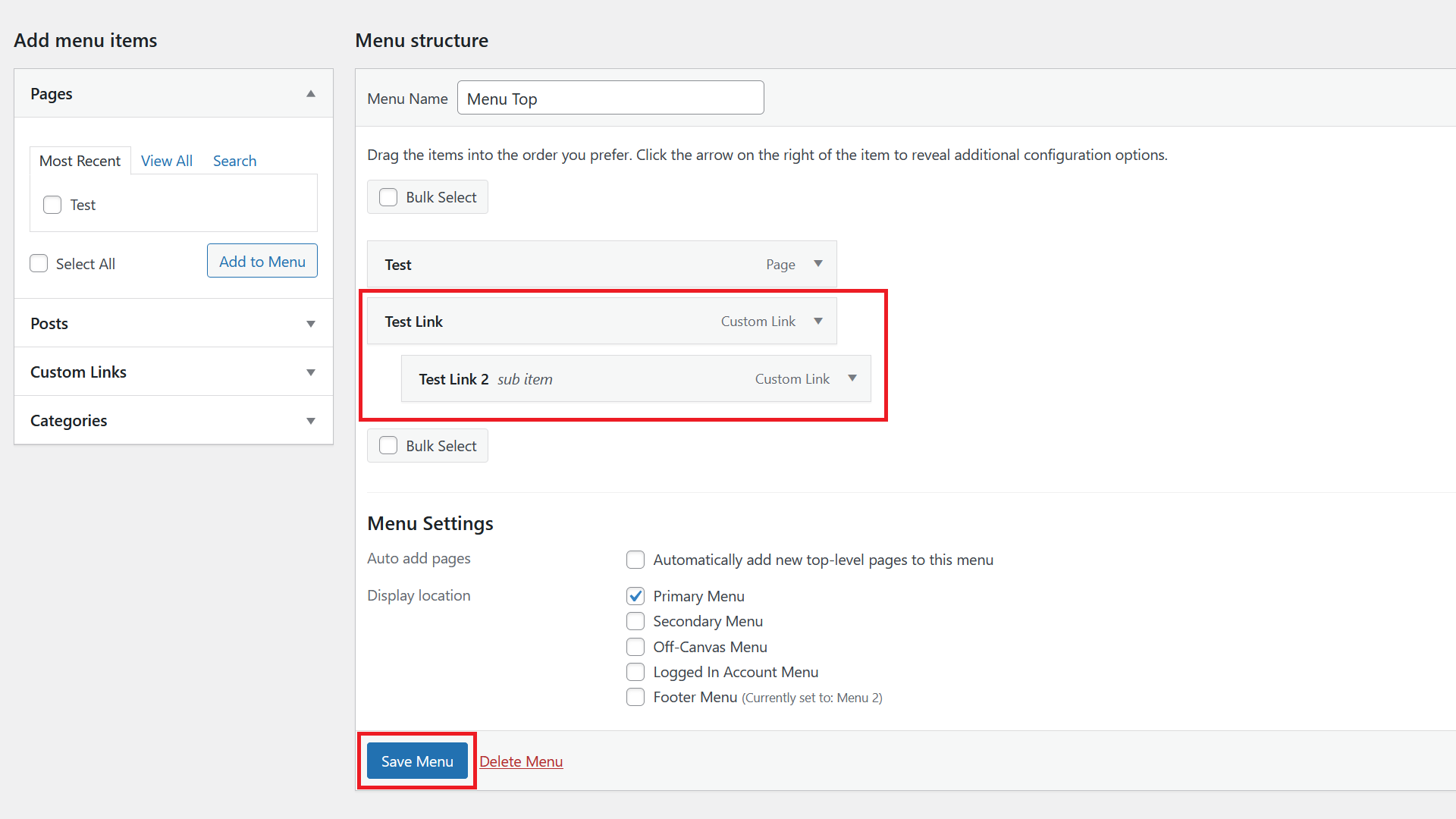
Drop it by releasing the mouse click and click on Save Menu. Depending on your theme, that should be it and you should have created a drop down menu.
How to Open Menu Link in New Tab
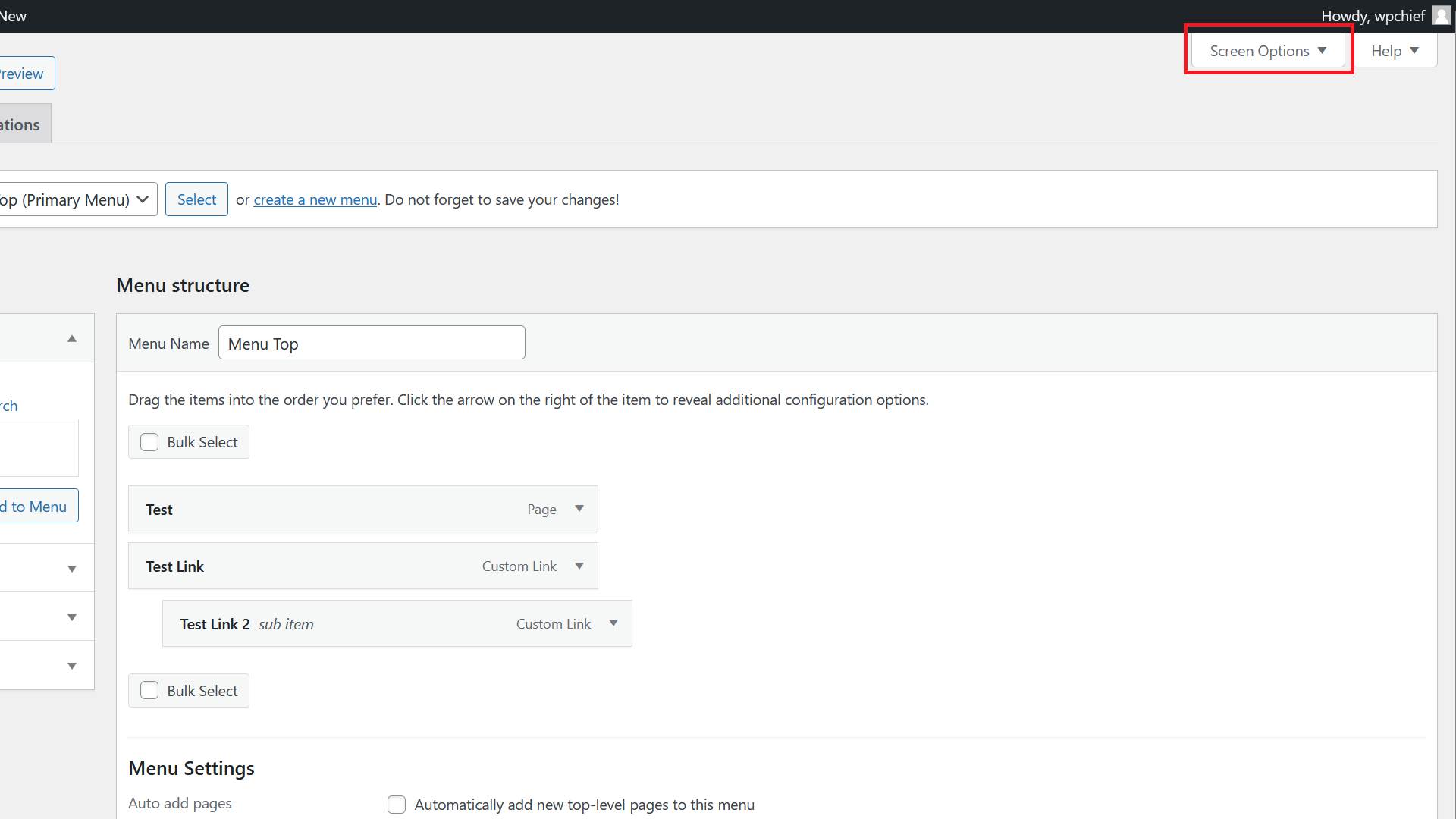
To add this option, you first have to click on Screen Options on the top right.
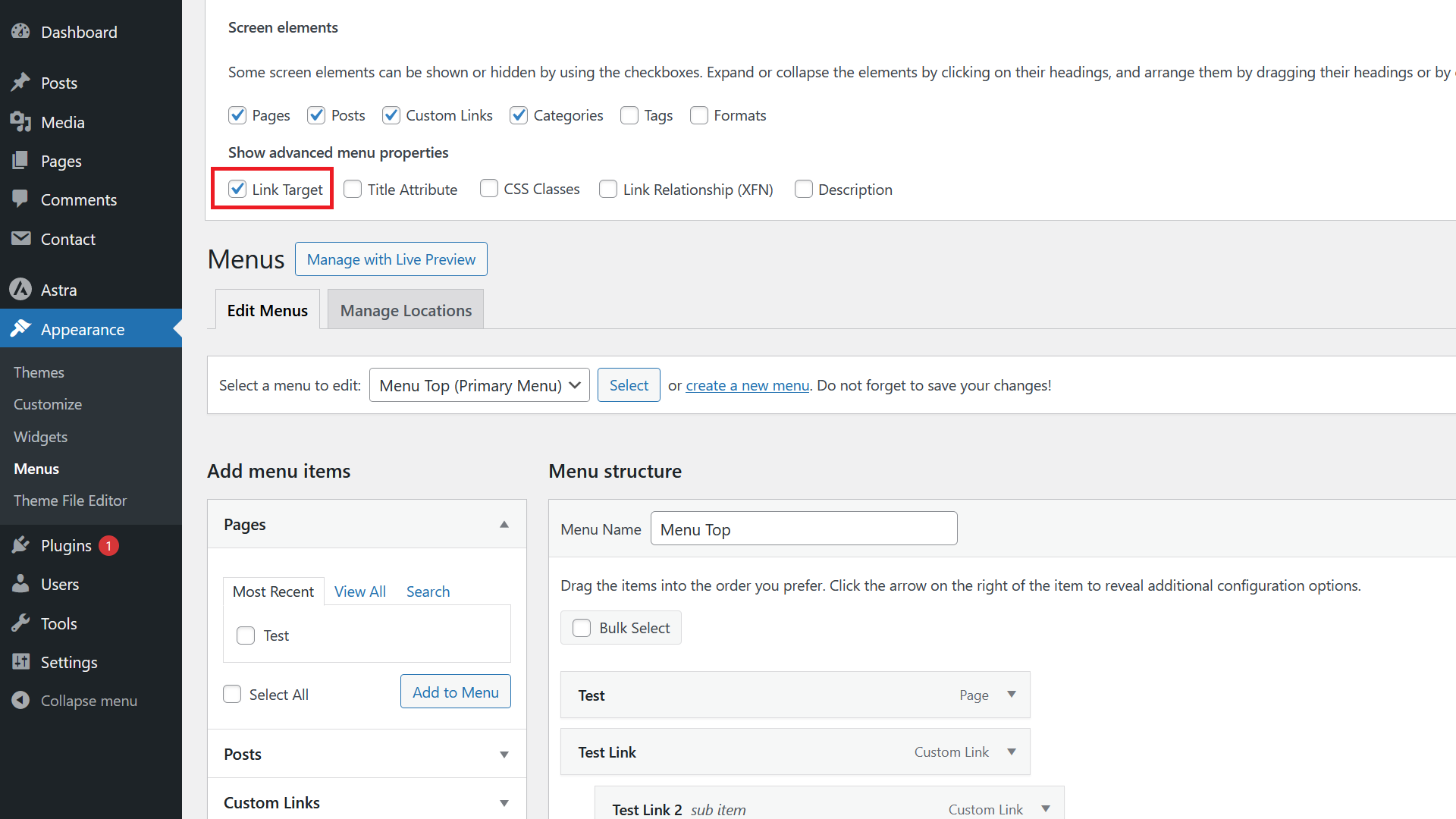
Next tick the Link Target checkbox.
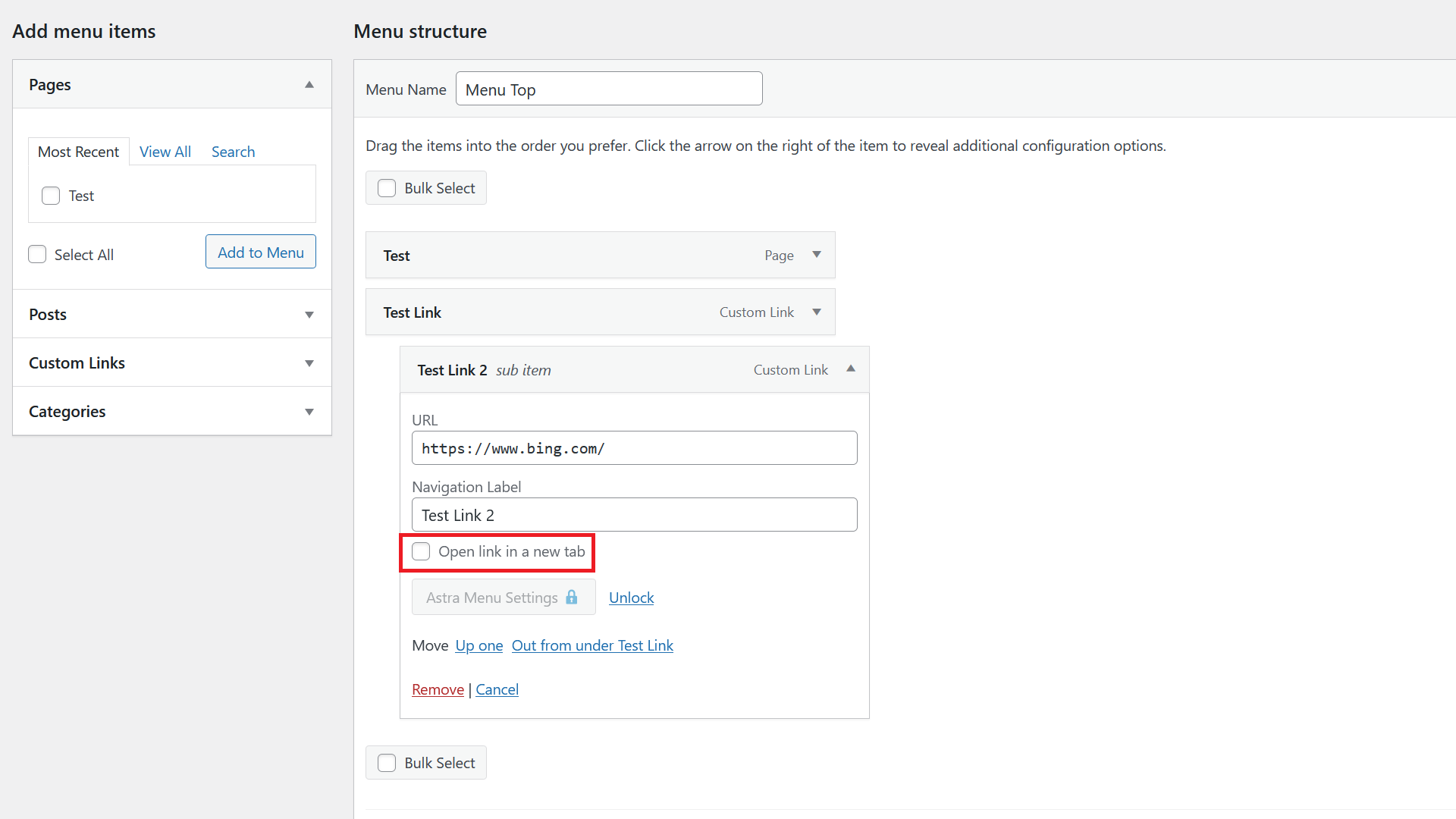
Then you should see a new checkbox for each menu item. If you tick that and save the menu, clicks on that menu item will open in a new tab.
How to Add a CSS Class to Menu Items
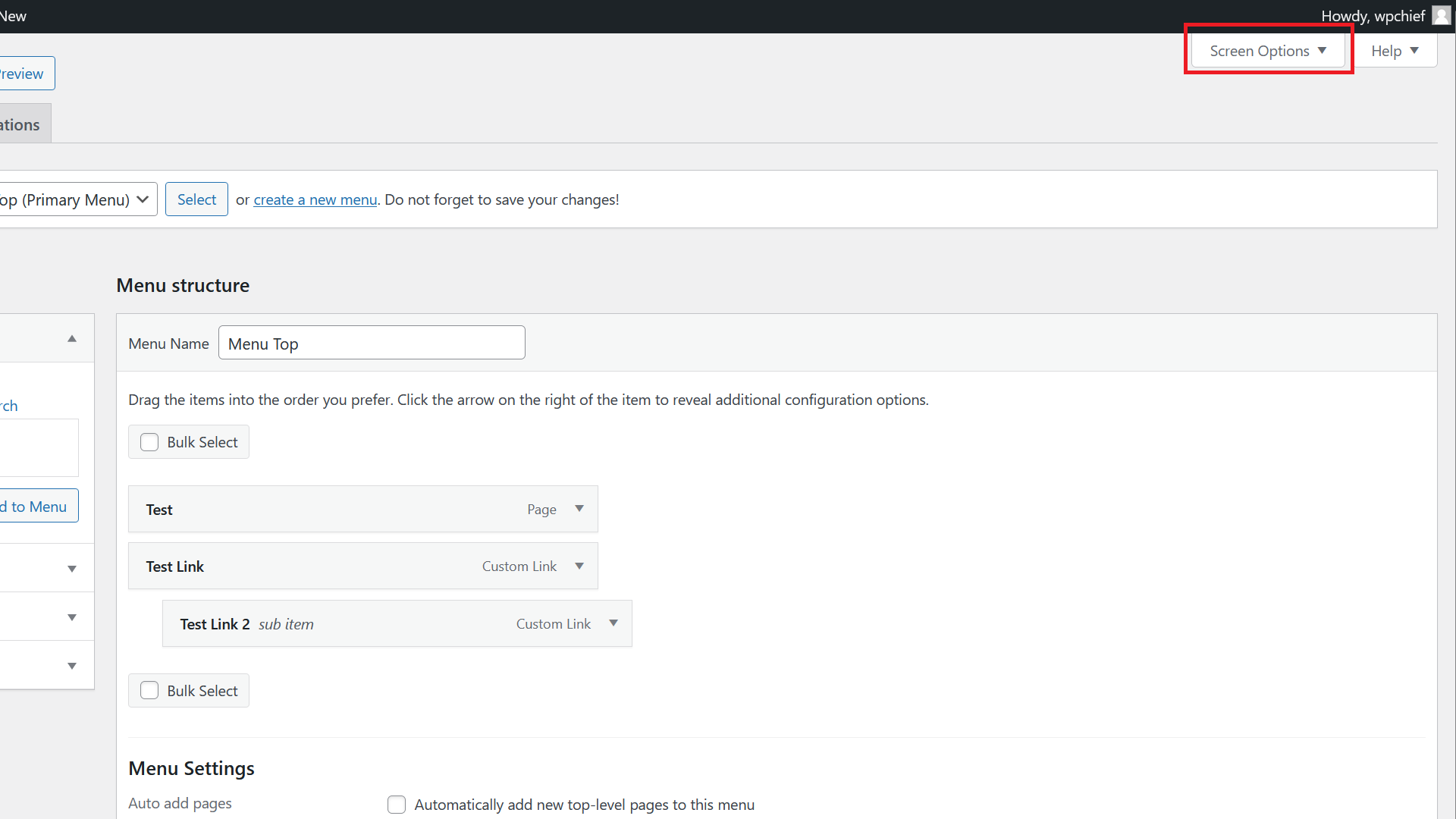
To add this option, first click on Screen Options on the right top of your screen.
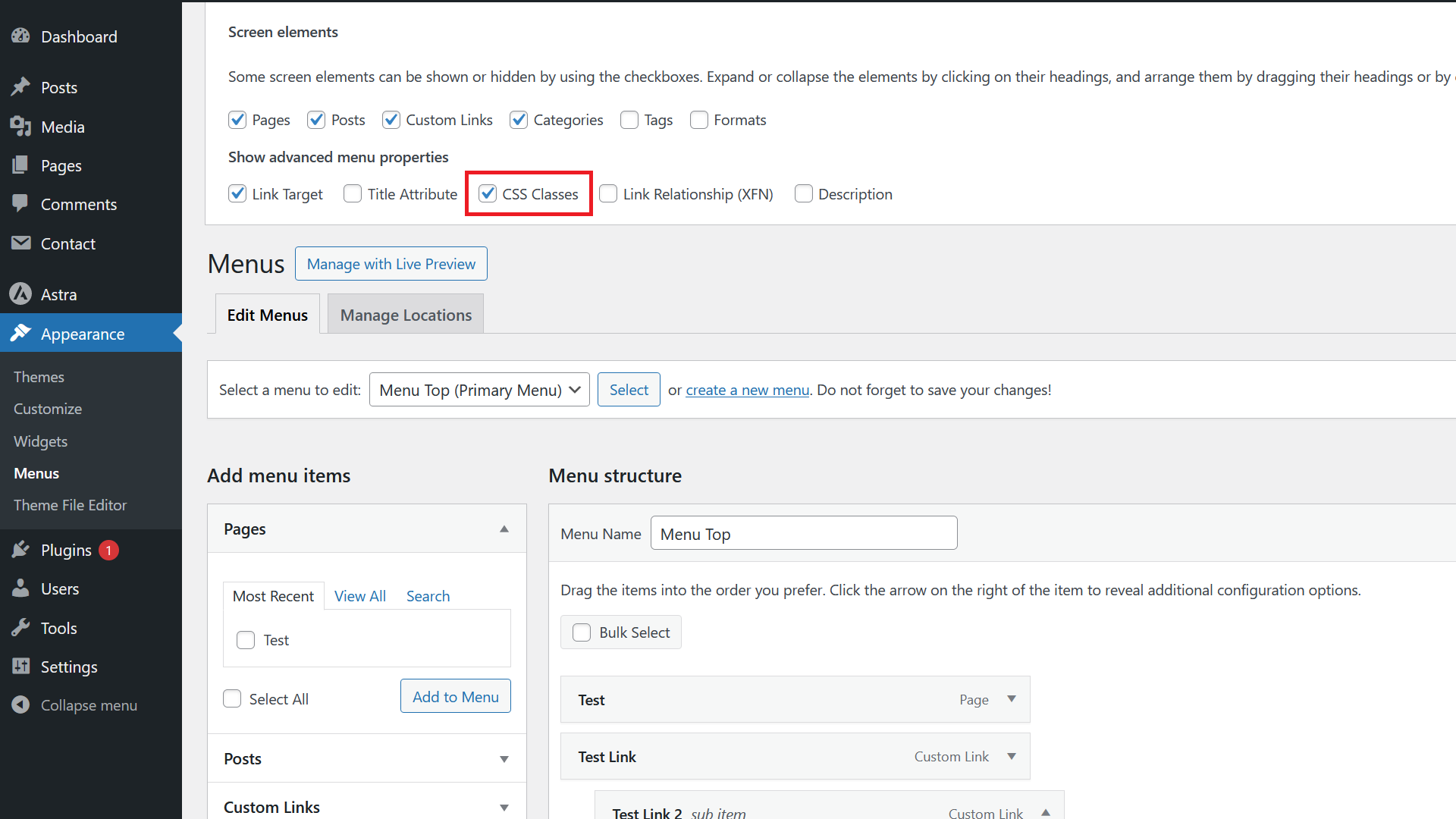
Next tick the CSS Classes checkbox.
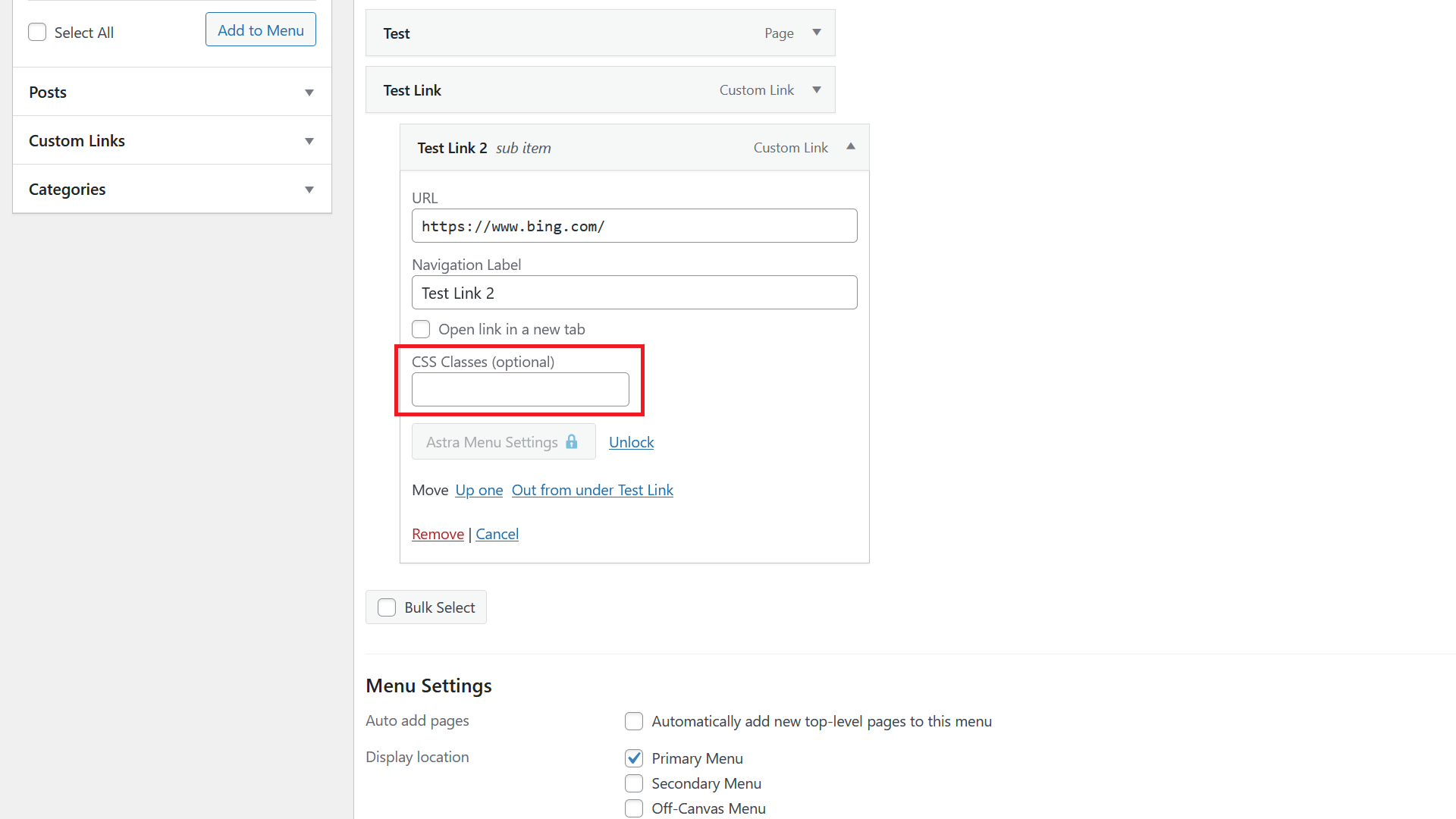
You should then see a CSS Classes textbox appear for each menu item where you can add as many CSS classes as you want.
How to Edit Menu Color and Fonts in WordPress
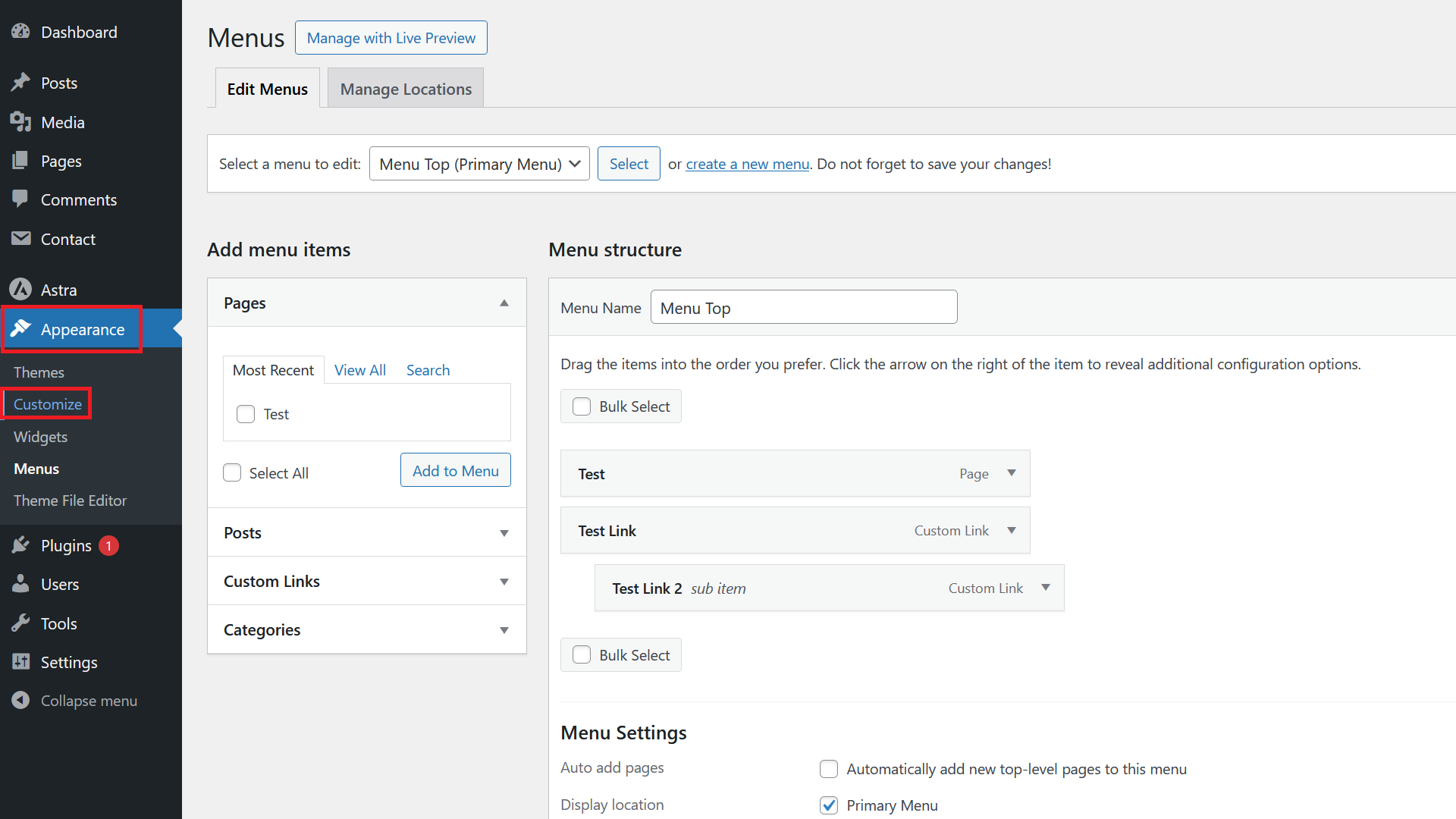
This depends very much on the theme you are using. Usually, menu font and color can be adapted in the Appearance / Customize section. However, that’s not a given. If you can’t work it out, you might have to use CSS to make the changes you want.